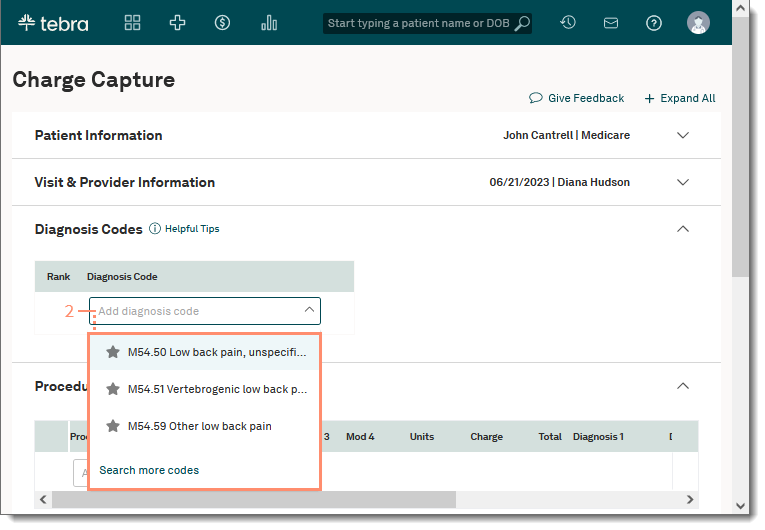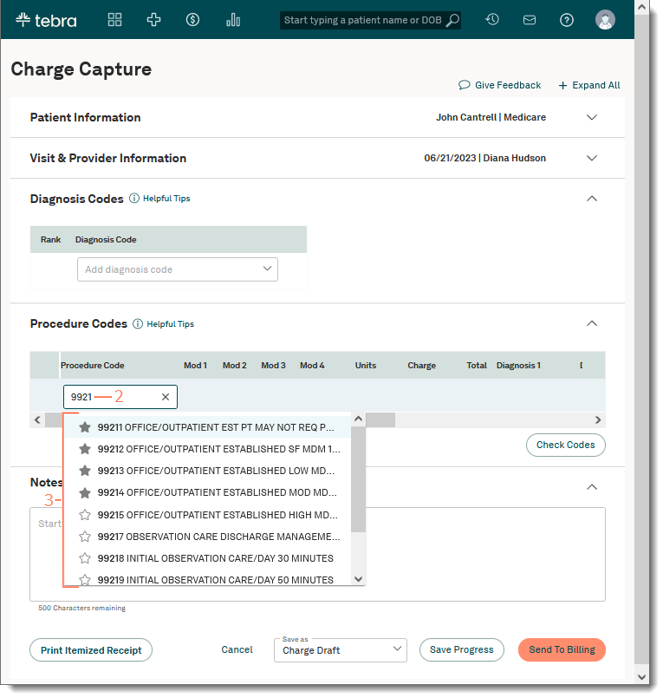Updated: 06/26/2023 | Views: 5211
Users with the appropriate permissions can set up their most commonly used diagnosis and procedure codes as favorites to aid in efficiency when creating new charges.
You can view, add or remove your code favorites on the Charge Capture page.
View Code Favorites
Code favorites display in an auto-populated list when the Diagnosis or Procedure Code field is selected and favorites have been added.
- Access Charges and create a new charge. The Charge Capture page opens.
- Under the Diagnosis or Procedure Codes section, click in the Diagnosis or Procedure Code field. The code favorites drop-down list displays.
- When finished, click Cancel or complete the new charge as necessary.
|
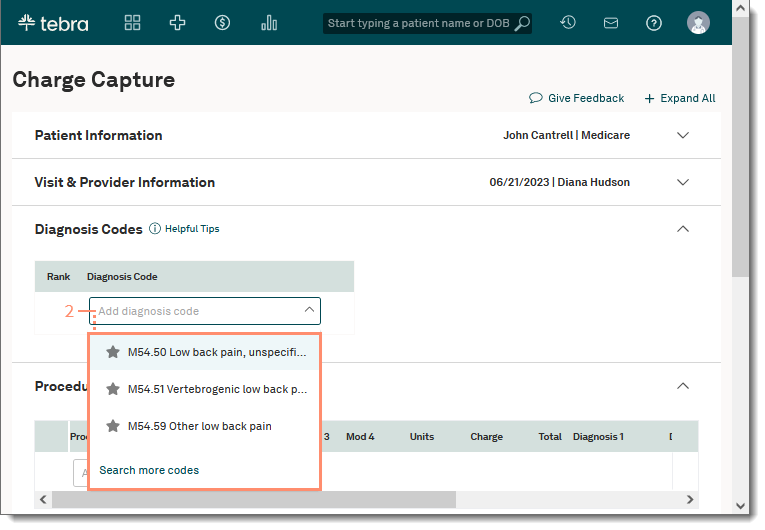 |
Add/Remove Code Favorites
- Access Charges and create a new charge. The Charge Capture page opens.
- Under the Diagnosis or Procedure Codes section, click in the Diagnosis or Procedure Code field and enter the first characters of a code number or description. The drop-down list of possible matches displays.
- Locate the code(s) in the list. If necessary, use the scroll bar to view more codes. Codes with gray star icons are favorites and codes with white star icons can be selected as a favorite.
- To add a code favorite, click the white star icon to select it as a favorite.
- To remove a code favorite, click the gray star icon to deselect it as a favorite.
- When finished, click Cancel or complete the new charge as necessary.
|
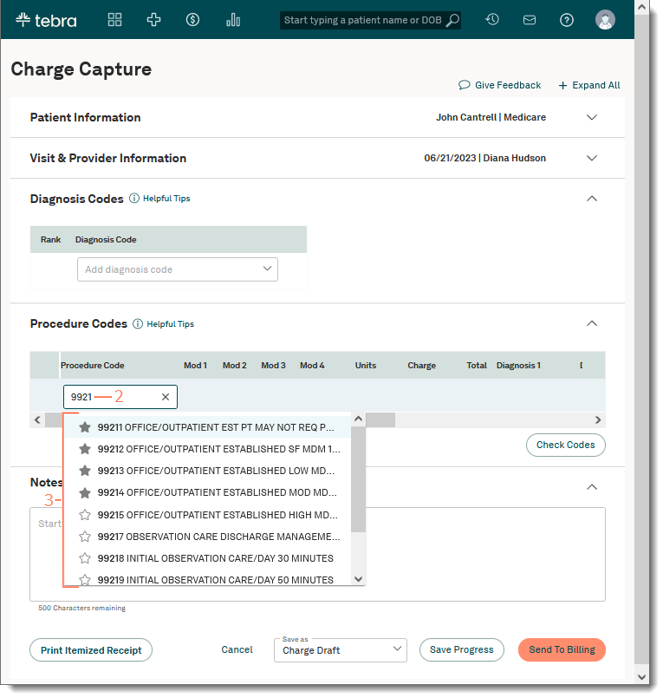 |