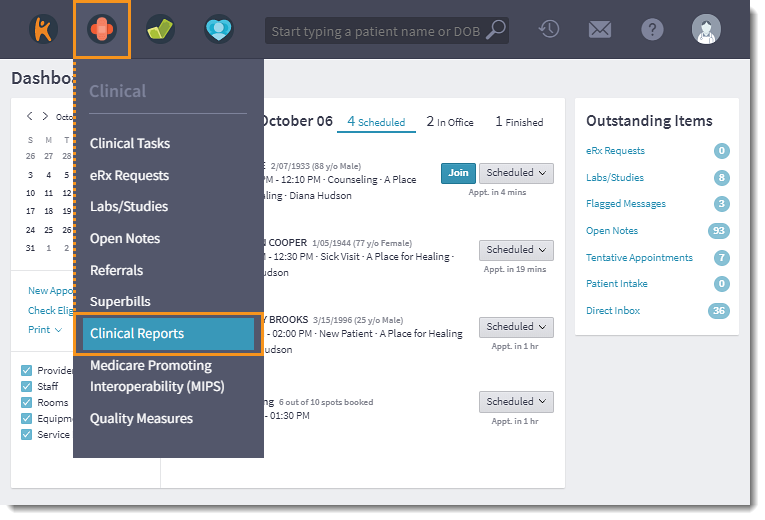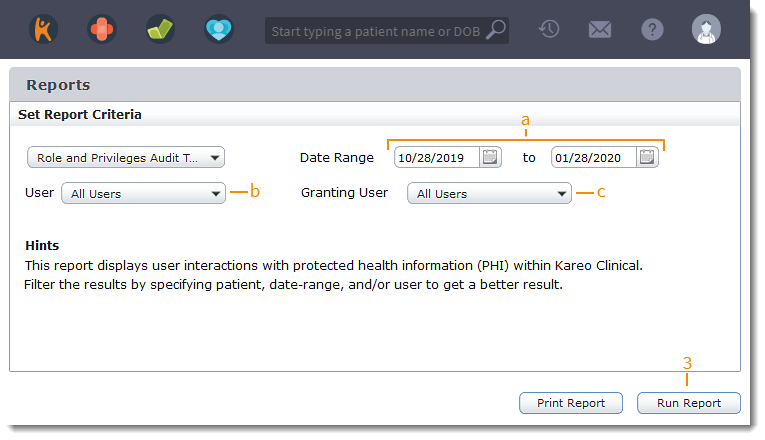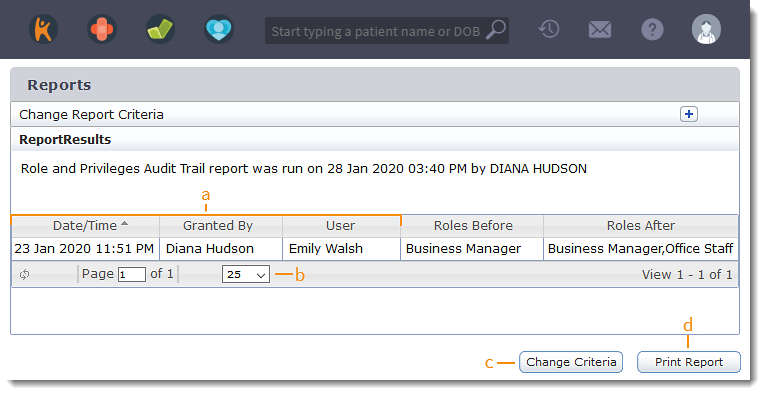Run Roles and Privileges Audit Trail Report
Updated: 06/09/2023
| Views: 1549
The Roles and Privileges Audit Trail report displays changes that were made to user permissions in the Platform and Desktop Application.
Access Clinical Reports
- Hover over the Clinical icon and click on Clinical Reports. The Audit Trail report opens.
|
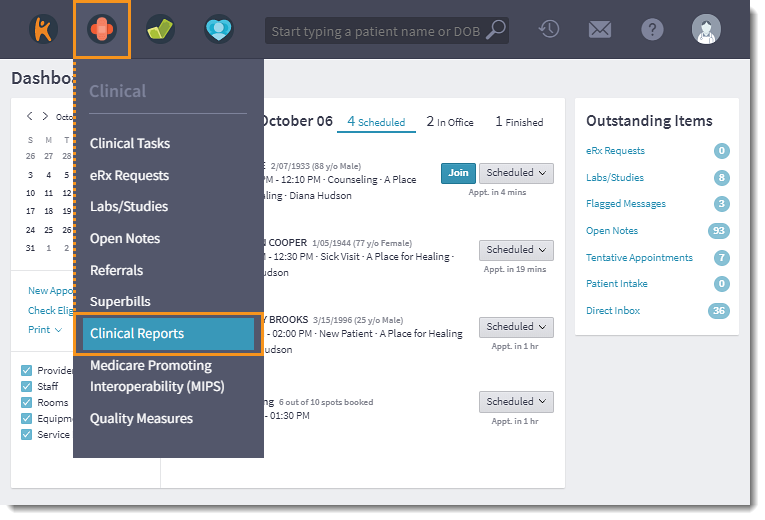 |
Run Roles and Privileges Audit Trail Report
- Select filters:
- Date Range: By default, the date range is set for the previous three months. If desired, select a custom 90 day date range.
- Users: By default, "All Users" is selected. If desired, select a specific user from the drop-down list.
- Granting User: By default, "All Users" is set. If desired, enter a specific user.
- Click Run Report. The Report Results page displays.
|
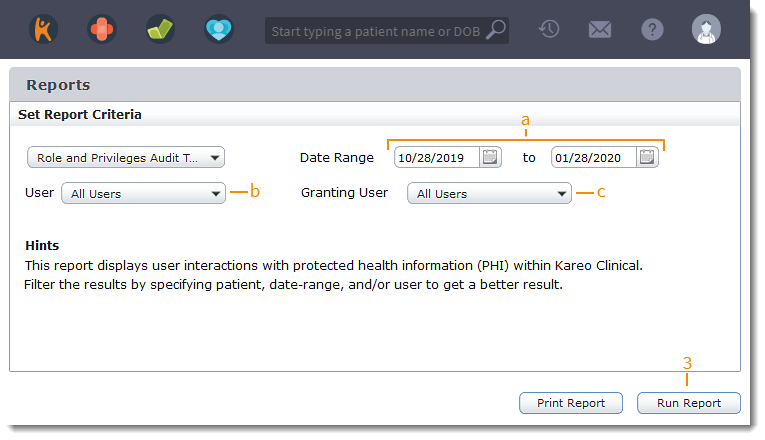 |
Navigate Roles and Privileges Audit Trail Results
- Click a column header to sort results.
- Click the left and right arrows to navigate to additional pages of messages.
- Click Change Criteria to select different filters to run the report.
- Click Print Report to generate a PDF of the results. Use the browser's function to print or save the report.
Note: The report will generate with the default sorting.
|
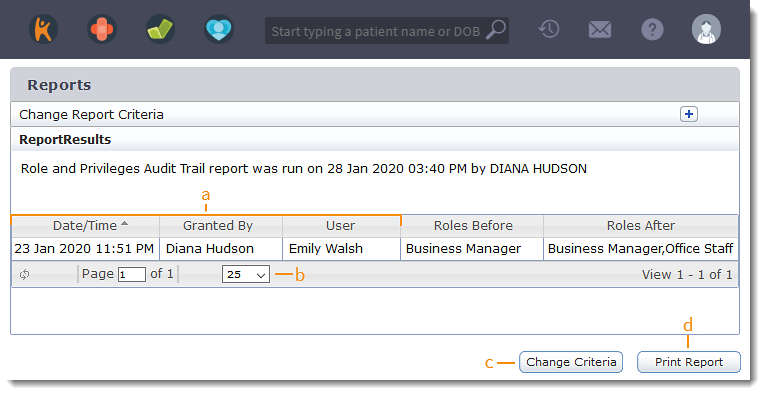 |