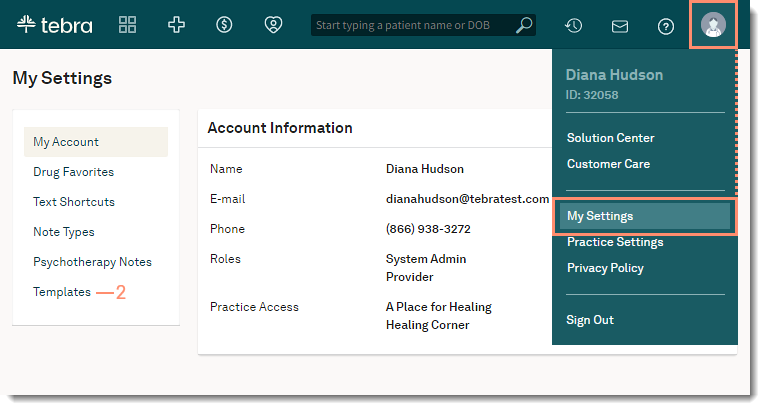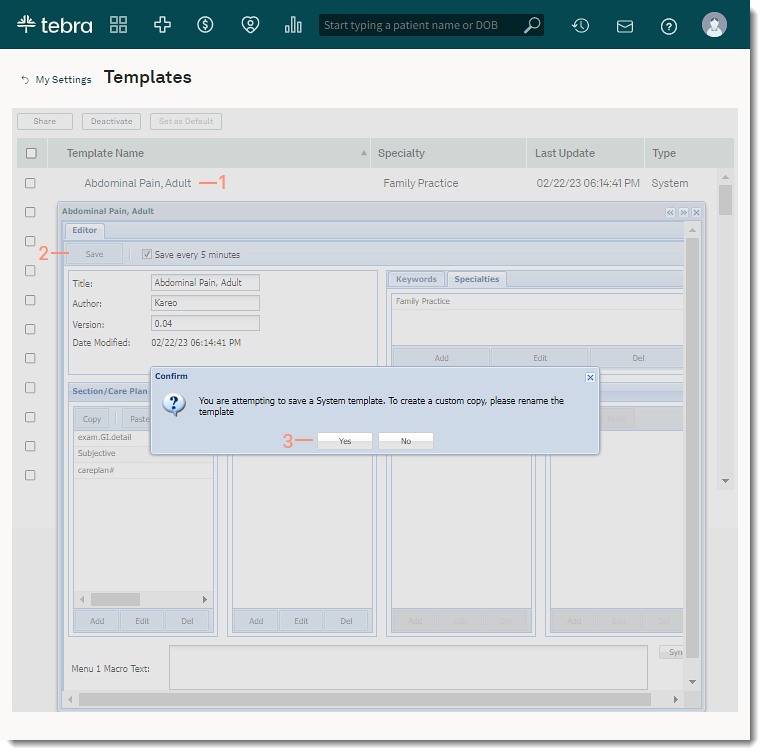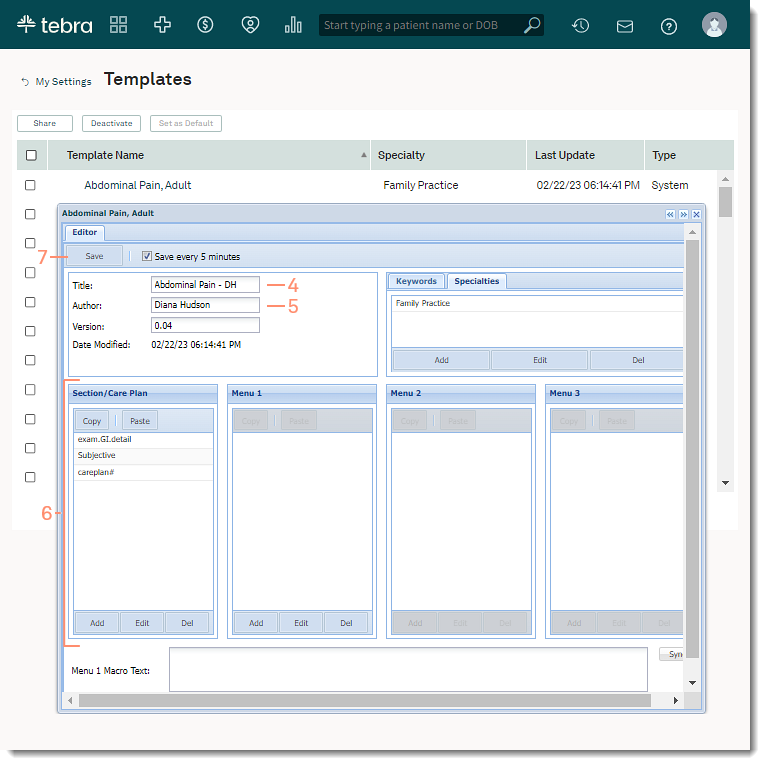Copy Template
Updated: 04/18/2024
| Views: 4269
Clinical provides over 200 system templates to streamline physician documentation. Copy an existing template to customize the template and save it as your own. Save time by sharing a copy of the custom templates with other providers or clinical assistants within the practice.
Note: Templates cannot be deleted, however, they can be deactivated.
Access Template
- Hover over the User icon and click on My Settings. The My Settings page opens.
- Click Templates. The Templates page opens.
|
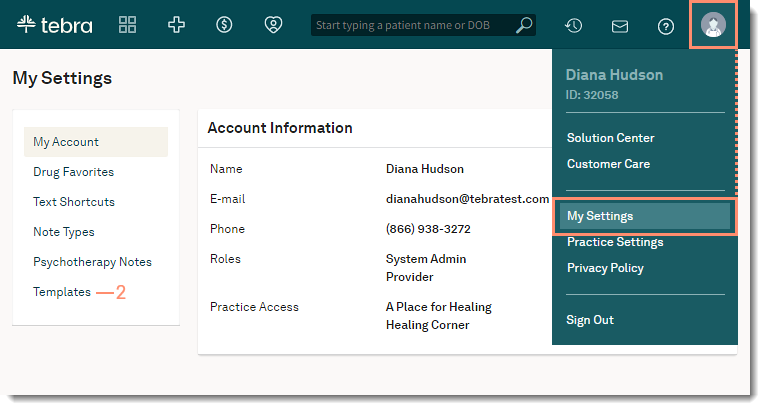 |
Copy Template
- Click the template name. The editor pop-up window opens.
- Click Save. The Confirm pop-up window opens.
- Click Yes. The editor for the custom copied template opens.
|
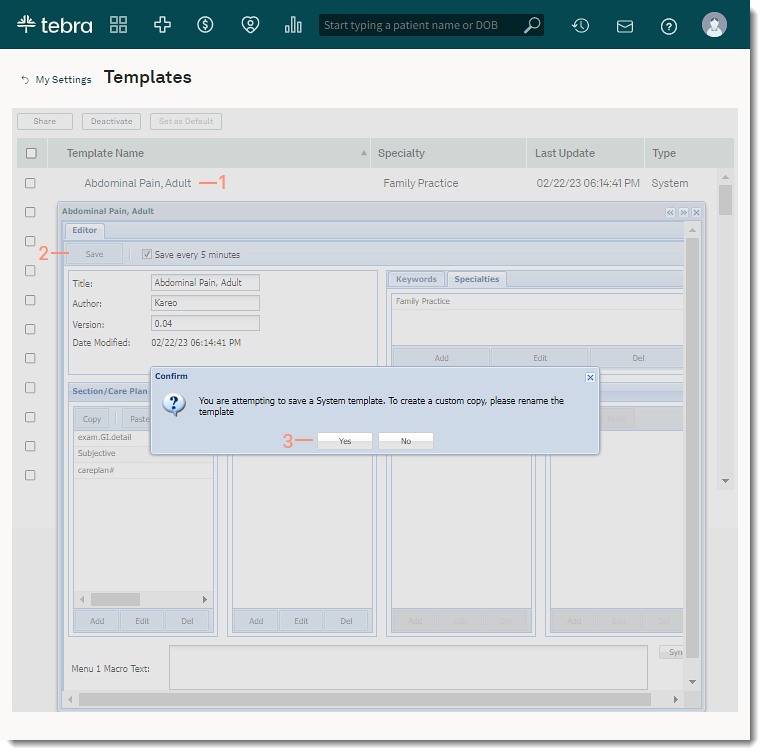 |
- Enter the Title of the custom copied template.
 Tip: Enter the same name as the original template and add the user's initials (e.g., Abdominal Pain - DH) to differentiate between the system template and the custom copied template. Tip: Enter the same name as the original template and add the user's initials (e.g., Abdominal Pain - DH) to differentiate between the system template and the custom copied template.
- If applicable, enter the user's name as the Author.
- Make applicable changes to the Section/Care/Plan and Menus 1 - 3. Review the Template Editor Guide to assist in editing the template.
- Click Save when finished. The new custom copied template displays under the active template list.
 Tip: Deactivate the original template to avoid confusion when selecting a template in a clinical note. Tip: Deactivate the original template to avoid confusion when selecting a template in a clinical note.
|
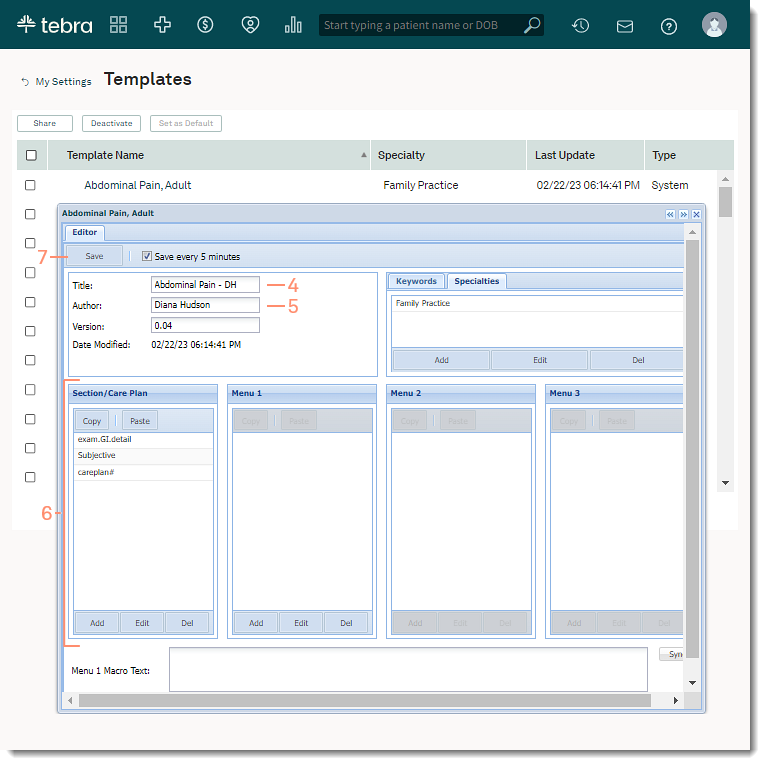 |