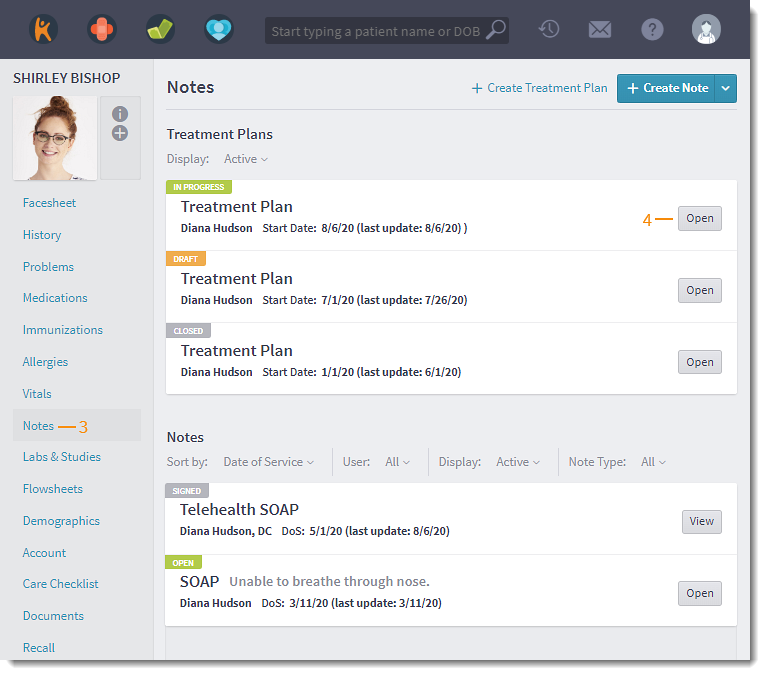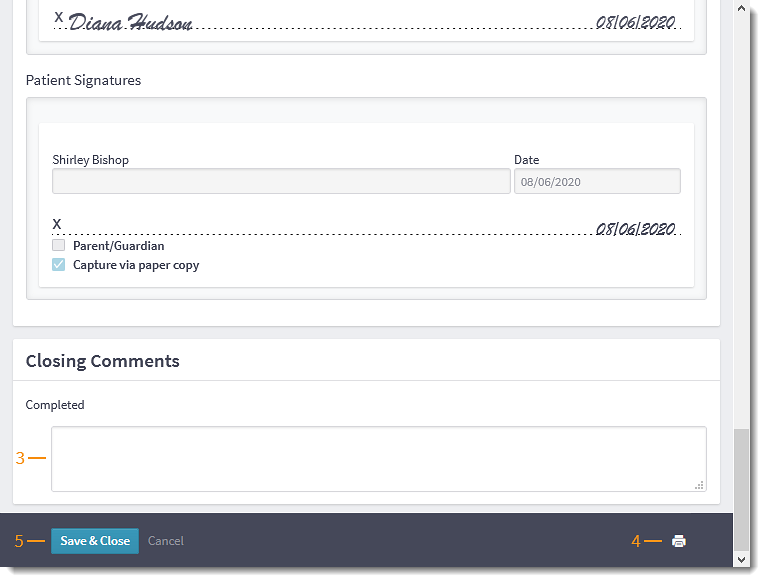Complete Treatment Plan
Updated: 06/09/2023
| Views: 3657
Providers can mark an active treatment plan as completed and document final comments. Once a treatment plan is marked as completed, it cannot be edited. If necessary, update or edit the treatment plan before marking it as completed.
Access Treatment Plan
- Enter the first 2–3 letters of the patient's name or date of birth (mm/dd/yyyy) in the top navigation bar search box.
- Click to select the patient from the auto-populated results. The patient's Facesheet page opens.
- Click Notes. The Notes page opens.
- Click Open. The Treatment Plan page opens.
|
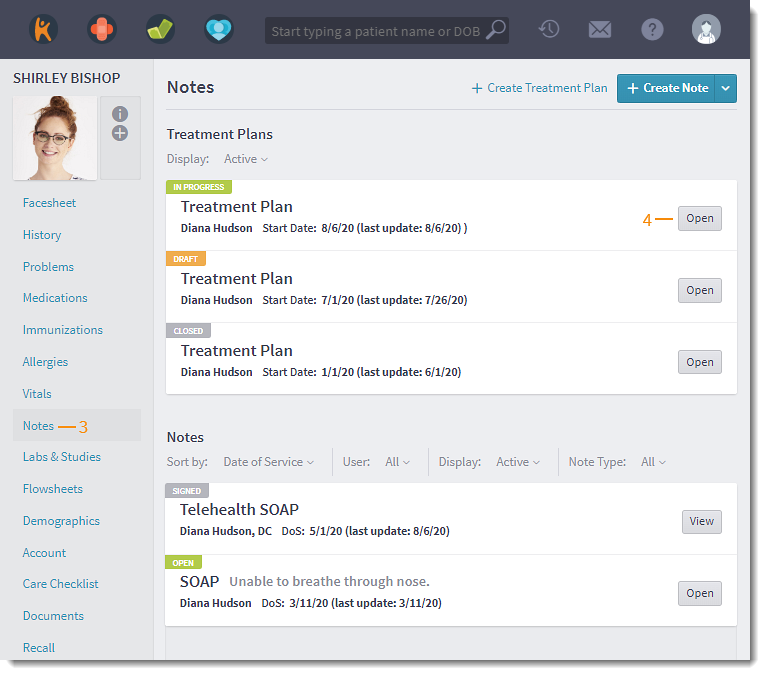 |
Complete Treatment Plan
- Review the treatment plan and add any final edits or progress updates.
- Click the up arrow and select Complete Treatment Plan. The Close Comments editor opens.
|
 |
- Enter relevant Closing Comments.
Note: Shared treatment plans does not include closing comments.
- If necessary, click the print icon to generate a PDF of the treatment plan. Save or print the PDF using the browser's functions.
- Click Save & Close when finished.
|
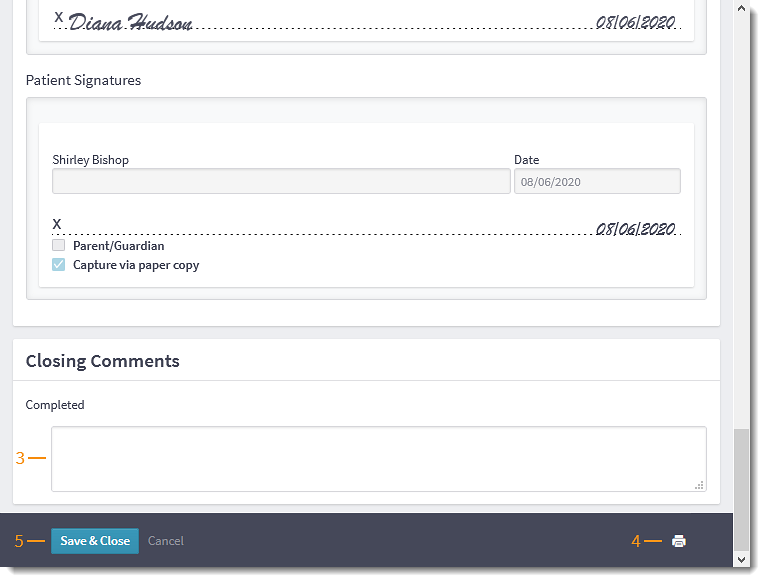 |