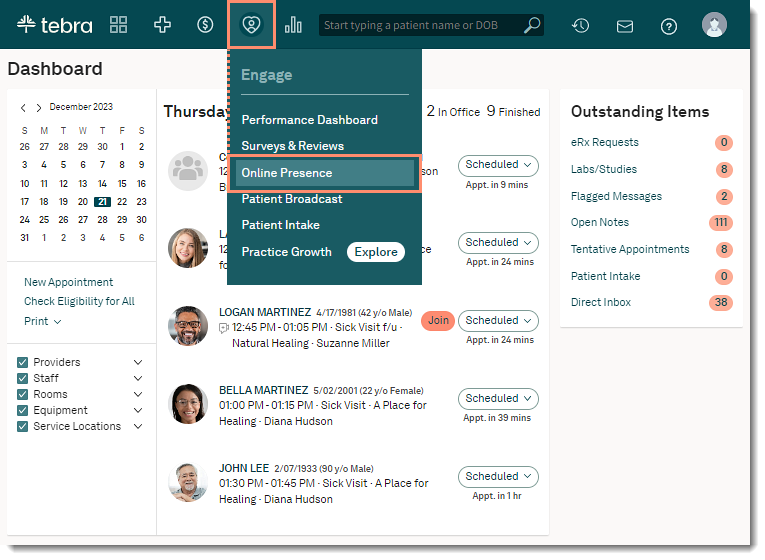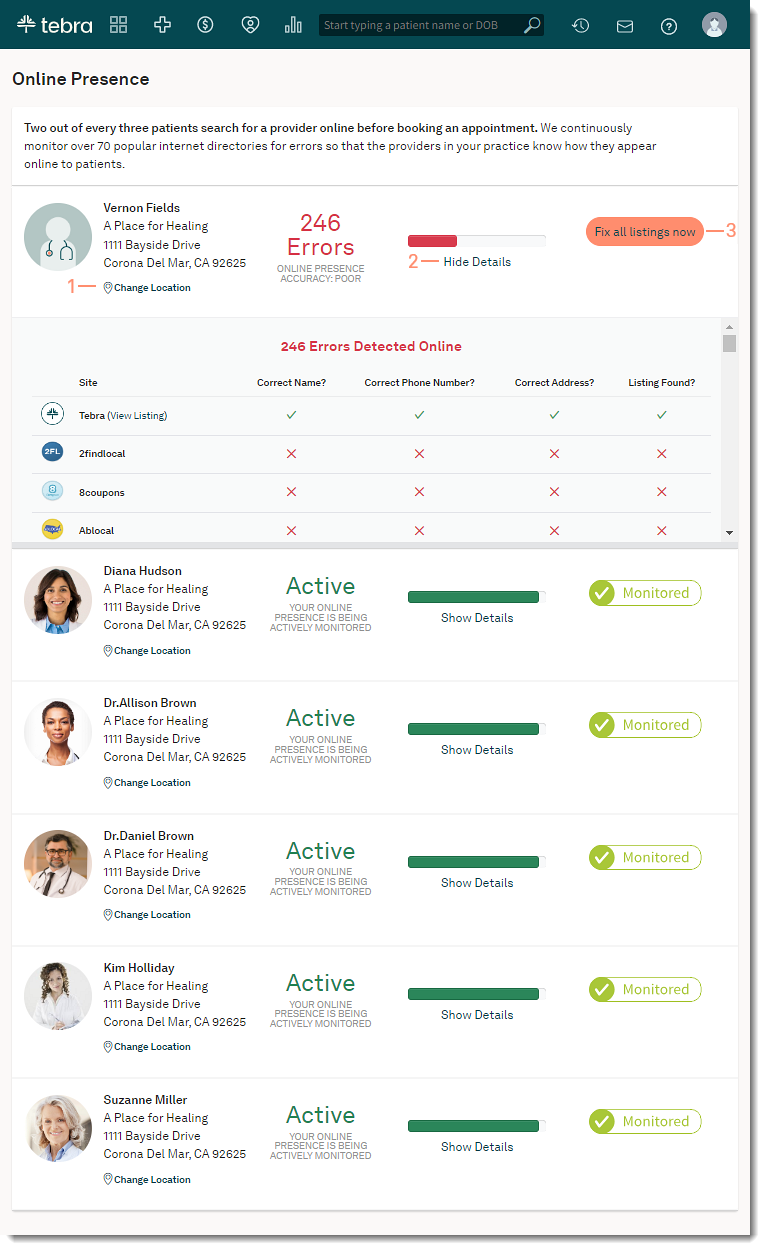Updated: 01/31/2024 | Views: 6956
Online presence makes it easy to publish and manage provider and practice information across more than 70 online directories. With automatic information checking, you'll have the confidence in knowing that your profile details stay accurate and up to date.
Available for Engage subscribers.
Access Online Presence
- Hover over the Engage icon and click on Online Presence. The Online Presence page opens.
|
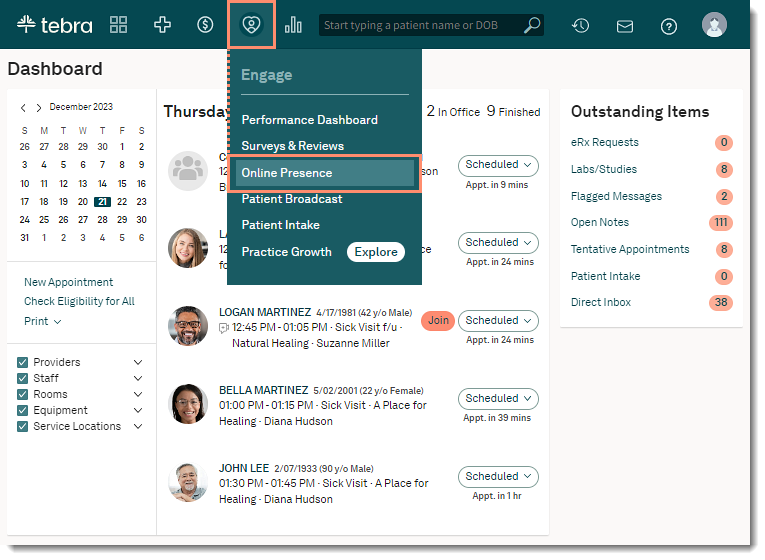 |
Manage Online Presence
- Review the provider's primary location.
- To select a different service location, click Change Location. The Change Primary Service Location pop-up window opens.
Note: Changing the primary location here will reflect across all Engage settings.
- Click the Primary Location drop-down arrow and select a service location.
- Click Save when finished.
- Click Show Details to review the provider's listings and errors. The listing details expands.
- To collapse the listing details, click Hide Details.
- If applicable, click Fix all listings now to activate the provider's Online Presence and correct errors.
|
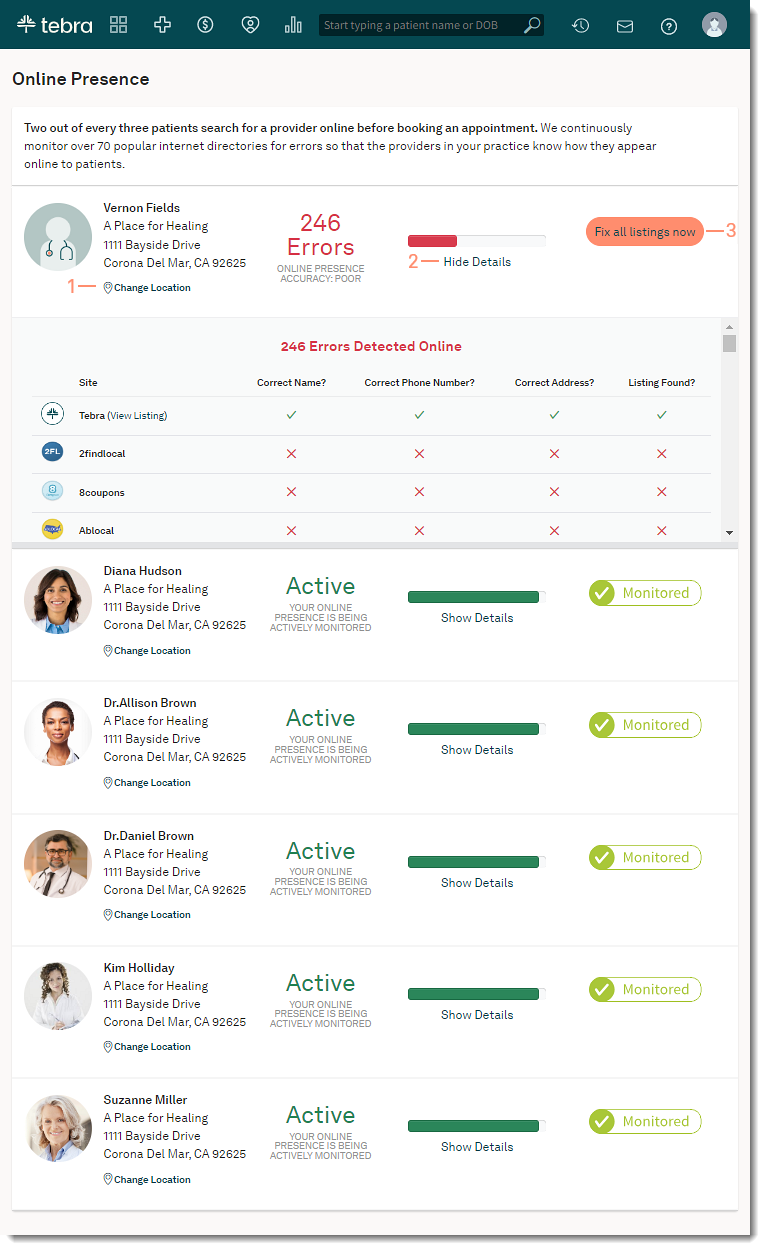 |