Modify Intake Forms
Patient Intake modification allows System Administrators the flexibility to decide which fields are required in standard intake forms. This ensures only necessary information for the practice is collected prior to the appointment. Modifying patient intake forms saves the practice valuable time by reducing follow-up calls for missing information. It also minimizes liability by avoiding the collection of unnecessary data, such as Social Security Numbers, and simplifies the process for both patients and healthcare providers.
Modifications are available for the following forms:
- Basic Information
- Demographics
- Emergency Contact
- Financial Information
- Additional Information
To learn how to make changes to a custom form, review Edit Custom Form.
Available for Engage subscribers and accounts with access to Patient Intake.
Access Patient Intake
|
 |
Modify Form
|
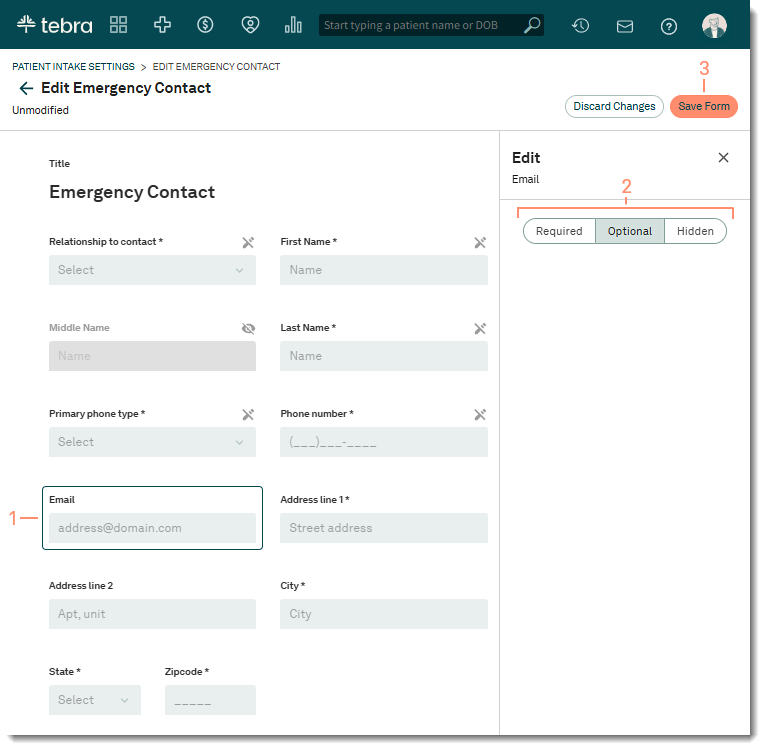 |