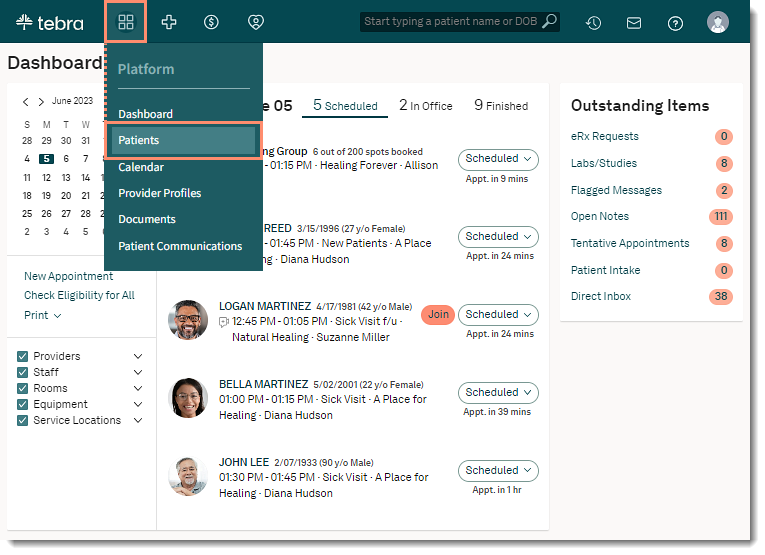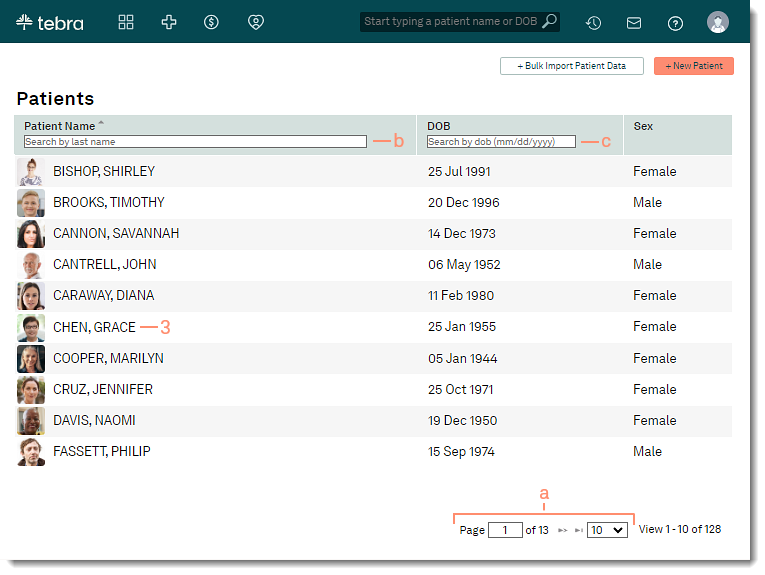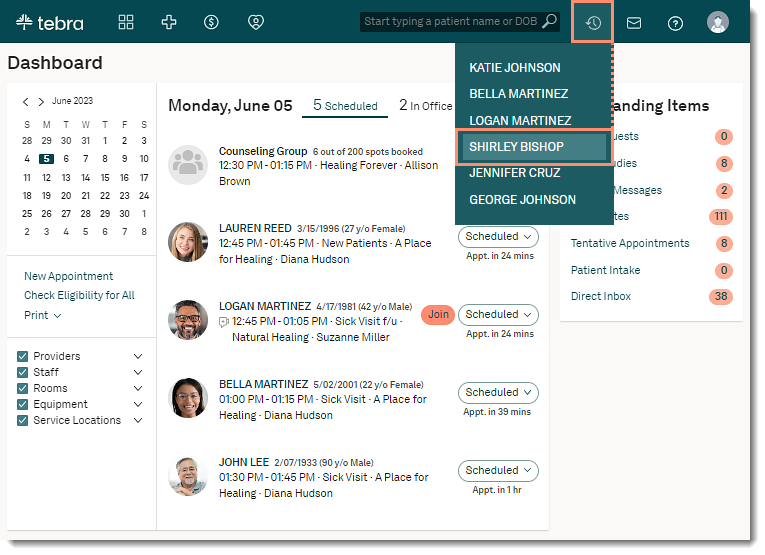Find Patient Chart
Updated: 08/18/2023
| Views: 7281
There are multiple ways to search for a patient's record depending on where you are in the application.
Search Bar
- Enter the first 2–3 letters of the patient's name or date of birth (mm/dd/yyyy) in the top navigation bar search box.
- Click to select the patient from the auto-populated results. The patient's Facesheet page opens.
|
 |
Patients List
- Hover over the Platform icon and click on Patients. The Patients page opens.
|
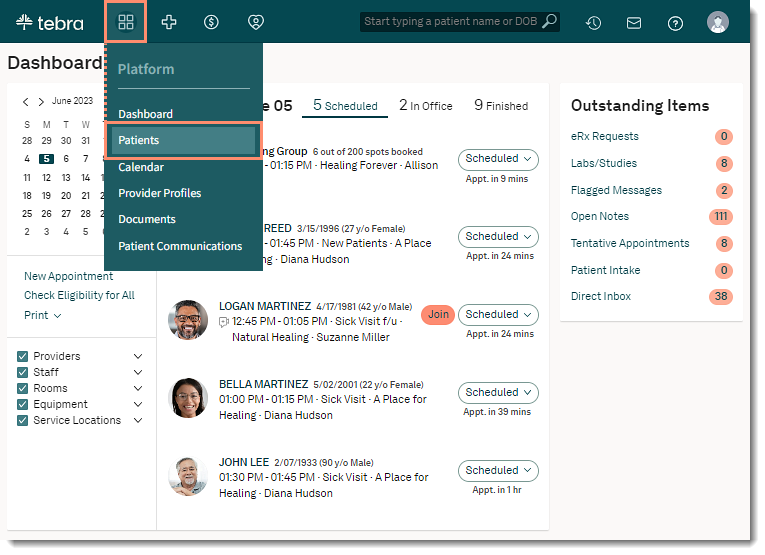 |
- Search for patient:
- Pagination: By default, each page displays up to 10 patients. Jump to a different page or change how many patients displays.
- To navigate forward or back, click the arrows.
- To navigate to specific page number, enter the page number in the field and click Enter on the keyboard.
- To change how many patients displays on the page, click the drop-down menu and select 10, 25, 50, or 100.
- Last Name: Enter the patient's last name and click Enter on the keyboard.
- Date of Birth: Enter the patient's date of birth (mm/dd/yyyy) and click Enter on the keyboard.
- Click a patient name. The patient's Facesheet page opens.
|
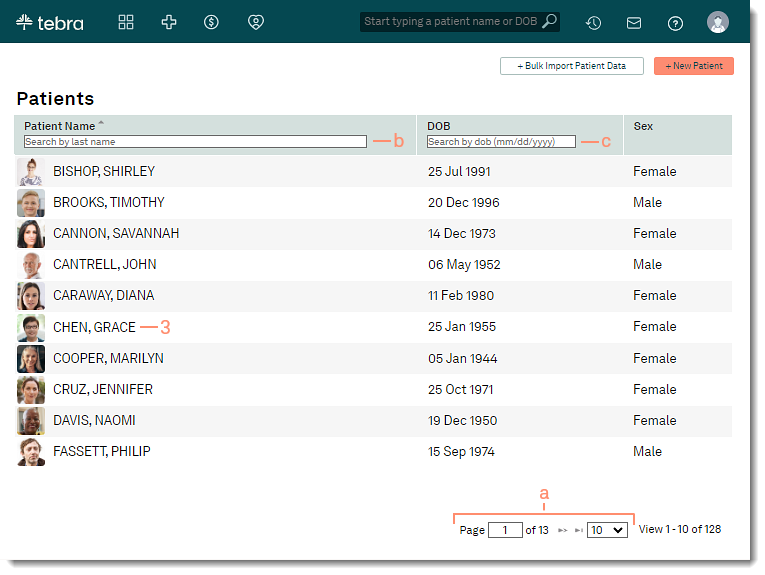 |
Recently Viewed Charts
- Hover over the Clock icon. The last six patient records viewed displays.
- Click a patient name. The patient's Facesheet page opens.
|
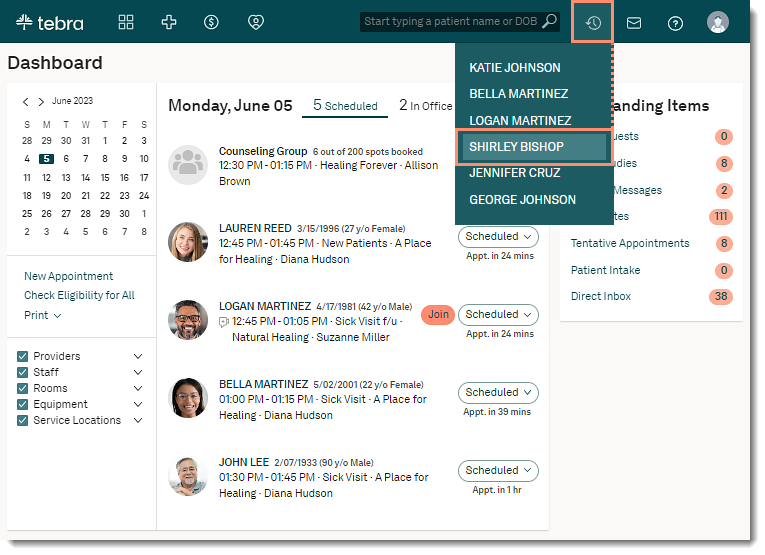 |