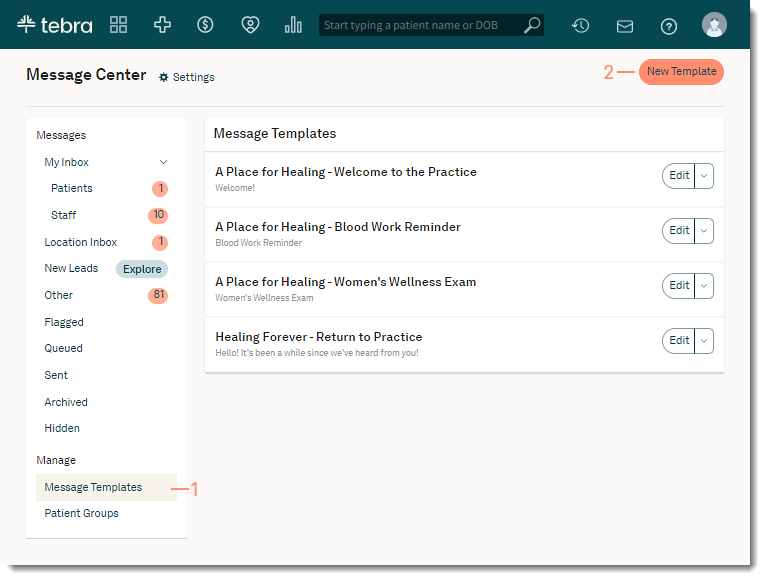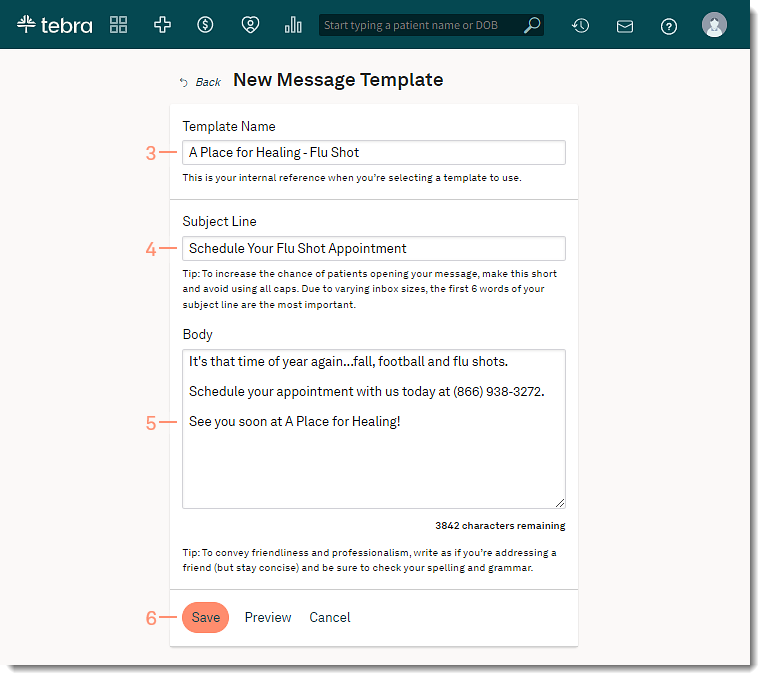Create Message Template
Updated: 12/22/2023
| Views: 7089
Message Templates allow you to save time by creating, storing, and reusing messages that you send on a regular basis. Once created, you can send a template message to a patient group right away or schedule delivery for a future date and time. Set up and store as many email templates as you require -- from a thank you email to targeted marketing communications, every message is addressed from you and delivered to each recipient's individual inbox.
Access Message Center
- Click the envelope icon. The messaging summary window opens.
- Click See All Messages. The Message Center opens.
|
 |
Create Message Template
- Click Message Templates on the left menu. A list of current Message Templates opens.
- Click New Template. The New Message Template page opens.
|
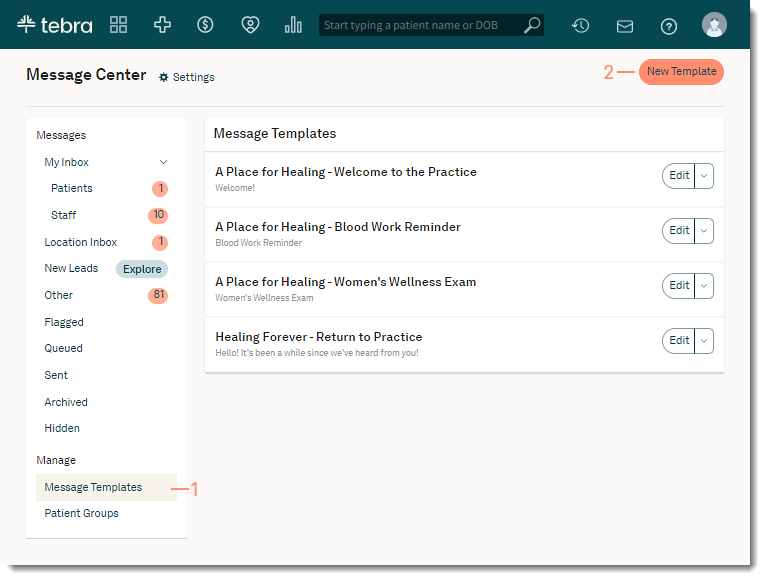 |
- Enter the Template Name for reference. This name only displays in the Message Templates list.
- Enter the email Subject Line that displays when the message is sent to patients.
- Enter the message content in length in the Body field.
- Click Save when finished. A green confirmation message displays and the new template displays in the Message Templates list.
- To view how the message will appear to recipients, click Preview.
|
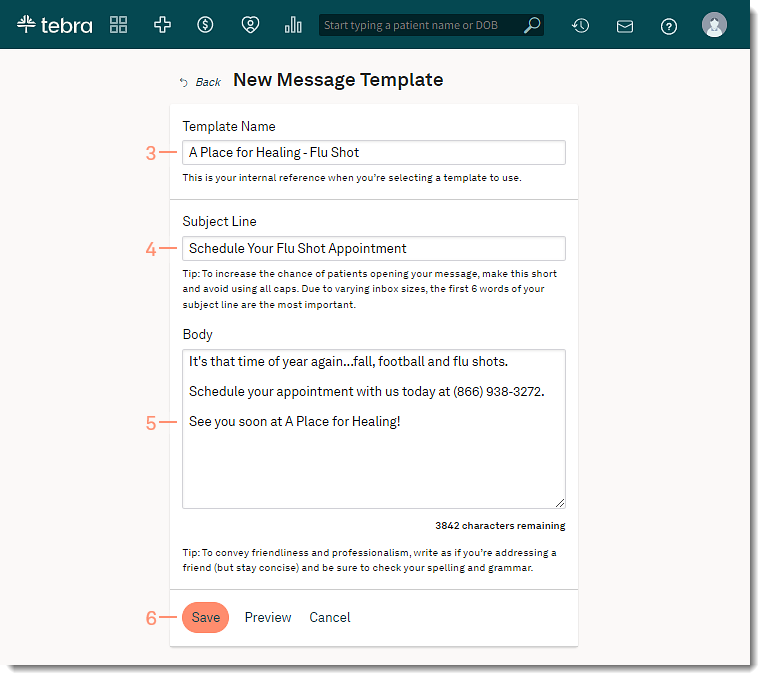 |