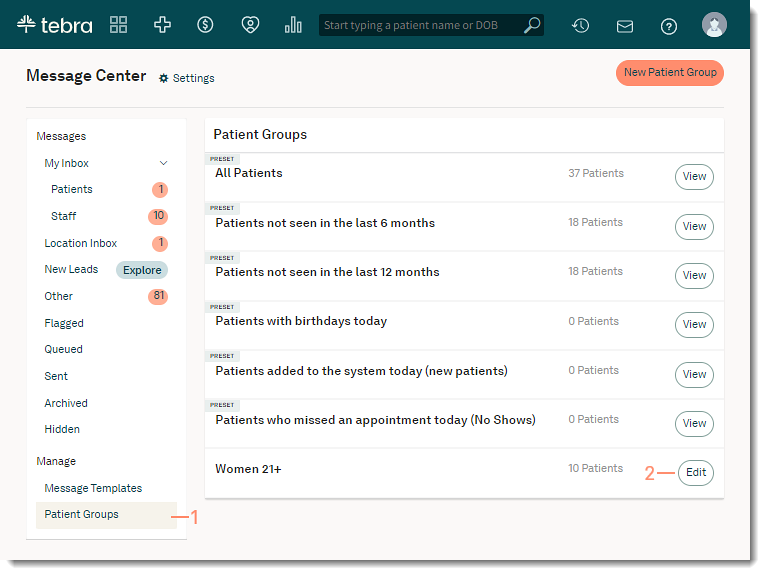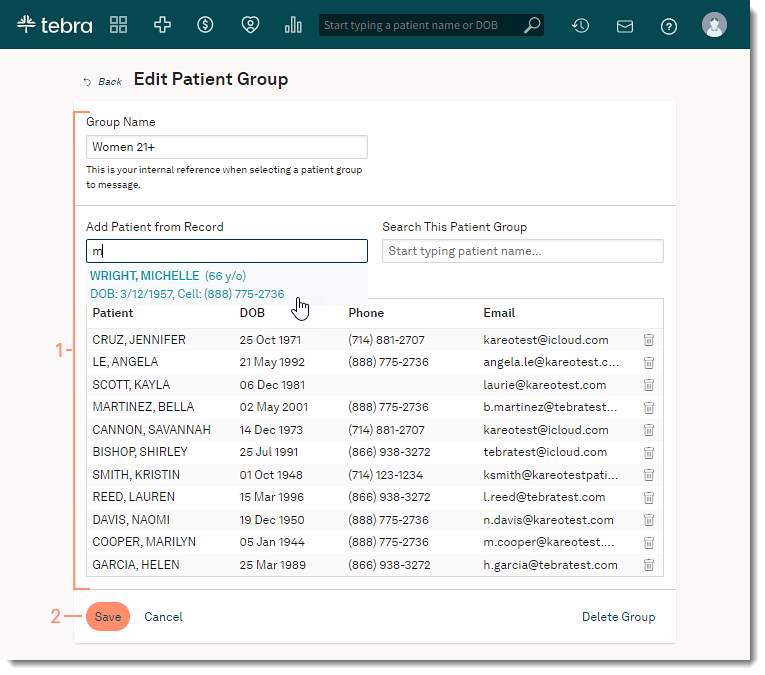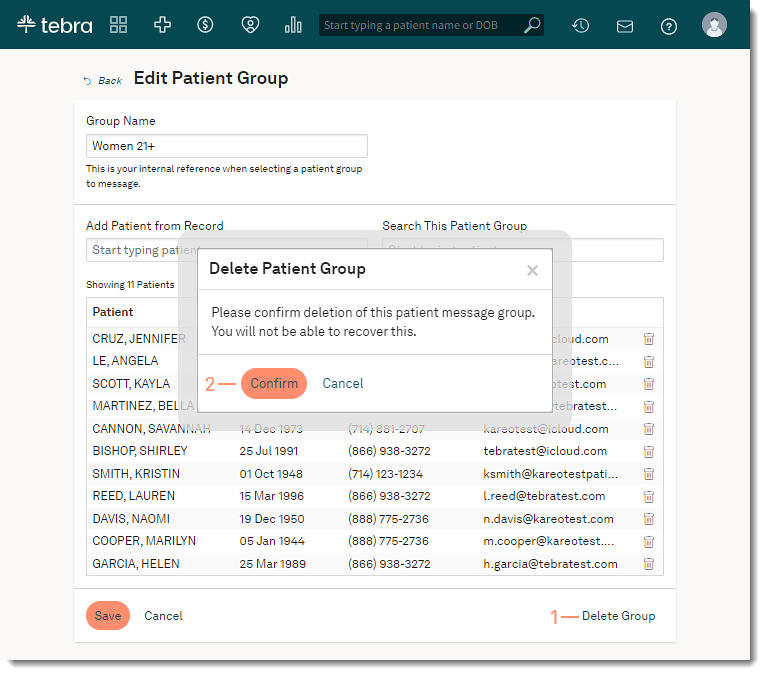Edit or Delete Patient Group
Updated: 12/22/2023
| Views: 5185
Changes can be made to a custom Patient Group created from within the Message Center. This includes updating the group name, adding or removing patients, and deleting the group.
Access Message Center
- Click the envelope icon. The messaging summary window opens.
- Click See All Messages. The Message Center opens.
|
 |
Access Patient Group
- Click Patient Groups on the left menu. A list of current Patient Groups opens.
- Click Edit to update or delete the group. The Edit Patient Group page opens.
|
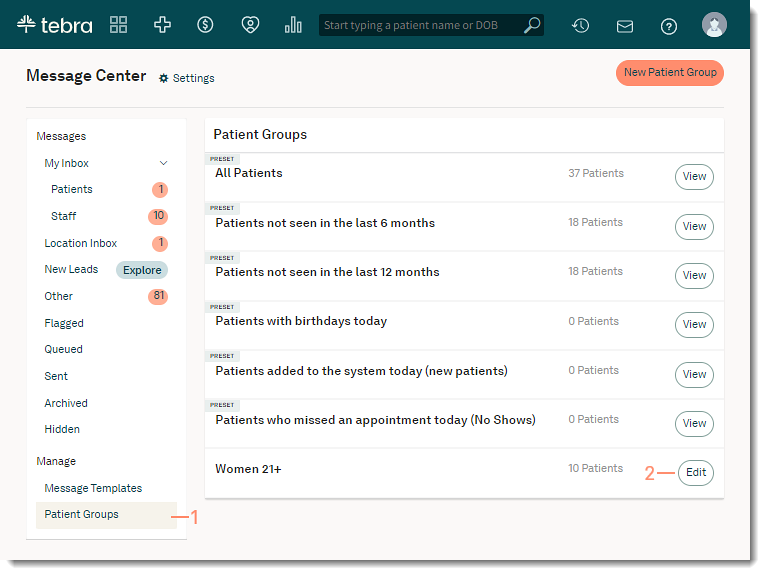 |
Edit Patient Group
- Make applicable changes to the patient group:
- To change the Group Name, enter or edit the new internal only name.
- To add patients, begin typing a patient's name and select it when displayed. Continue to add additional patients to the list, as necessary.
- To remove patients, click the trash icon.
- Click Save when finished. A green confirmation message displays and the updated group displays in the Patient Groups list.
|
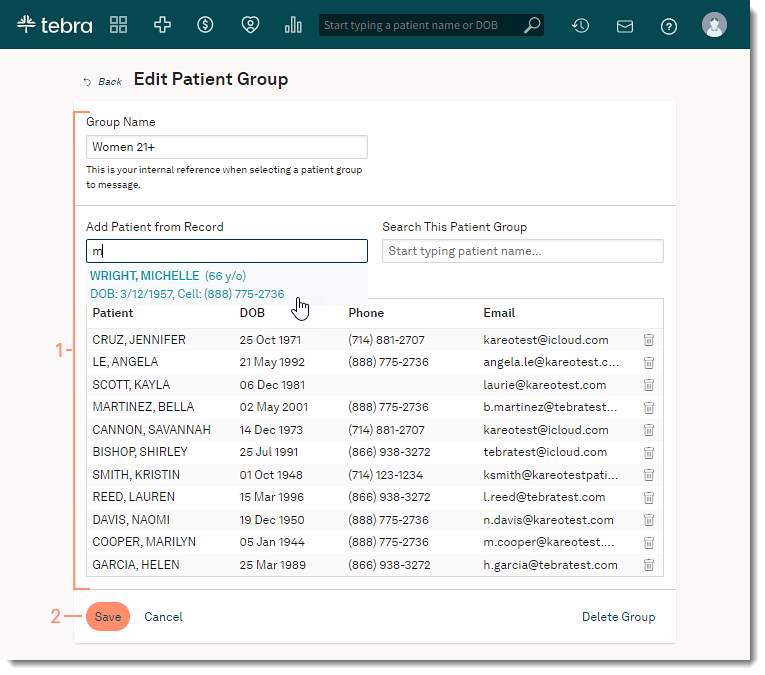 |
Delete Patient Group
- Click Delete Group. The Delete Patient Group confirmation window opens.
- Click Confirm. A green confirmation message displays and the group is deleted from the Patient Groups list.
|
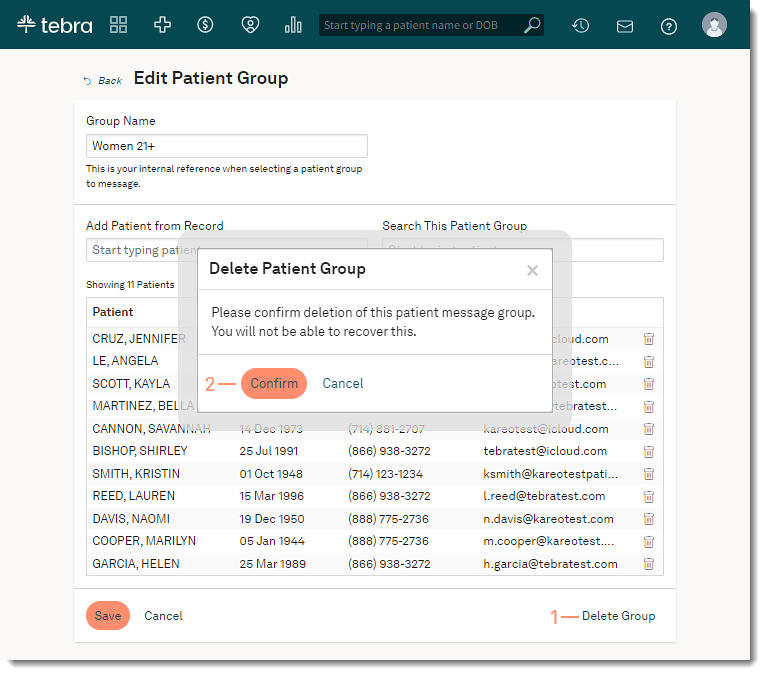 |