Scheduling Widget
Tebra offers practices the ability to embed a scheduling widget on their website for patients to request appointments. This allow practices with multiple service locations and providers to enhance their scheduling options. The scheduling widget can be used as either a direct link or a pop-up widget.
For a provider to be included in the practice level online scheduler, they must be a Engage or Patient Experience subscriber and set up the Online Appointment Booking section of their Provider Profile. The practice online schedule displays appointment times based on the set up of the provider(s) online schedule.
For Engage/Patient Experience and Telehealth subscribers, the online scheduler has the option for patients to request an in-office appointment or telehealth appointment. Once the online scheduler is enabled, patients will automatically have the option to select a telehealth appointment.
Access Scheduling Widget
|
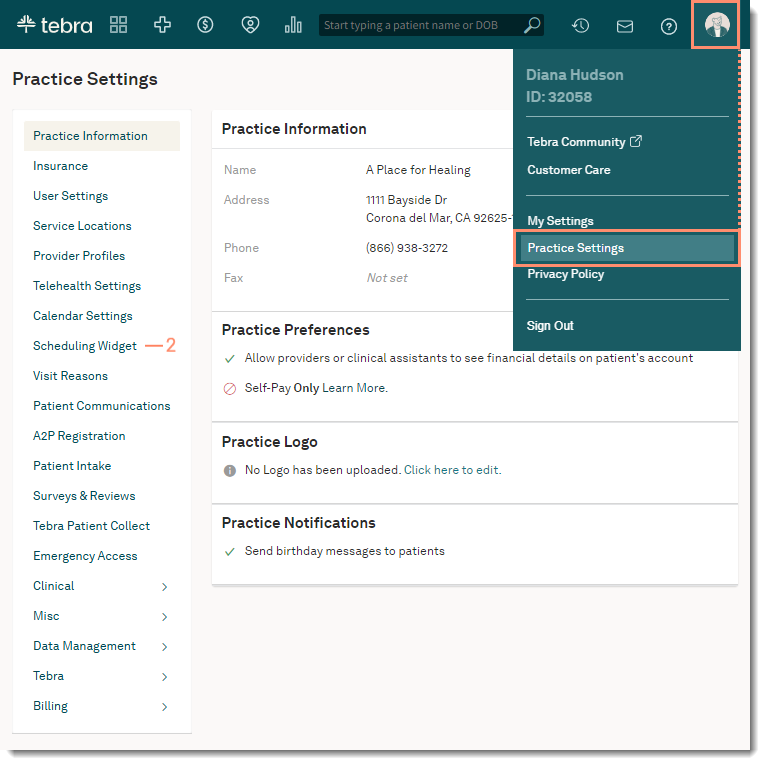 |
Copy Direct LinkUse a direct link to redirect patients to the practice's scheduler or as a source for an iFrame. For assistance implementing the code, reach out to the practice's website administrator. Tebra's Customer Care team is unable to provide technical support related to this workflow.
|
 |
Example: Direct Link iFrameAn example of the scheduling widget on a practice's website in an iFrame. |
 |
Copy Embed LinkUse a widget to embed an icon on the bottom right corner of the practice's website to open a scheduling pop-up widget. For assistance implementing the script, reach out to the practice's website administrator. Tebra's Customer Care team is unable to provide technical support related to this workflow.
|
 |
Example: Embed LinkAn example of the scheduling widget on a practice's website. The patient clicks the icon and the practice's scheduler pop-up window opens. |
 |