Payment Method
Updated: 11/12/2024 Views: 53230System Administrators can change the credit card or ACH payment information used to process payments for the account.
Note: For accounts with multiple practices, the payment method only needs to be updated in one practice to change the payment method for the account. The entire account's invoice will be charged to the updated payment method.
Access Payment Method
|
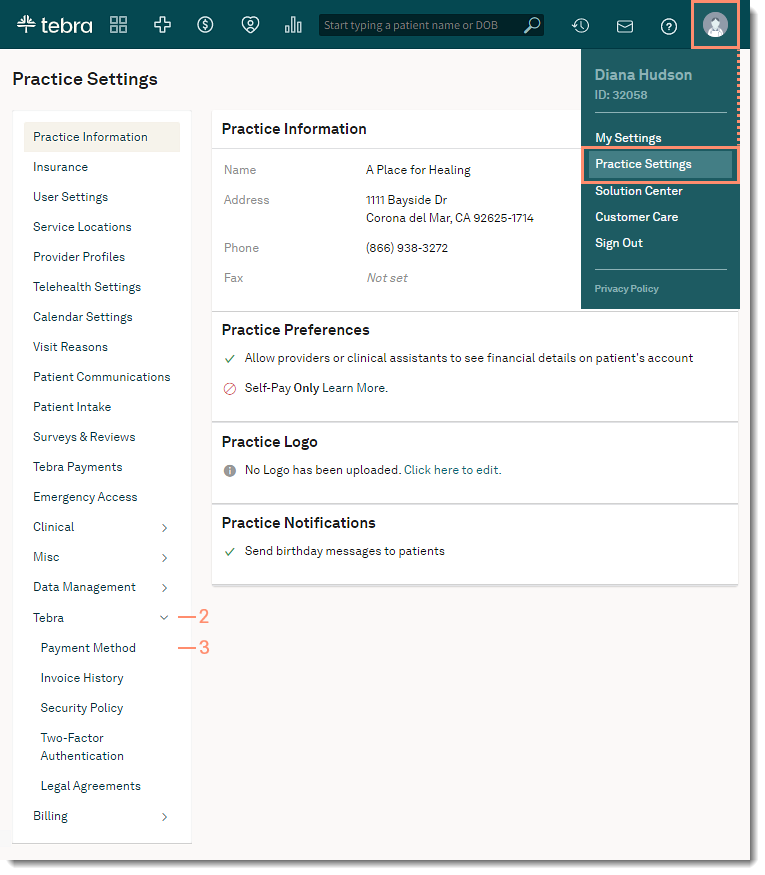 |
Update Payment Method
|
 |