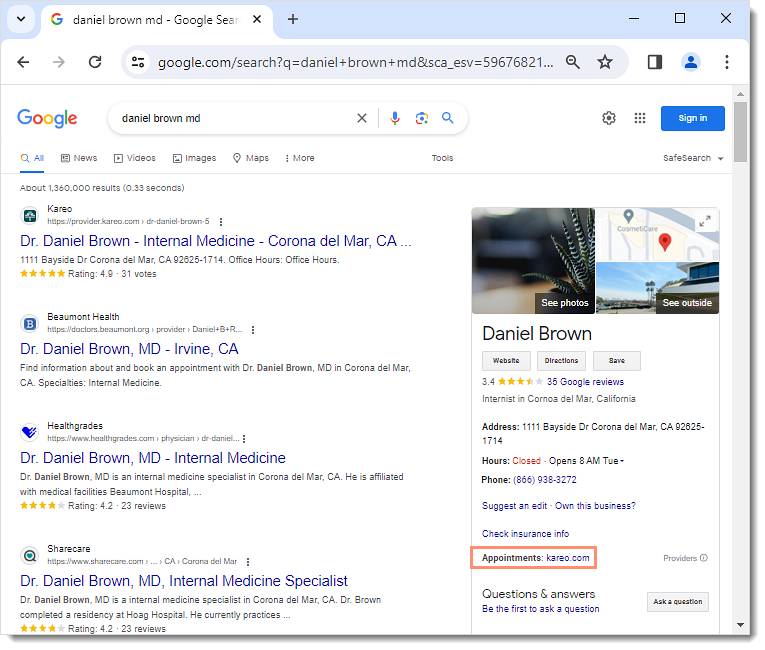Add Online Booking URL to Google Listing
- Last updated
-
-
Save as PDF
Updated: 06/05/2024 | Views: 3493
Add your profile and booking URL on your website and other 3rd party (e.g., Google) websites to drive more traffic and increase your number of online appointment request.
Available for Engage subscribers.
Access Provider Profile Editor
- Hover over the Platform icon and click on Provider Profiles. The Provider Profiles page opens.
- Click Manage on the right of the provider name. The Provider Profile page opens.
|
 |
Copy Booking URL
- Scroll to the Online Booking section of the Provider Profile.
- The Online Booking URL is the direct link to the Online Appointment Request section of the Provider Profile.
- Select and copy the Online Booking URL.
|
 |
Add URL to Google Listing
- Sign in to Google My Business.
- Follow the steps on Google's Local Business Links documentation to add the URL. Google will begin to list the Online Booking URL in search results.
|
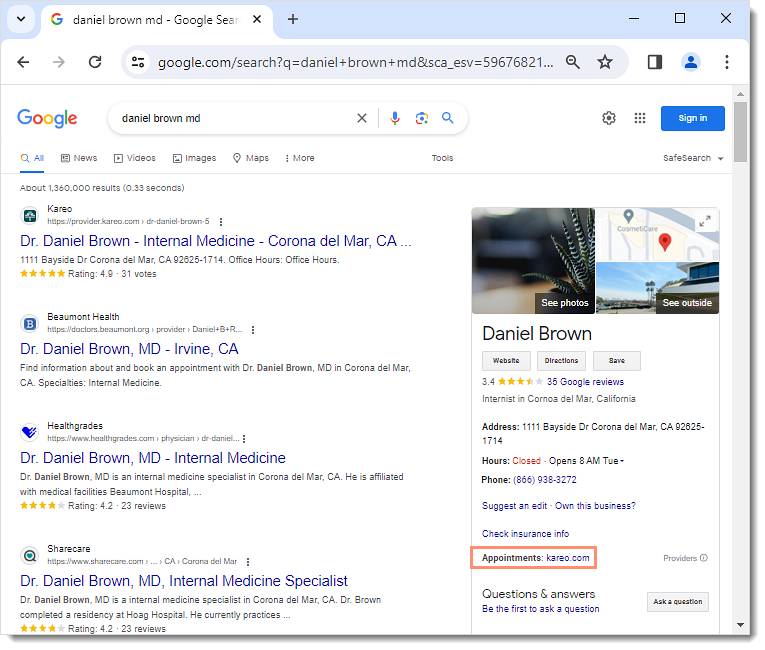 |