Install Updates
Tebra continues to enhance the user experience by releasing new features, making enhancements, and resolving issues. Upon opening the Desktop Application (PM), you will automatically be notified when new updates are available.
Note: For users that share the same local system, run the update as an admin to ensure all users have the updated version installed.
Install Updates
|
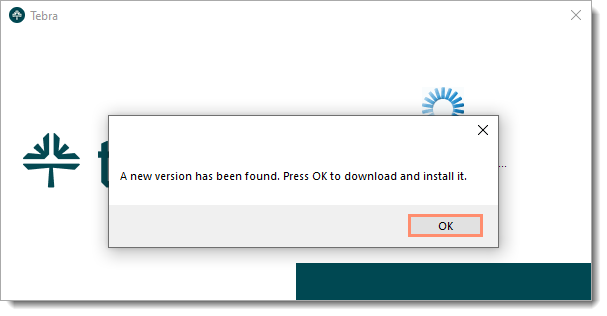 |
|
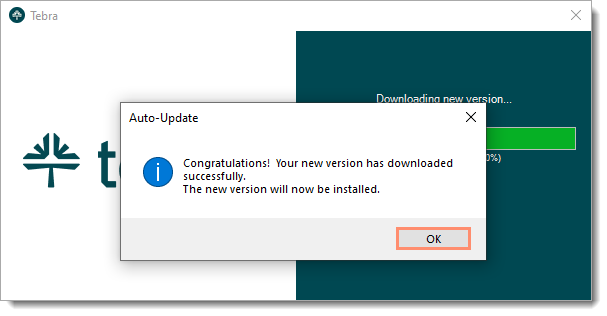 |
