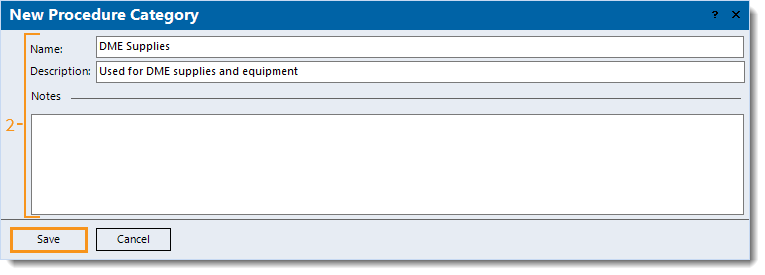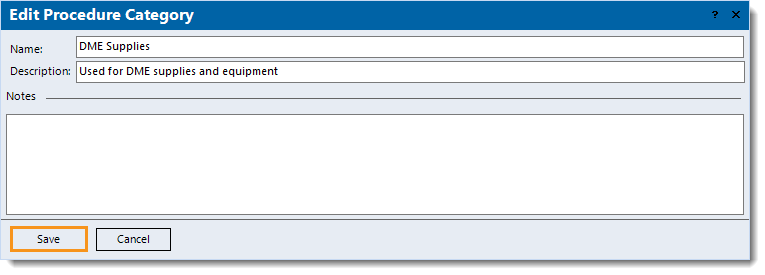Updated: 01/29/2025 | Views: 3177
Procedure categories allow you to associate procedures to them and generate certain Payments Reports (e.g., Contract Management Summary, Contract Management Detail) based on specific procedure categories.
 Important Note: Procedure categories are not practice specific and are shared across all practices within the Tebra account. Any additions, modifications, or deletions will affect the entire Tebra account and all practices associated with it.
Important Note: Procedure categories are not practice specific and are shared across all practices within the Tebra account. Any additions, modifications, or deletions will affect the entire Tebra account and all practices associated with it.
You always begin with finding the procedure category before creating, editing, or deleting a procedure category.
Find Procedure Category
- On the top menu bar, click Settings > Codes > Find Procedure Categories. The Find Procedure Category window opens.
 Tip: To narrow down the list when there are numerous procedure categories, use the Look For search box to enter all or part of a keyword for the procedure category. Then, click Find Now. Tip: To narrow down the list when there are numerous procedure categories, use the Look For search box to enter all or part of a keyword for the procedure category. Then, click Find Now.
|
 |
New Procedure Category
- To prevent duplication, verify the procedure category is not in the system then click New at the bottom. The New Procedure Category window opens.
- Enter the information.
- Name: The name for the procedure category.
- Description: A brief description to describe the purpose of the procedure category.
- Notes: Internal notes related to the procedure category.
- Click Save.
|
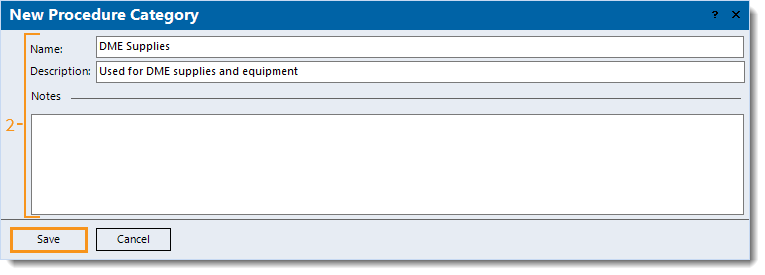 |
Edit Procedure Category
- Find the procedure category then double click to open. The Edit Procedure Category window opens.
- Make the necessary changes.
- Click Save.
|
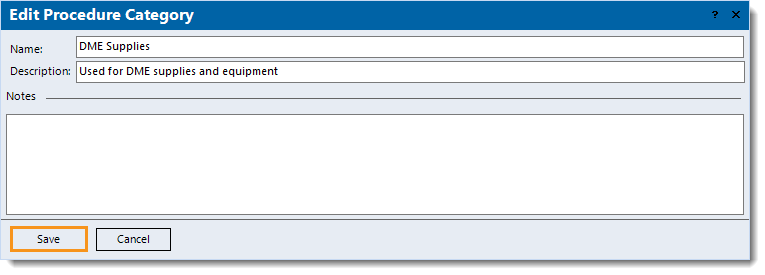 |
Delete Procedure Category
- Find the procedure category then click once to select it.
- Click Delete. A confirmation pop-up appears.
- Click Yes to confirm the deletion. The procedure category is deleted.
Note: Only procedure categories with no Procedure records associated can be deleted.
|
 |
![]() Important Note: Procedure categories are not practice specific and are shared across all practices within the Tebra account. Any additions, modifications, or deletions will affect the entire Tebra account and all practices associated with it.
Important Note: Procedure categories are not practice specific and are shared across all practices within the Tebra account. Any additions, modifications, or deletions will affect the entire Tebra account and all practices associated with it.