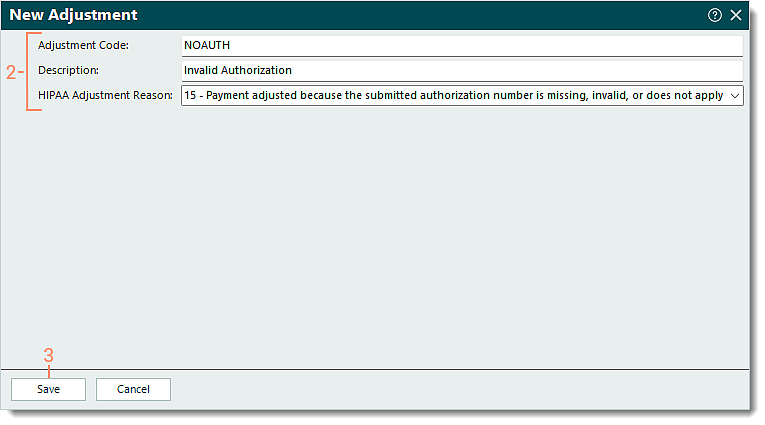Updated: 01/29/2025 | Views: 9429
Adjustment codes can be used to identify specific types of adjustments made for payments received from insurance companies and patients. You can create custom adjustment codes, however, be sure to include the HIPAA standardized adjustment reason as required by secondary payers.
 Important Note: Adjustment codes are not practice specific and are shared across all practices within the Tebra account. Any additions, modifications, or deletions will affect the entire Tebra account and all practices associated with it.
Important Note: Adjustment codes are not practice specific and are shared across all practices within the Tebra account. Any additions, modifications, or deletions will affect the entire Tebra account and all practices associated with it.
You always begin with finding the adjustment code before creating, editing, or deleting an adjustment code.
Find Adjustment Code
- On the top menu bar, click Settings > Codes > Find Adjustment Codes. The Find Adjustment window opens.
 Tip: To narrow down the list when there are numerous adjustments, use the Look For search box to enter all or part of a keyword for the adjustment. Then, click Find Now. Tip: To narrow down the list when there are numerous adjustments, use the Look For search box to enter all or part of a keyword for the adjustment. Then, click Find Now.
|
 |
New Adjustment Code
- To prevent duplication, verify the adjustment is not in the system then click New at the bottom. The New Adjustment window opens.
- Enter the information.
- Adjustment Code: The custom code for the adjustment.
Note: Once the adjustment is saved, the custom code entered cannot be edited.
- Description: A brief description for the adjustment code and its use.
- HIPAA Adjustment Reason: Click the drop-down arrow and select the appropriate adjustment reason.
- Click Save.
|
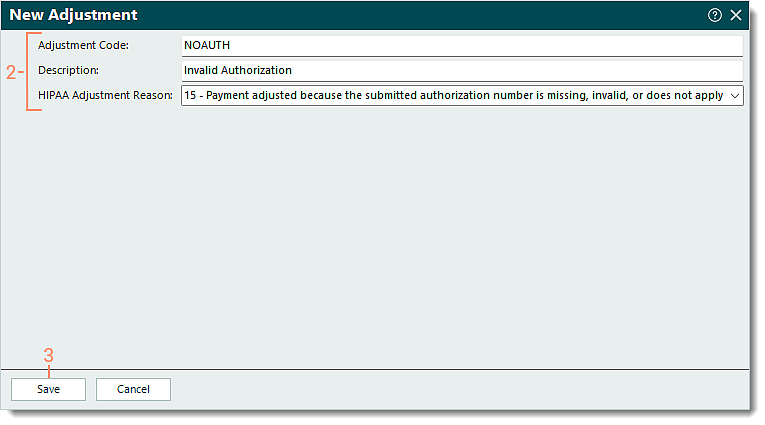 |
Edit Adjustment Code
- Find the adjustment then double click to open. The Edit Adjustment window opens.
- Make the necessary changes to the description and/or HIPAA adjustment reason.
- Click Save.
|
 |
Delete Adjustment Code
- Find the adjustment then click once to select it.
Note: The default adjustment code 0 cannot be deleted.
- Click Delete. A confirmation pop-up appears.
- Click Yes to confirm the deletion. The adjustment is deleted and removed from associated payment records.
|
 |
![]() Important Note: Adjustment codes are not practice specific and are shared across all practices within the Tebra account. Any additions, modifications, or deletions will affect the entire Tebra account and all practices associated with it.
Important Note: Adjustment codes are not practice specific and are shared across all practices within the Tebra account. Any additions, modifications, or deletions will affect the entire Tebra account and all practices associated with it.