Account Activity Report
Report Purpose
This report provides the practice a productivity report that shows a listing of transactions for the defined reporting period.
Value
Provides a complete listing of activity for the reporting period with options for sorting and grouping of the results.
Common Use
Use for period reporting (daily, weekly) and auditing of activity for the reporting period.
Kareo PM Recommendation
Customization allows a practice to group the results based on common reporting requirements (provider, service location, department, insurance plan and insurance company). This report also aligns with other period reports (i.e. Key Indicators Summary). Note that Key Indicators Summary includes change in unapplied and this report does not since it only accounts for activity related to individual accounts.
 To access and customize the Account Activity Report
To access and customize the Account Activity Report
- Click Reports > Productivity & Analysis > Account Activity Report.
- Select filters.
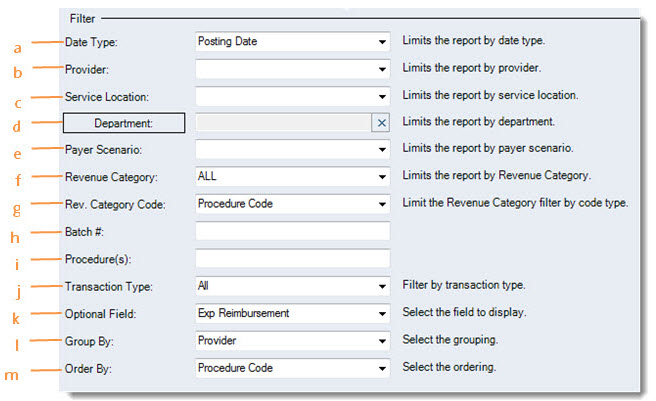
- Date Type:
- Posting Date – Includes all activity posted within the reporting period, regardless of the dates of services.
- Service Date – Includes only activity posted by the generation date of this report with dates of services corresponding to the selected reporting period.
- Provider: Select a specific provider or leave blank to include all practice providers.
- Service Location: Select a specific service location or leave blank to include all service locations.
- Department: Select a specific department or leave blank to include all departments.
- Payer Scenario: Select a specific payer scenario or leave blank to include all payer scenarios.
- Revenue Category: Select to include all revenue category or limit the output to a specific revenue category.
- Rev. Category Code: Limits the Revenue Category filter by the code type. This requires the Revenue Category to be filtered to a specific item and when set to Billing Code; it will limit the results to procedures with a defined billing code (CPT).
- Batch #: Select a specific batch number or leave blank to include all batches.
- Procedure(s): Select a specific procedure code or leave blank to include all procedures in the report
- Transaction Type: Filters the report by either all transaction types or by one designated transaction type.
- Optional Field: Select what data is displayed on the optional column.
- Group By: Group the report results by designating a group value.
- Order By: Defines how the items are listed within each report grouping.