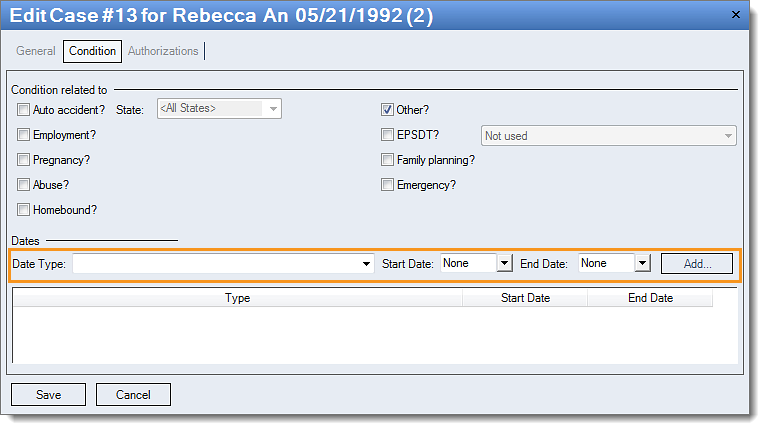|
Resolution
Follow the instructions below to add or edit an accident date:
- Click Encounters > Track Claim Status. The Find Claim window opens.
- Look for and double-click on the encounter that needs correcting. The Edit Claim window opens.
- Double-click on the Case. The Edit Case window opens.
- Click on the Condition tab.
-
Click the appropriate condition checkbox in the Condition related to section.
-
To remove an incorrect date:
-
Right-click on the date and click Remove.
-
To add the accident date:
-
In the Date Type drop-down menu, select the Accident Date.
-
In the Start Date field, enter or select the date in the drop-down menu.
-
In the End Date field, enter or select the date in the drop-down menu (if applicable).
-
Click on the Add button to populate the date to the field below.
-
Click Save all the way out (multiple saves may be required).
Then, rebill and resubmit all affected claims.
|
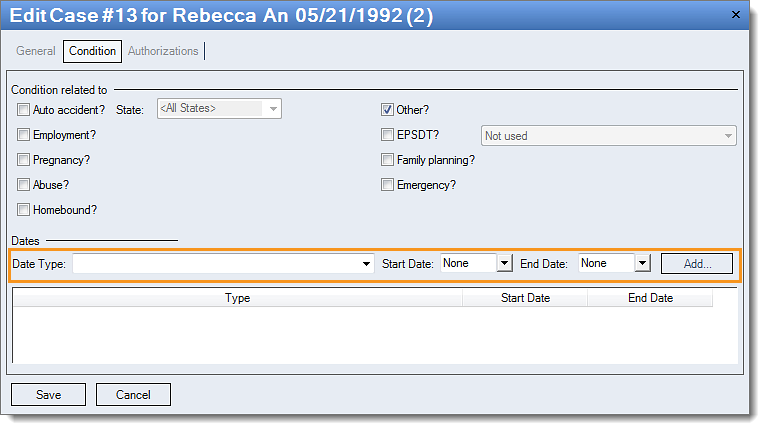 |