Date of Service From and To dates are invalid. Your claims cannot be submitted because the Date of Service From date is after the Date of Service To date
Rejection MessageDate of Service From and To dates are invalid. Your claims cannot be submitted because the Date of Service From date is after the Date of Service To date. This would result in a rejection at the clearinghouse. Please open Encounters > Track Claim Status, then find and open the claim ID above, double-click on the Encounter number, correct the Date of Service From and To dates, then resubmit the claim. |
|
Rejection DetailsTebra Validation Error This rejection indicates that an invalid service date range is entered on the encounter. Claims submitted with invalid service From and To Dates will reject at the clearinghouse; therefore Tebra has held the claim until the error is corrected. Once the error is corrected, resubmit the claims in order for them to be sent to the clearinghouse. Note: Since claims rejected within Tebra are not forwarded to the clearinghouse, timely filing cannot be generated for the submission until the validation errors have been corrected and the claims are successfully submitted to the clearinghouse. |
|
ResolutionFollow the steps below to correct the From and To Dates on the encounter:
Then, resubmit all affected claims when ready. |
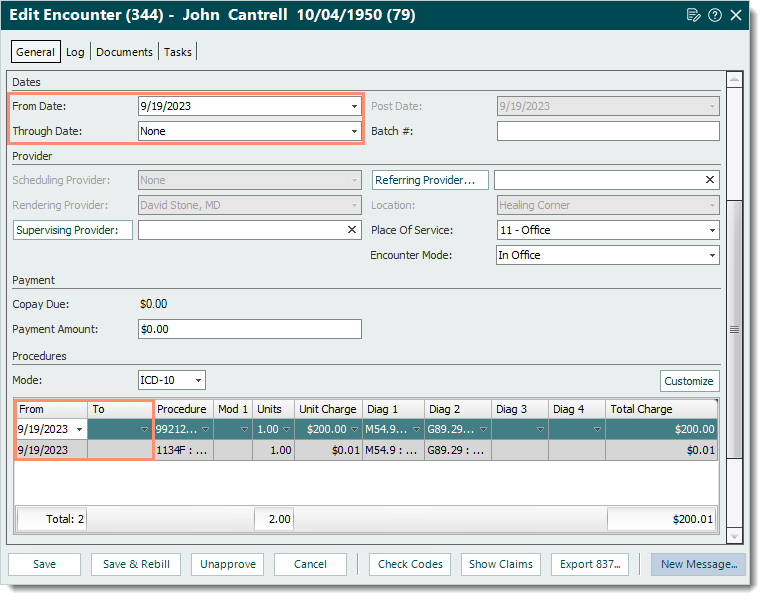 |