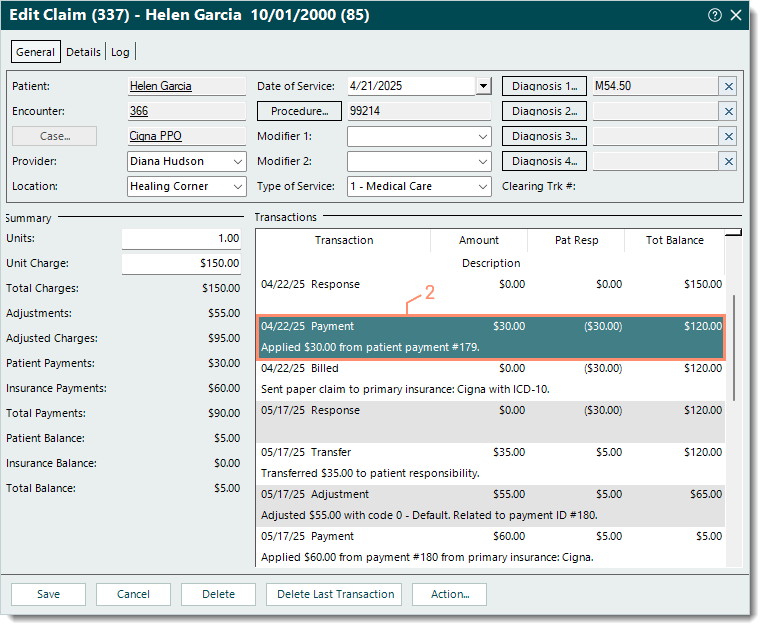Updated: 05/07/2025 | Views: 17129
You can easily adjust a balance that no longer needs to be billed and collected by the practice (e.g., small balance).
There are two common workflows:
- Post an adjustment related to a specific Payment record and use that payment's posting date.
- Post the adjustment in the Claim record to use the current posting date, and if applicable, relate the adjustment to a specific Payment record.
Note: For posting adjustment reversals, review Reverse Adjustment.
Post Adjustment: Payment Record
Follow the steps below to locate and open the specific Payment record related to the adjustment then post the adjustment amount(s).
- Find the claim with the balance amount that needs to be adjusted and double click to open. The Edit Claim window opens.
- If the Payment record details (e.g., payment ID, check number, payer) are available, find the payment and double click to open. The Edit Payment window opens then proceed to step 3.
- Under the Transactions section, double click the Payment transaction line for the Payment record the adjustment is related to. The Edit Payment window opens.
Note: The Payment transaction line description includes the applied payment amount, Payment ID number, and the source (e.g., patient, insurance).
|
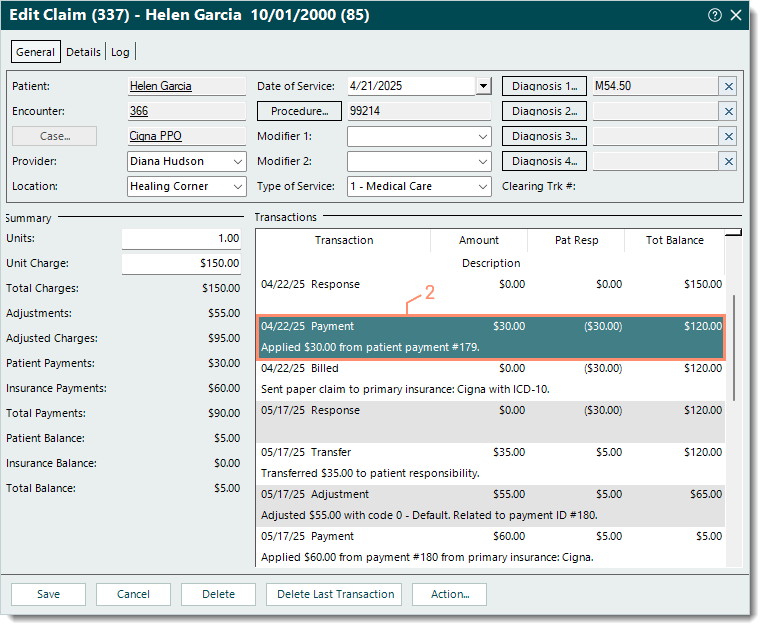 |
- Select the Apply tab. The additional payment details display.
- Click to select the patient and/or service line with the balance that needs to be adjusted.
- Click More + in the lower right of the window. Additional options display.
|
 |
- Click the drop-down arrow and select 2 - Adjustment. Once selected, additional fields become available.
- Click the drop-down arrow and select the appropriate adjustment code.
- Enter the amount that needs to be adjusted.
- Click Post. The Adjustment transaction line is posted.
- If the adjustment creates a zero balance, click the drop-down arrow and select Settle to settle the claim. Then, click Post. The Settled transaction line is posted.
- Click Save.
|
 |
Post Adjustment: Claim Record
Follow the steps below to post the adjustment in the Claim record to use the current posting date, and if applicable, relate the adjustment to a specific Payment record.
- Find the claim with the balance that needs to be adjusted then double click to open. The Edit Claim window opens.
- Click Action and select Adjustment from the menu. The Transaction panel displays.
|
 |
- Enter the information.
- Type: Defaults to 2 - Adjustment.
- Posting Date: Defaults to the current date. If necessary, enter a different posting date.
- Adjustment: The amount that needs to be adjusted.
- Adjustment Code: Click the drop-down arrow and select the appropriate adjustment code.
- Reason Code: Click the drop-down arrow and select the appropriate reason code for the balance.
- Change Status: Click the drop-down arrow and select the appropriate status update.
- If there's a balance after the adjustment, select to Bill patient or Bill payer.
- If the adjustment creates a zero balance, select Settle to settle the claim.
- To keep the current status after the adjustment, select None.
- Related Payment: If applicable, click Related Payment to find and select a Payment record the transfer is related to.
- Note: Internal notes related to the adjustment that will display when viewing transaction line details.
- Verify the information is correct. Once applied, the transaction line is posted and automatically saved.
- Click Apply. The Adjustment transaction line is posted. If the option to change the status was selected, an additional transaction line is posted.
|
 |