Release Notes October 2025
Updated: 10/29/2025 Views: 4322On October 22, 2025, your Tebra account will be upgraded to the latest version. Features will be available the following day with the exception of specified timelines.
Billing |
Virtual Card Payments
Virtual cards are a payment method for insurance companies, health plans, and third-party payment vendors to issue payments to practices for patient services. Patient Collect (Stripe) activated practices can now use the Virtual Card feature to securely deposit virtual card payments into the bank account designated for their Stripe payouts.
|
Process Virtual Card Payment
|
 |
Billing General Improvements
- From October 2, 2025 and forward, the Master Audit Log includes sent patient statement batch information, logging manual sends and Automated Patient Billing.
Billing Resolved Issues
- Fixed an issue where incorrect values returned on the Billing Analytics report
- Fixed an issue where some patients did not receive their SMS appointment reminders
- Fixed an issue where documents uploaded simultaneously in different practices were accessible to the other practice's users
- Fixed an issue where patients were unable to access their bill in the Patient Portal when entering the 16-digit online code on their paper statement
Clinical
Confidential Notes
Tebra’s Confidential Notes option lets providers safely withhold specific notes from the Patient Portal and CCDA when sharing would risk harm or require clinical context — without disabling transparency across the entire chart. Psychotherapy notes will remain excluded by default; giving providers control for other sensitive documentation to also be excluded.
| Mark Confidential Notes All clinical notes (e.g., new, edit, signed) can be marked as confidential, including custom note types. After the note is marked as confidential, the documentation will be excluded from the Patient Portal and CCDA exports to maintain therapeutic alliance.
|
 |
eRx: RxInform Medication Adherence
RxInform powered by DrFirst helps providers close the medication adherence gap with zero extra work. When a prescription is submitted, send patients a SMS via RxInform with a link to a HIPAA-compliant portal where they can view prescription details, set reminders, and access educational information about safe use and potential side effects.
Notes:
- eRx enrollment is required for providers to use RxInform.
- The SMS is sent through RxInform, not Application-to-Person (A2P) messaging.
- This feature currently is not supported in Batch Prescribing or Order Delegation.
Feature available by the end of October 2025.
October 29, 2025: We've carefully examined this feature and decided more research is needed to ensure users have the best experience possible. We will refine our strategy and announce a new launch timeline when available.
| RxInform: Provider Workflow In addition to the new prescription workflow, RxInform can be sent from the renew medication workflow.
|
 |
RxInform: Patient Experience
|
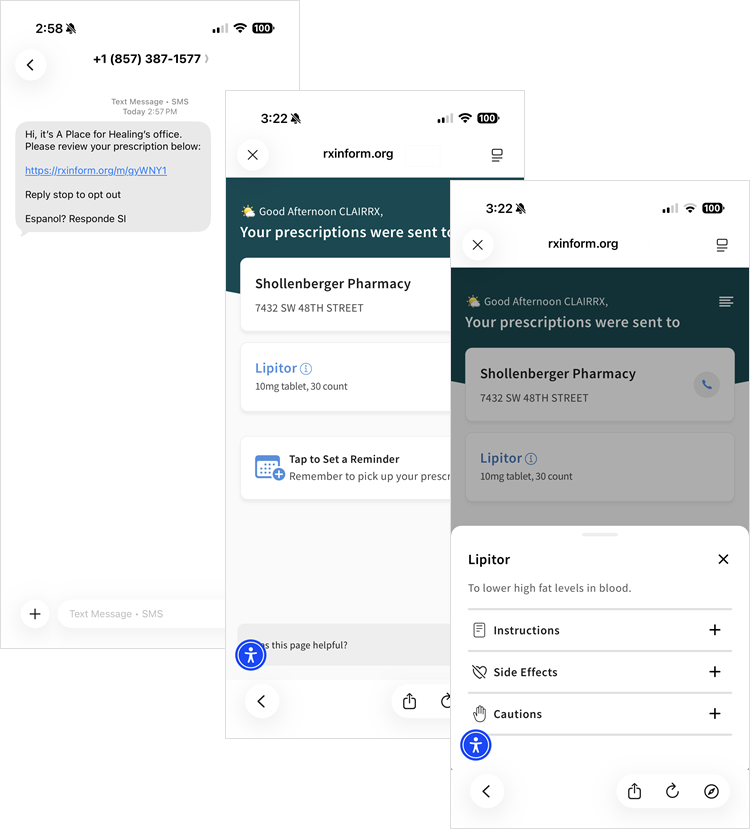 |
AI Note Assist: Microphone Control
AI Note Assist now includes a microphone control that allows providers to select the appropriate microphone. Providers can now record a short audio clip and verify the playback has sound before starting the visit to prevent a blank or incomplete AI Note.
Test Microphone
|
 |
Clinical General Improvements
- Transform the provider’s prescription delegation with Tebra's eRx Pending Order Dashboard — the only centralized workflow that lets providers batch-process delegated prescriptions while maintaining complete clinical oversight. Feature available by the end of October 2025.
- Tebra has enhanced AI Notes for Therapist Progress, Therapist Initial Visit, SOAP, and Psych Progress note types — improving overall note quality and minimizing the chance of incomplete sections. Provider documentation is now more consistent, accurate, and ready to finalize with fewer edits.
Clinical Resolved Issues
- Fixed an issue where switching note types removed the patient's allergies and medications in the note
- Fixed an issue where providers received an error message when attempting to prescribe a controlled substance
- Fixed an issue where new eRx show the written date as one day in the future
- Fixed an issue where users receive and error message when attempting to discontinue medications
Platform
Platform Resolved Issues
- Fixed an issue where users were unable to print a patient intake form
- Fixed an issue where confirming a reoccurring Telehealth appointment switched the appointment mode to in office
- Fixed an issue where some patients did not receive their SMS appointment reminders
- Fixed an issue where only 20 service locations displayed when adding a time slot or break in Schedules
Practice Growth
Practice Growth Resolved Issues
- Fixed an issue where some websites did not apply custom CSS rules properly
- Fixed an issue where practices did not receive emails from the Contact Us section on the website
- Fixed an issue where HTML code displayed on the website instead of rendering the code
Tebra Payments
Tebra Payments General Improvements
- Tebra Payments activated practices can now process virtual cards in the Desktop Application (PM).