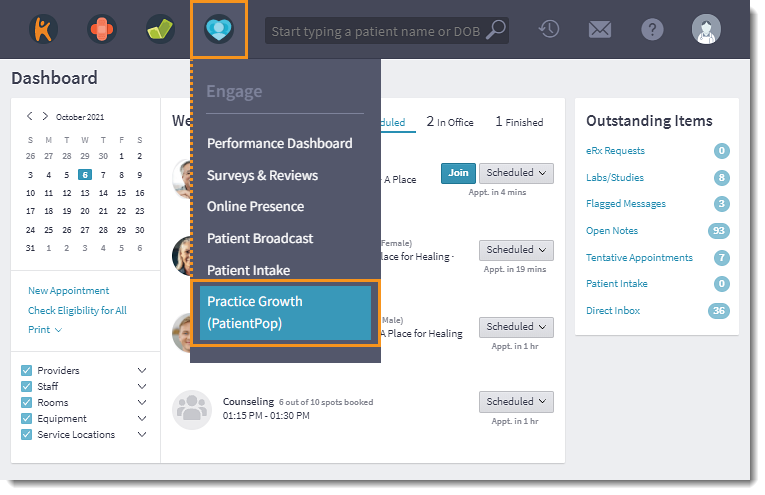Updated: 06/08/2023 | Views: 128
Experience the value of Kareo + PatientPop by launching your PatientPop practice growth platform directly from Kareo. Link your PatientPop user account with your Kareo account to access the PatientPop Portal anytime.
Each staff member will need to link their respective Kareo and PatientPop user accounts. If necessary, reach out to the practice's administrator to create a Kareo user and/or create a PatientPop user.
Note: The PatientPop Portal can also be accessed by going directly to app.patientpop.com.
Access PatientPop Portal
- Hover over the Engage icon and click on Practice Growth (PatientPop). The PatientPop Portal opens in a new browser tab.
- If a PatientPop user account has not been linked, the Link Account page opens. Complete the following steps to link a PatientPop user account.
|
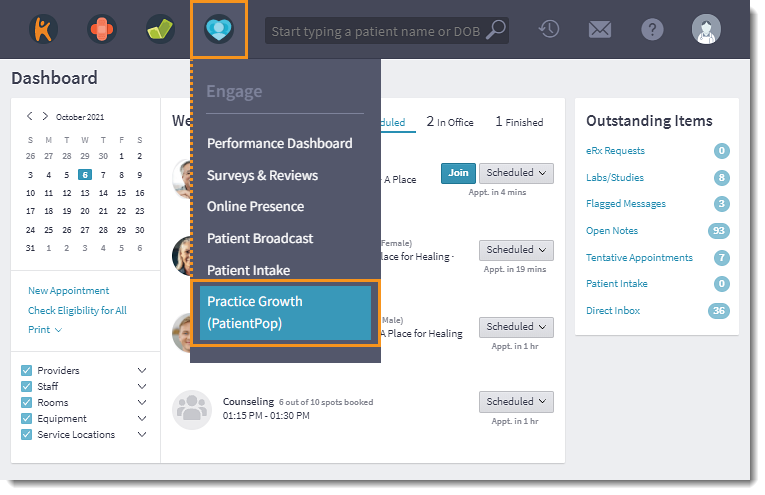 |
- Enter the Email address and Password associated with the PatientPop user account.
Note: To link accounts, staff members must have a Kareo user account and a PatientPop user account. If necessary, reach out to the practice's administrator to create a Kareo user and/or create a PatientPop user before proceeding.
- Click Link Account. The PatientPop Portal opens.
|
 |