Create Group Quality Measures Report
Tebra’s Quality Measures Dashboard enhances quality measure reporting to ensure electronic quality measure (eCQM) reporting is intuitive and optimized for maximum reimbursement. For practices participating as a MIPS Group, Practice Administrators can create a report for all participating providers in the practice to assess quality measure performance, view industry benchmarks, drill into patient details, and generate QRDA I and III files.
The option to generate a group report is only available for practices configured for group reports in the Quality Measures Dashboard. Contact Customer Care to submit a request for Group Quality Measure Reporting.
Review Create Quality Measures Report to learn how to create a Quality Measure report for a provider based on the patients they have seen.
Note:
- The Quality Measures Dashboard automatically ends the session after 15 minutes of inactivity and queued reports continue to generate if the session ends.
- When users are done running or viewing reports, logout of the Quality Measures Dashboard to end the session. Or, log out of Tebra to end both sessions.
Access Quality Measures DashboardThe practice must be configured for group reporting before the Practice Administrator can proceed. If necessary, contact Tebra Support to submit a request for Group Quality Measure Reporting.
|
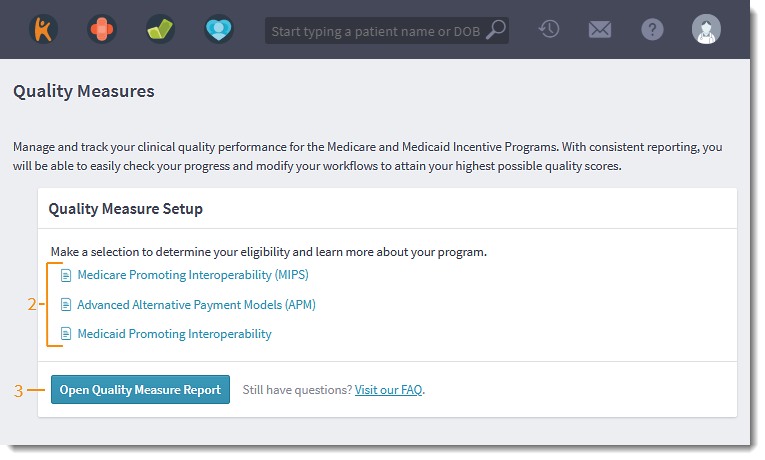 |
Create Group Report
Once the report generates, access the group Quality Measure Report to review the totals for all providers in the practice. |
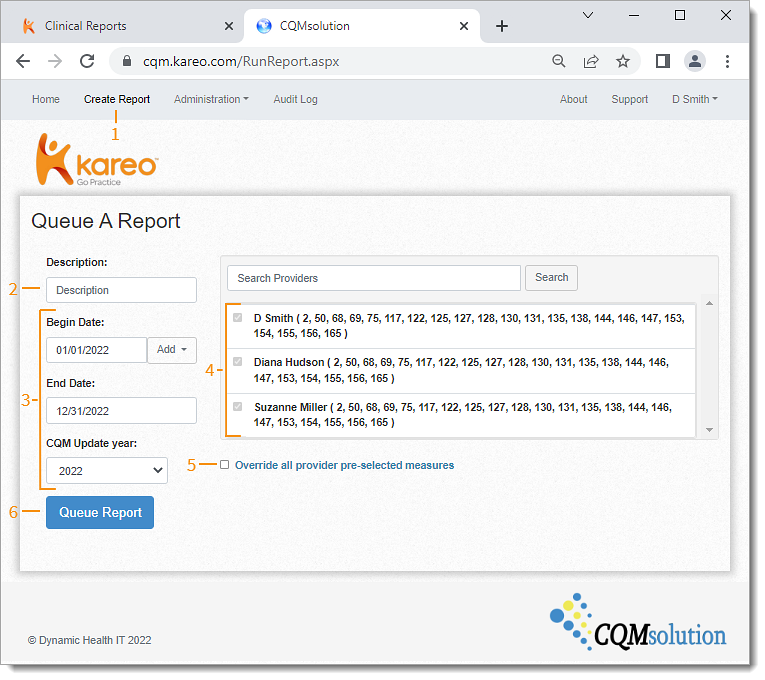 |
