Run Audit Trail Report
There are many components that need to be monitored to ensure that electronic health information is protected. The Audit Trail report is a method to check against unauthorized access of patients' protected health information.
Access Clinical Reports
|
 |
Run Audit Trail Report
|
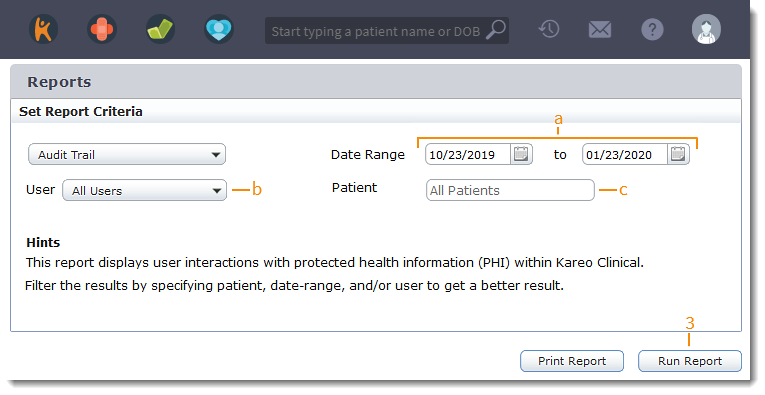 |
Navigate Audit Trail Results
|
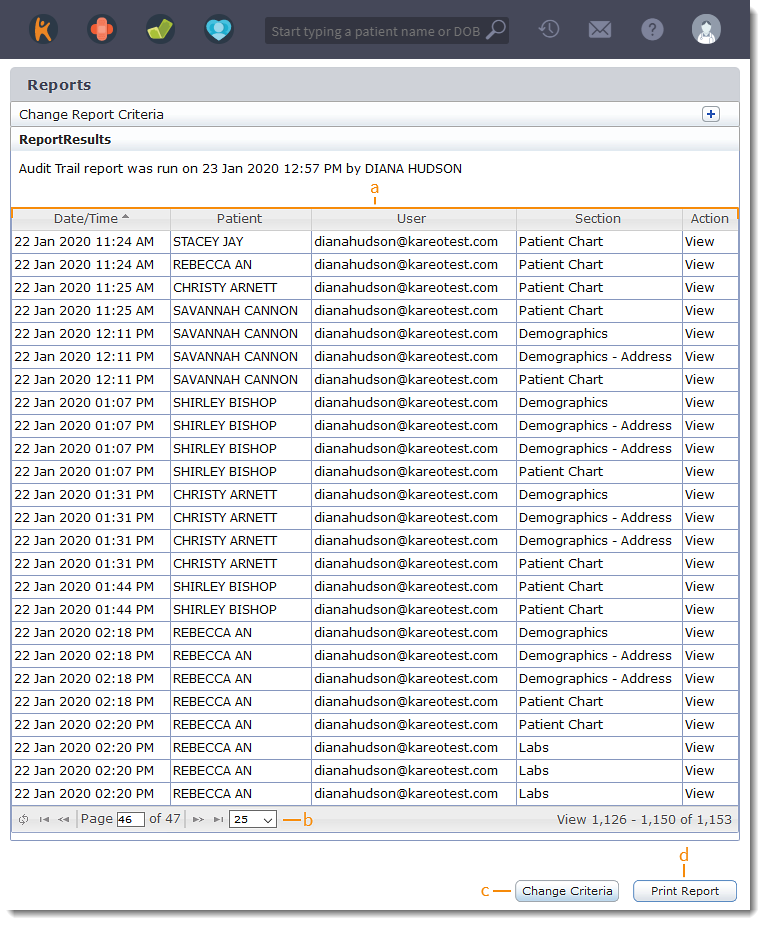 |
