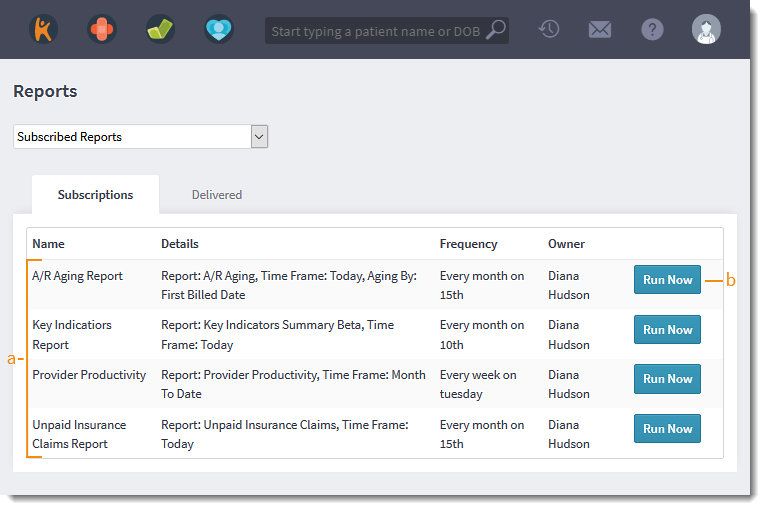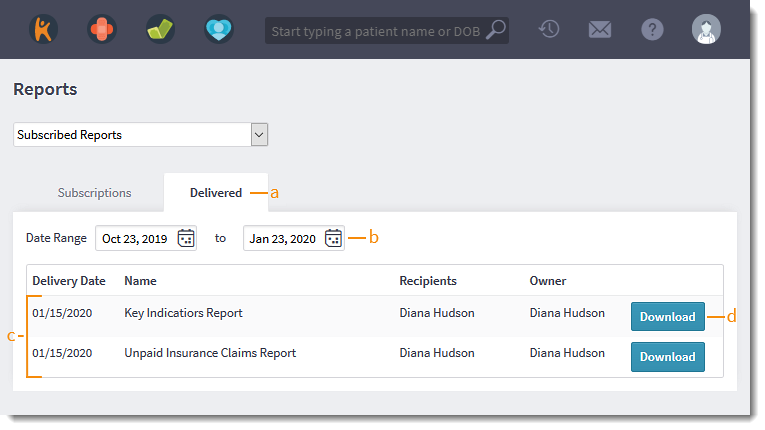Updated: 06/09/2023 | Views: 4923
View customized billing reports that you are subscribed to. System Administrators can customize and subscribe users to these billing reports in the Desktop Application.
Available for Billing subscribers.
Access Clinical Reports
- Hover over the Clinical icon and click on Clinical Reports. The Audit Trail report opens.
|
 |
Access Subscribed Reports
- Select Subscribed Reports from the drop-down list. The Reports page opens.
- Subscription Tab:
- View the Name, Details, Frequency, and Owner of the report created in the Desktop Application.
- Click Run Now to generate an on-demand report. The user will receive an in-app message when the report is ready under the Delivered tab.
|
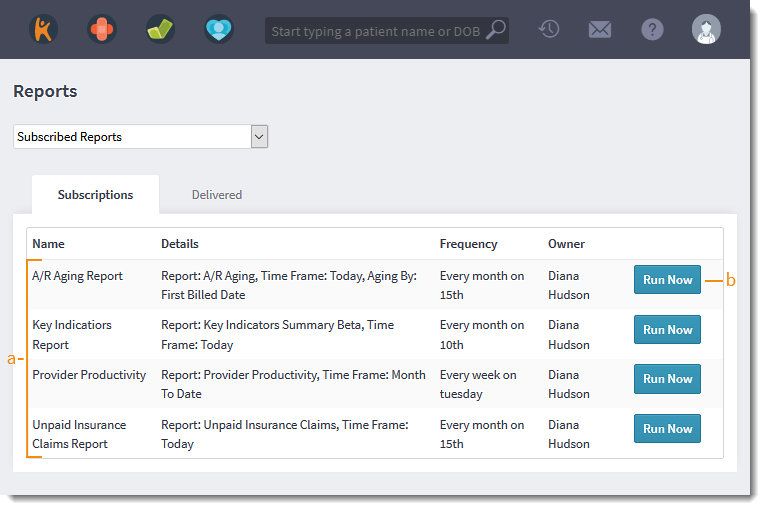 |
- Delivered Tab:
- Click on the Delivered tab to view available reports.
- By default, the date range is set for the previous three months. If desired, select a custom date range.
- View the Delivery Date, Name, Recipients, and Owner of the delivered subscribed or on-demand report.
- Click Download to open or save the report.
|
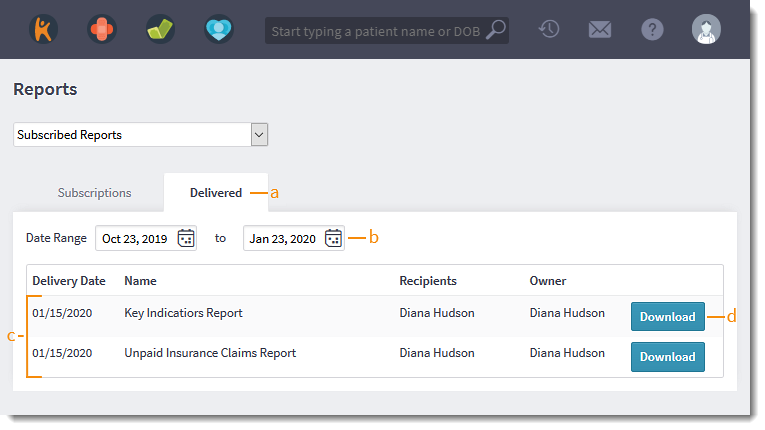 |