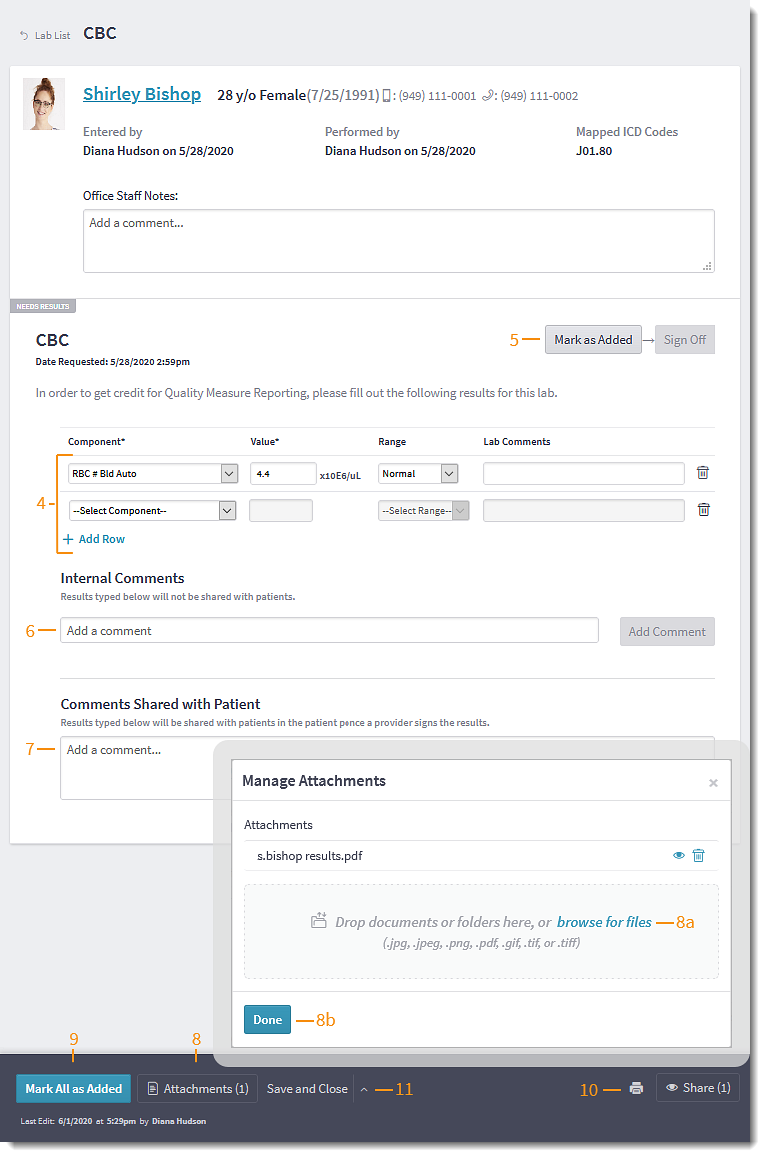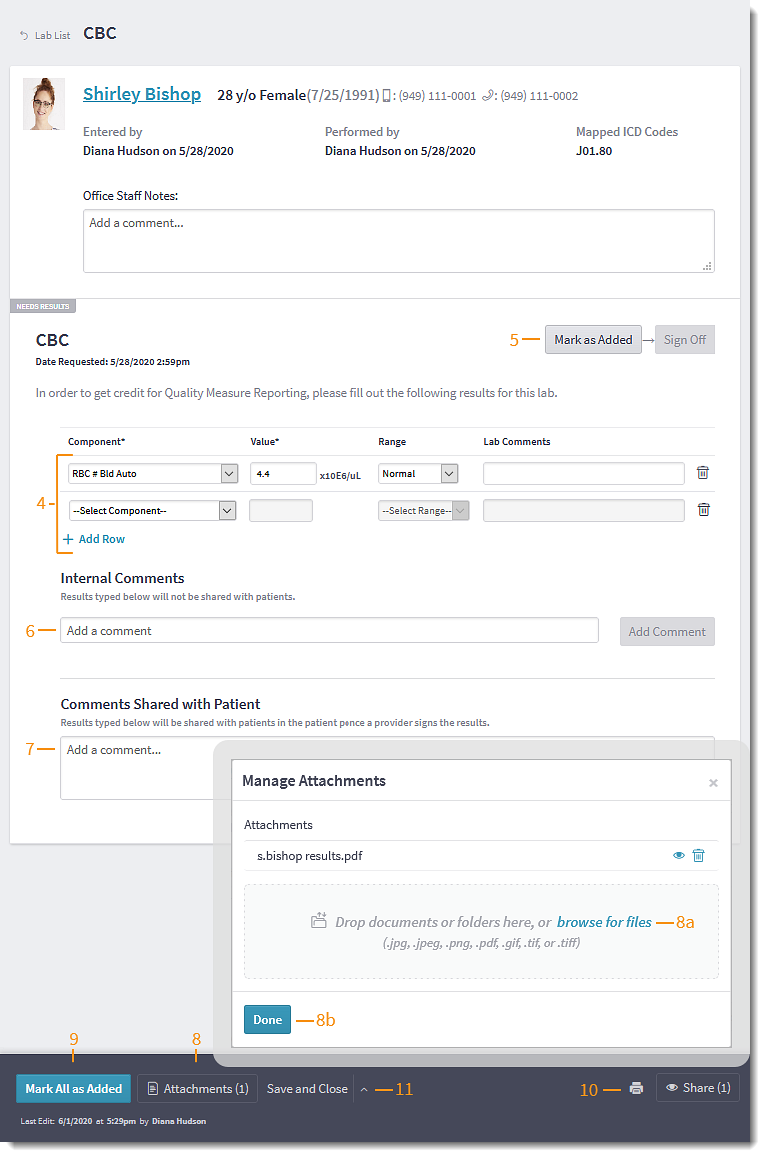Updated: 09/11/2023 | Views: 7837
After receiving lab order results, enter details into the lab order request manually or by attachment.
Access Lab Order
- Hover over the Clinical icon and click on Labs/Studies. The Labs/Studies page opens.
- Click Pending. Pending lab orders displays.
- Click Open. The lab order opens.
|
 |
Enter Lab Results
- When available, enter the discrete lab results with the Component, Value, Range, and Lab Comments.
- Click + Add Row to enter additional results.
- Click the trash icon to remove a result.
- Click Mark as Added when all results are entered.
- Click the Sign Off drop-down arrow to Sign Off, Pending Follow-up, or Flag for Review.
- Enter results manually under Internal Comments for clinical staff view only. Click Add Comment when finished.
- Enter results under Comments Shared with Patient to share with patients in the patient portal once the provider signs the results.
- Click Attachments to upload results from scanned documents.
- Click browse for files, then locate and double click a file to add it. Repeat to add an additional file, if necessary.
- Click the eye icon to view an attachment or the trash icon to delete.
- Click Done to add the attachment(s).
- When available, click Mark All as Added to add results for all labs.
- Click the printer icon to print the lab or click Share to add another viewer.
- Click Save and Close. The provider can now review and sign off on the results.
|
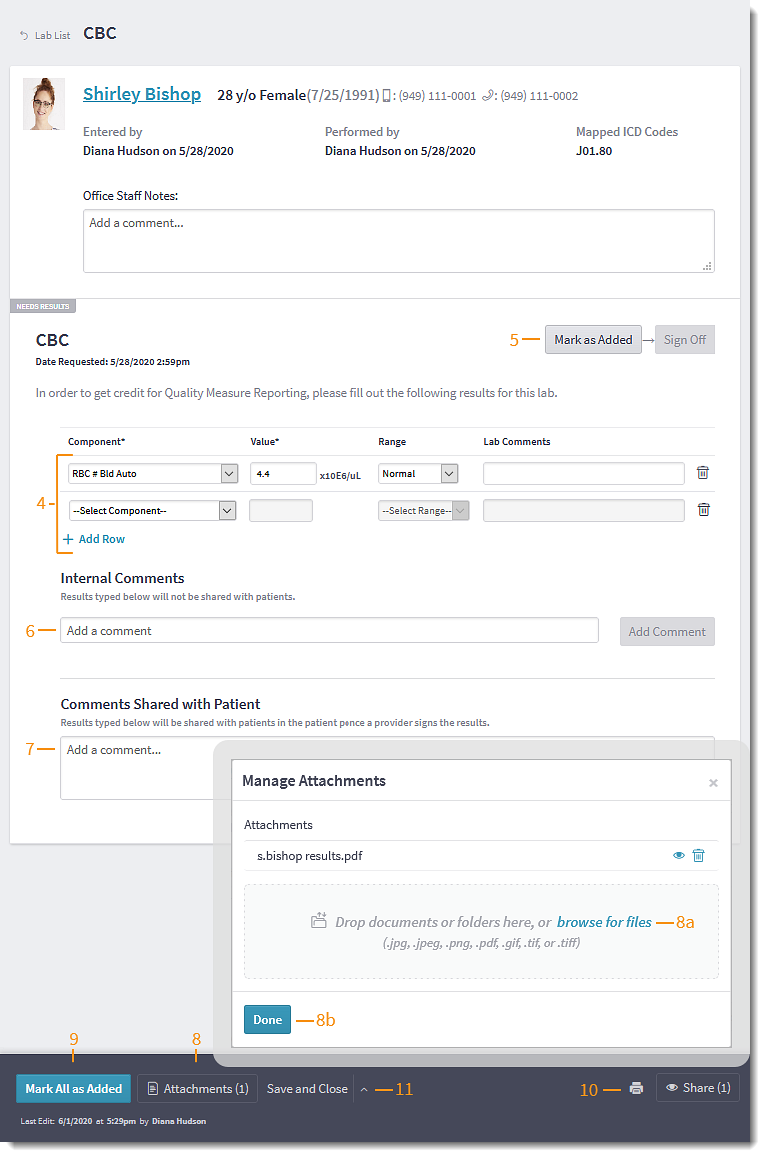 |