Delete Unmatched Lab Results
Electronic lab results that cannot be matched to a patient or ordering provider display under the Labs and Studies Unmatched tab. These results will need to be manually matched to a patient and ordering provider. If the lab results was misrouted to the practice by the lab, delete the unmatched lab.
Delete Unmatched Lab
|
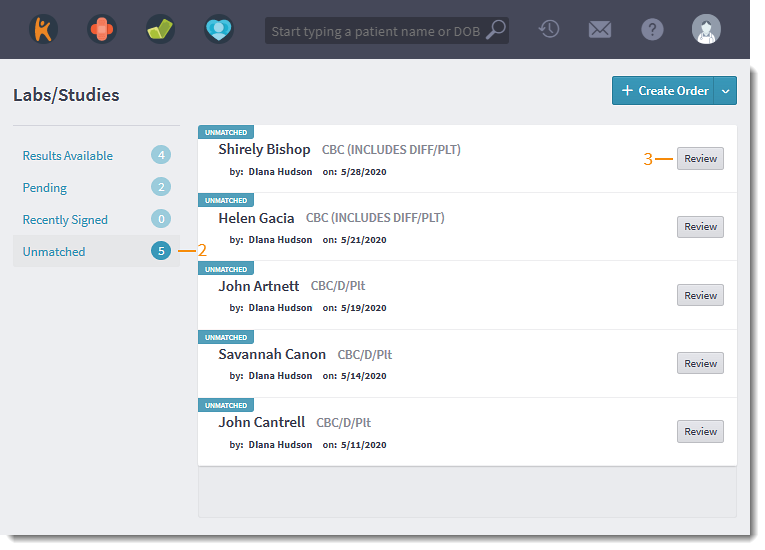 |
|
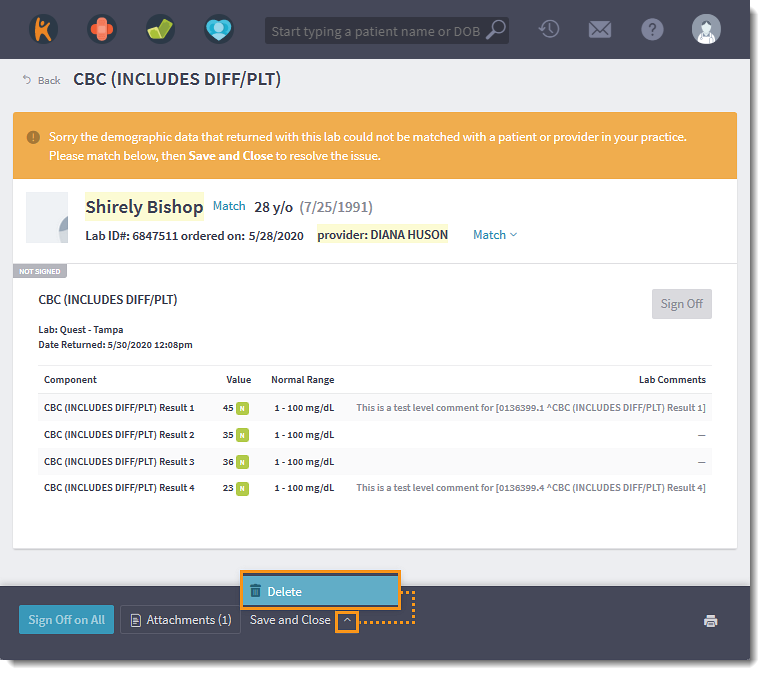 |
