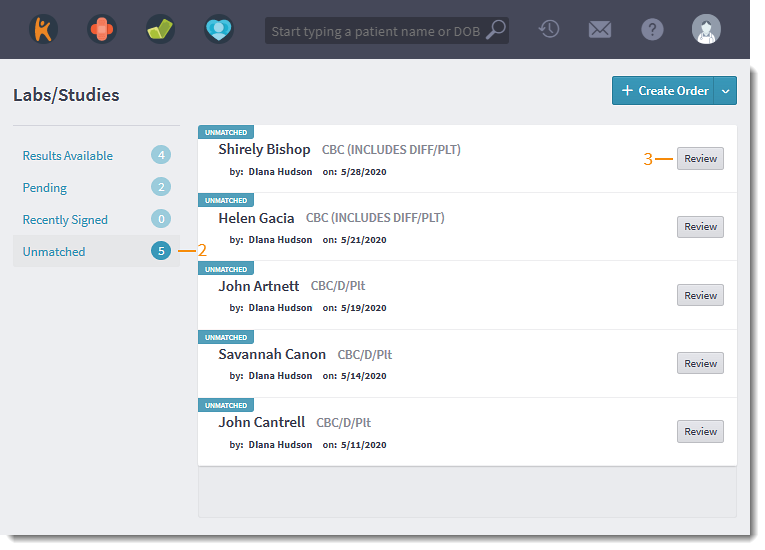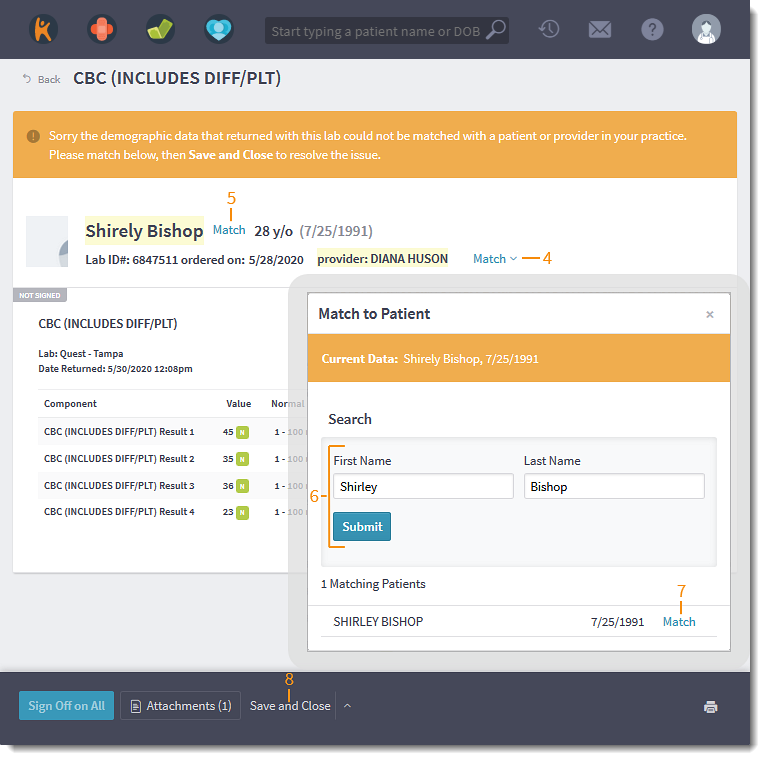Review and Assign Unmatched Lab Results
- Last updated
-
-
Save as PDF
Updated: 06/09/2023 | Views: 3784
Electronic lab results that cannot be matched to a patient or ordering provider displays under the Labs and Studies Unmatched tab. These results will need to be manually matched to a patient and ordering provider.
Assign Unmatched Lab
- Hover over the Clinical icon and click on Labs/Studies. The Labs/Studies page opens.
- Click Unmatched. Unmatched lab orders displays.
- Click Review. The unmatched lab opens.
|
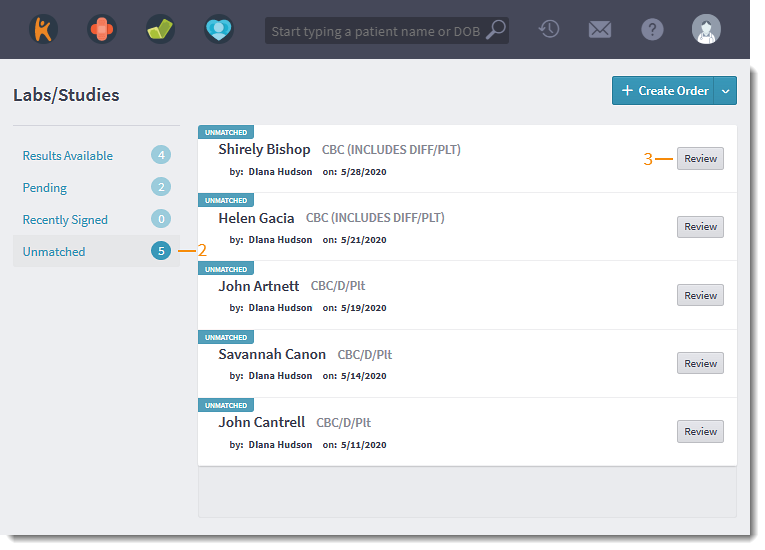 |
- To match the provider's name, click Match and select the correct provider from the list.
- To match the patient, research and identify which patient belongs to the lab result, then click Match. The Match to Patient pop-up window opens.
- Enter the patient's First Name and Last Name, then click Submit.
- Click Match next to the correct patient.
- Click Save and Close when finished.
|
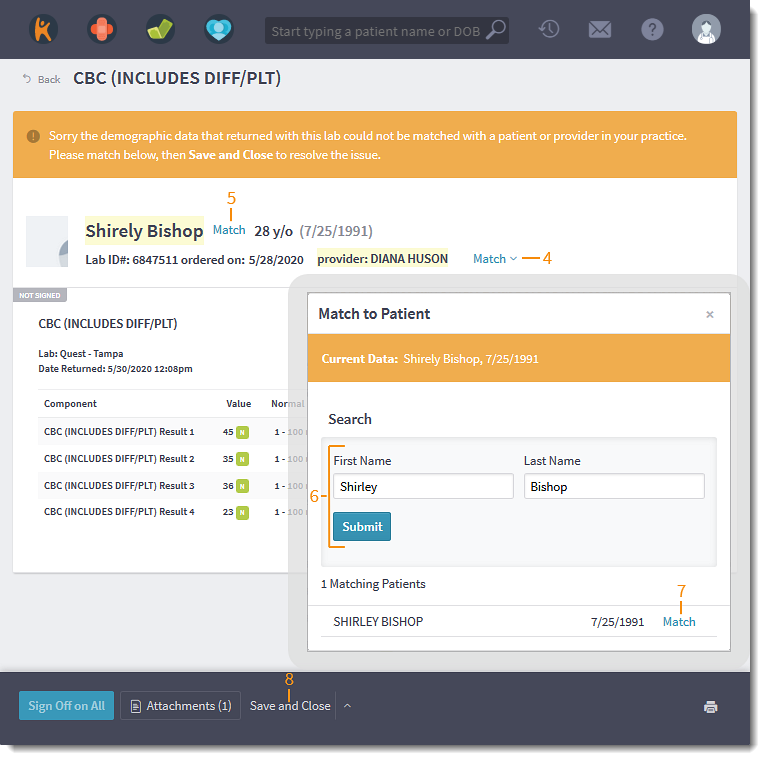 |