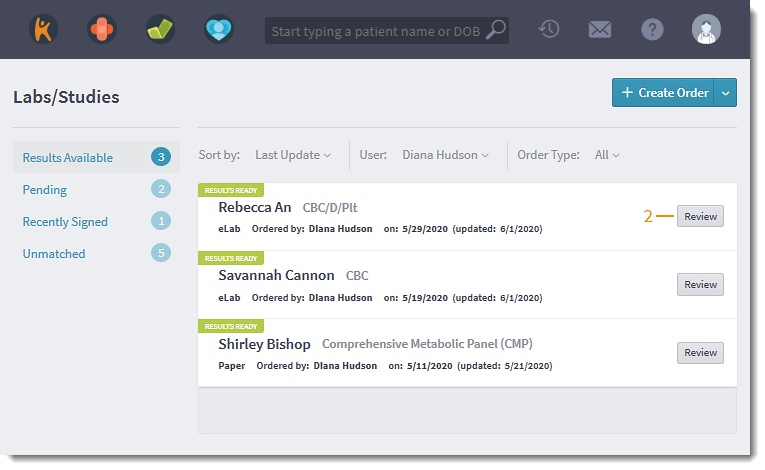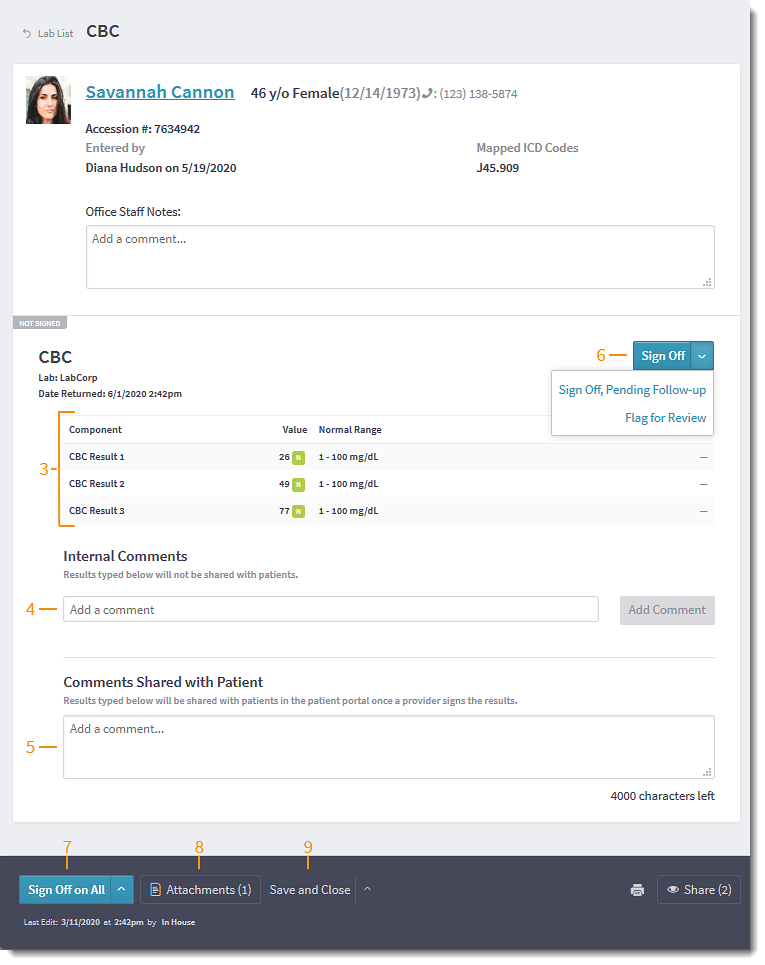Updated: 06/23/2023 | Views: 6656
Once eLab test results have been electronically received in Tebra from the lab, they're ready for the provider to review and sign. Results display in the Labs/Studies page on the Dashboard and in the patient's chart with a status of Results Ready.
Access Lab Order
- Hover over the Clinical icon and click on Labs/Studies. The Labs/Studies page opens.
- Click Review. The lab order opens.
|
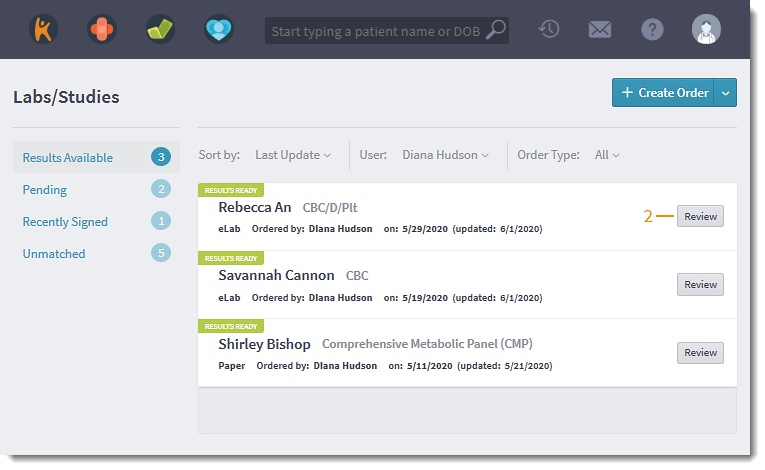 |
Review and Sign eLab Results
- Review lab test results.
- If necessary, enter Internal Comments for clinical staff view only. Click Add Comment when finished.
- If necessary, enter additional information under Comments Shared with Patient to share with patients in the patient portal.
- Options to sign off on individual test results:
- Click Sign Off for results with no further action required. The status changes to Signed.
- Click the drop-down arrow and select Sign Off, Pending Follow-Up to share results with the patient before finalizing. The status changes to Needs Follow-Up.
Note: After saving the lab and the patient follow-up is completed, open the lab order again. Then, Click Notify Patient to sign off on the lab.
- Click the drop-down arrow and select Flag for Review if the lab needs to be seen again (e.g., to flag abnormal results). The status changes to Needs Review and the lab remains under the Results Available tab.
- When necessary, click Sign Off on All to sign all tests at once, or click the up arrow and select Sign All, Pending Follow-Up or Flag All for Review.
- Click Attachments to see the results as a PDF.
- Click Save and Close when finished.
|
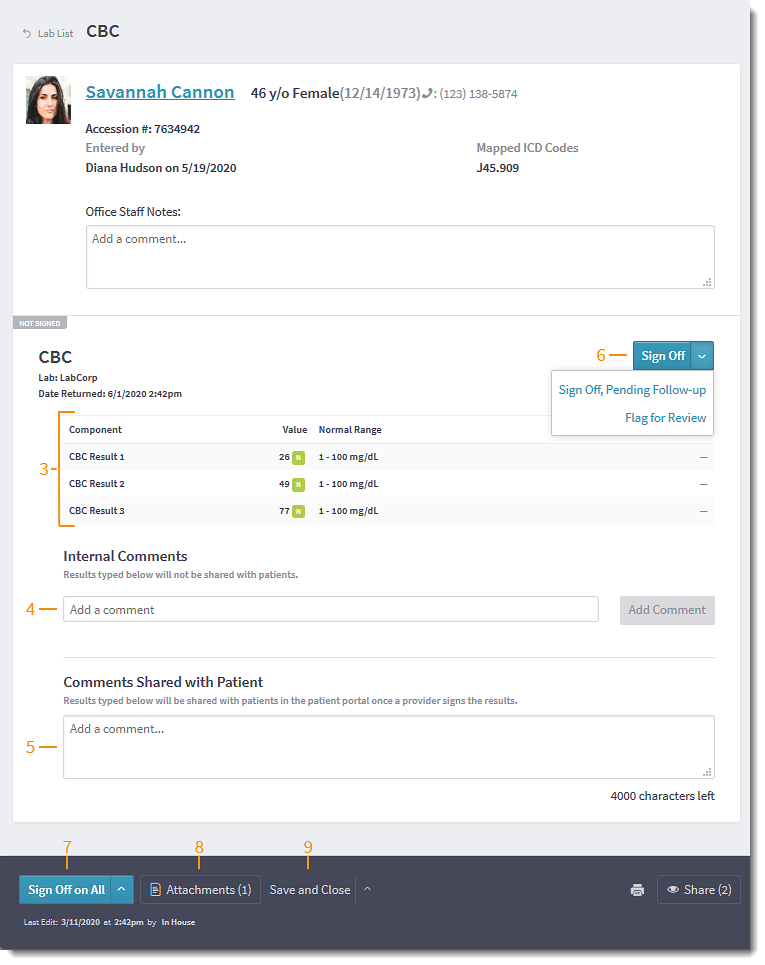 |