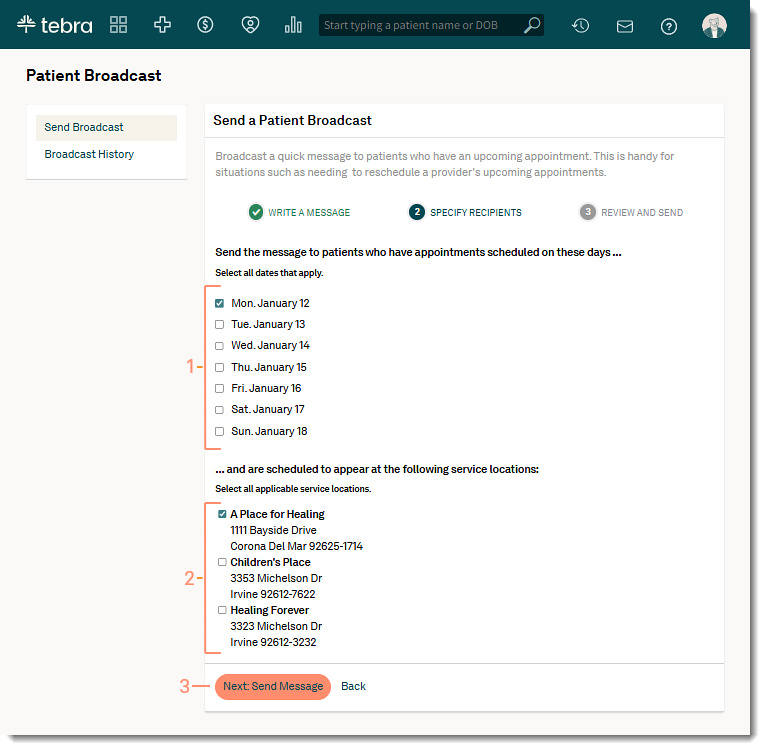Updated: 01/12/2026 | Views: 8925
The patient broadcast feature allows the provider or front office staff to quickly and easily notify patients of changes in a provider’s schedule. Create a personal message via email or text message to inform single or multiple patients about their upcoming appointment. After the message is sent to patients, the message is documented in the broadcast history.
Available for Engage and Patient Experience subscribers.
Create Patient Broadcast
- Hover over the Engage or Patient Experience icon and click on Patient Broadcast. The Patient Broadcast page opens.
- Select the provider from the drop-down list who will be sending the message.
- Enter a message up to 140 characters in length.
- Click Next: Specify Recipients. The Specify Recipients page opens.
|
 |
Specify Recipients
- The next seven days displays. Click to select the appointment date(s) relevant to the message.
- Click to select the applicable practice location(s).
- Click Next: Send Message. The Review Patient List page opens.
|
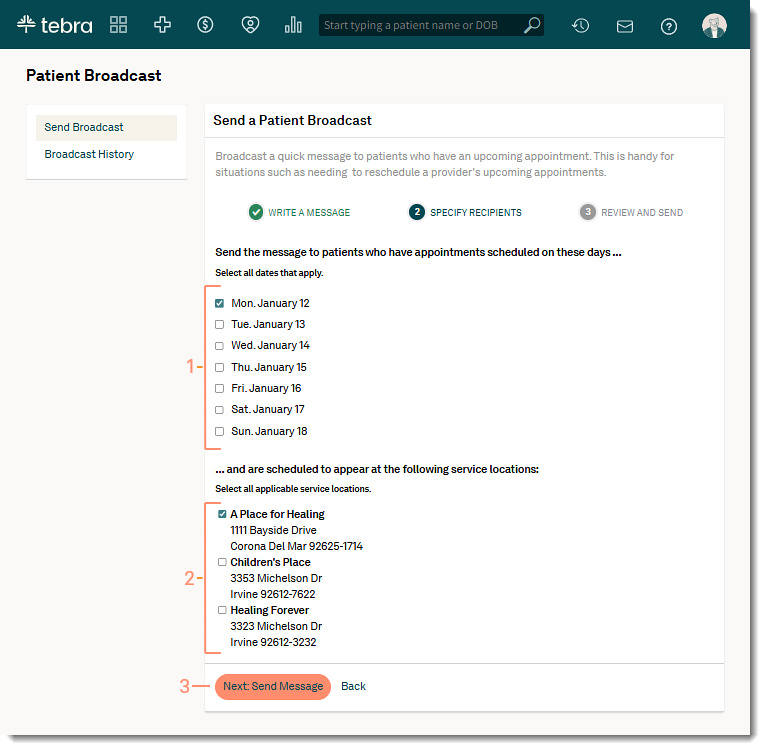 |
Review Patient List
- By default, the delivery method Email and Text Message are selected.
- To remove a delivery option, click to clear the checkbox.
- Review the patient list.
- To remove a patient, click to clear the checkbox.
- Click Next: Send Message. The Confirm Broadcast Message pop-up window opens.
- Review the message details and click Send Message. A green confirmation message displays.
- If the message details are incorrect, click Cancel.
|
 |