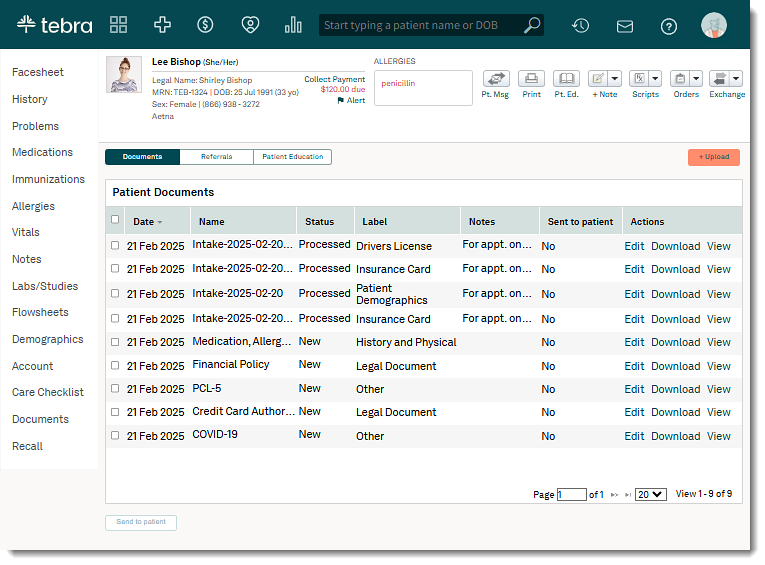Updated: 02/22/2025 | Views: 4380
Once a patient submits the intake form, their information, Driver's License/ID, Insurance Card images, and Credit Card Authorization form saves to the patient's documents. These documents are available in the patient's documents, even if a merge is rejected or a new intake form is completed.
Available for Engage subscribers and accounts with access to Patient Intake.
Access Patient Documents
- Enter the first 2–3 letters of the patient's name or date of birth (mm/dd/yyyy) in the top navigation bar search box.
- Click to select the patient from the auto-populated results. The patient's Facesheet page opens.
- Click Documents. The Documents page opens to the Documents tab.
|
 |
View Intake Documents
- Review patient intake documents:
- Date: The date the patient intake was submitted.
- Name: A unique identifier of the intake document submitted.
- Status: Displays the status (New, In-Process, Processed, or Error) selected for a document.
- Label: Displays the intake document type as Patient Demographics, Drivers License, or Insurance Card (front or back). Custom forms and Credit Card Authorization forms are labeled as Legal Document. Medical history is labeled as History and Physical. Screening tools are labeled as Other.
- Notes: The date of associated appointment.
- Click Download or View to review the document.
|
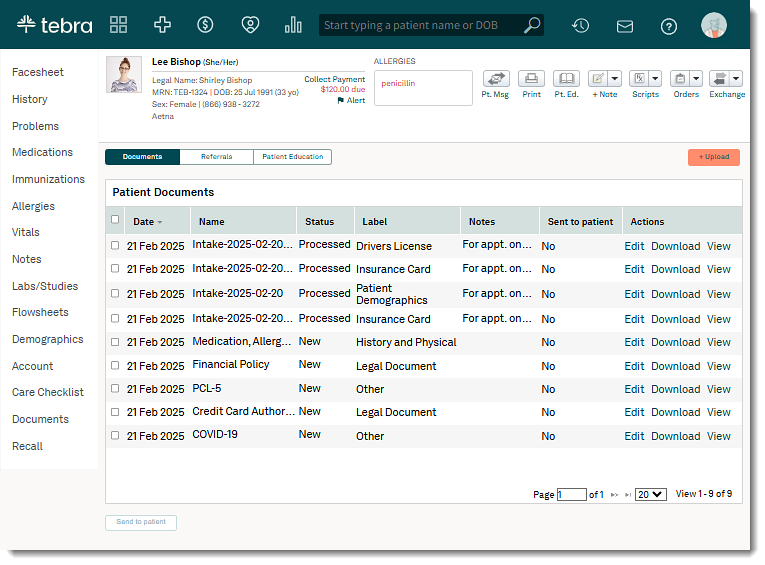
|