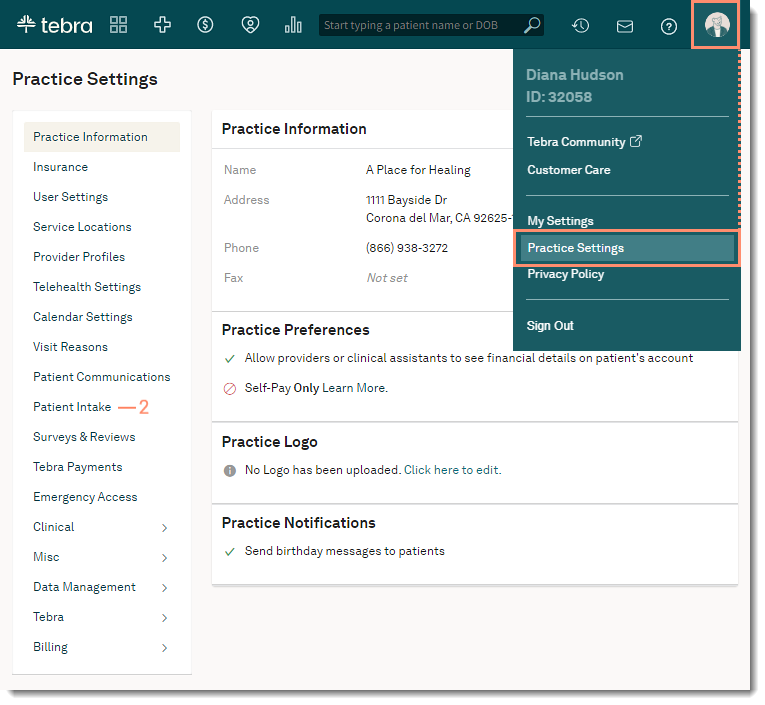Navigate Patient Intake Settings
- Last updated
-
-
Save as PDF
Updated: 12/23/2025 | Views: 18299
The Patient Intake settings page allows you to print intake forms, create custom forms, as well as attach additional intake forms for additional information. Systems administrators and office administrators may view and edit the Patient Intake settings page.
Available for Engage subscribers and accounts with access to Patient Intake.
Access Patient Intake Settings
- Hover over the User icon and click on Practice Settings. The Practice Settings page opens.
- Click Patient Intake. The Patient Intake settings page opens.
|
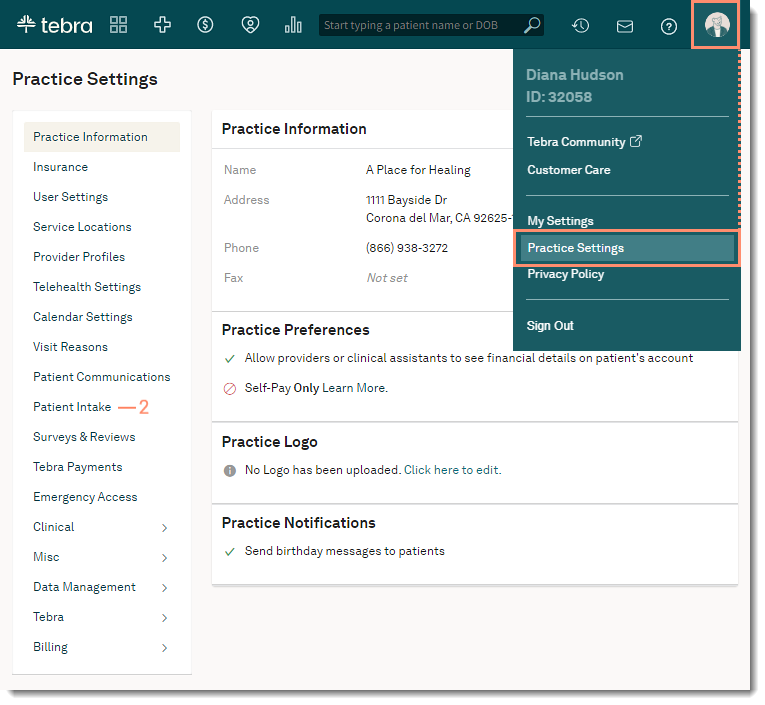 |
Navigate Patient Intake Settings
- Email intake sample: Click the email icon to send a sample patient intake to the email address associated with the logged in user's account.
- Print Forms: Click the printer icon to generate a paper form. These forms reflect the fields that patients fill out and submit electronically. The practice name and practice address will be included on the top left-hand corner of the blank forms and includes the following sections:
- Basic Information
Note: The patient intake form in print/PDF format does not include the "Specific Race" field due to space limitations.
- Demographics
- Emergency Contact
- Financial Information
- Additional Information
- + Create Form: Click to create forms to send electronically with the Patient Intake.
- To optionally upload forms, click the drop-down arrow. Attach up to 10 additional forms for patients to download, print, fill out, and bring to the appointment. These forms will be available for the patient to download upon submitting their electronic patient intake information.
- Forms uploaded to this page will apply to all providers in the practice who subscribe to Engage.
- To change the title of a form, or remove a form document, click on the form line item to open the Edit Form window.
- Intake Forms: Displays all active and archived forms. Click the more option icon to modify a standard form, edit a custom form, print a custom form, or to archive/restore a custom form.
|
 |