Publish or Remove Patient Review
With instant updates of patient survey results and online reviews, Engage makes it easy to monitor the practice's digital reputation. After patients completes their survey, public testimonials and private feedback details can be accessed from the Surveys & Reviews page. The practice can review the details and determine if action items are required (e.g., contact the patient, publish star rating or reviews, etc.).
Public reviews are automatically published to the provider profile. If applicable, the practice can remove the review from the provider profile if the review violates the Terms of Service (TOS). Private feedback are available for internal review only. The practice can review the feedback to determine if additional action items are required or publish the star rating.
Review Patient Experience: Tebra Reviews to learn more about the patient's experience completing a Tebra survey.
Available for Engage subscribers.
Access Surveys & Reviews
|
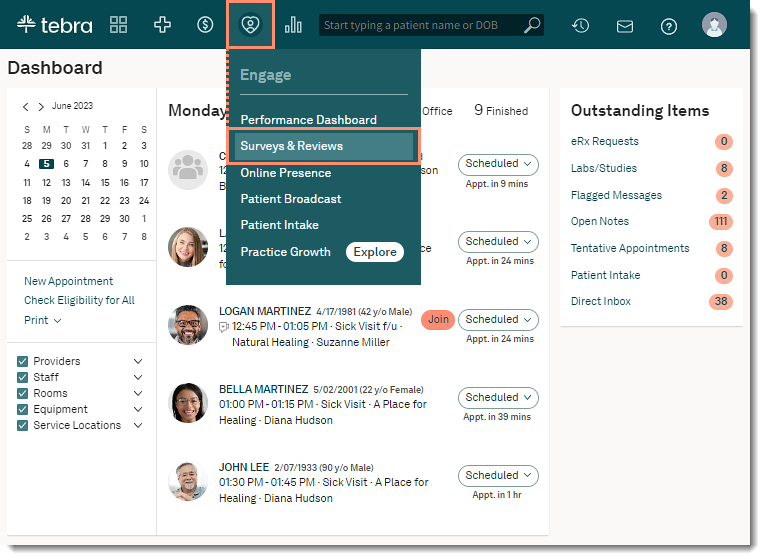 |
Publish Patient ReviewIf applicable, publish a patient's public review to the provider provider or publish the overall star rating from a private feedback.
|
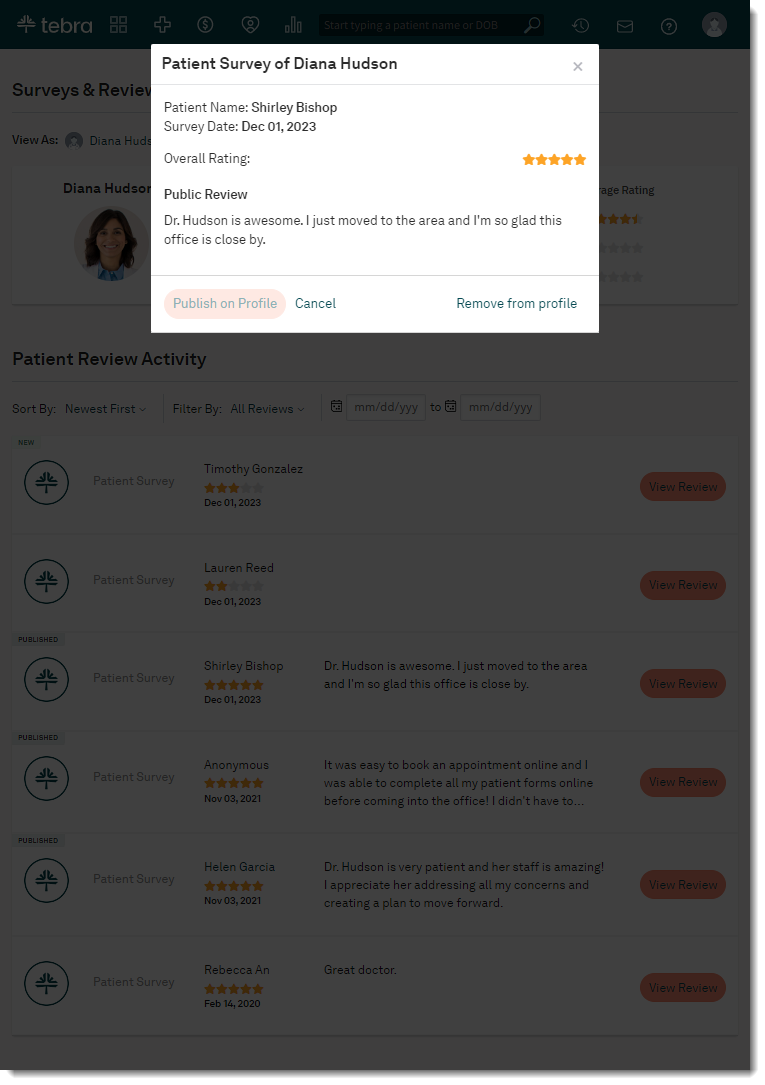 |
Remove Patient ReviewRemove the review from the provide profile when the review violates the Terms of Service. Posted content may violate the TOS if it is offensive, threatening, discriminatory, harmful, or it contains personal or fraudulent information. Once the review is removed, the practice cannot republish the review.
|
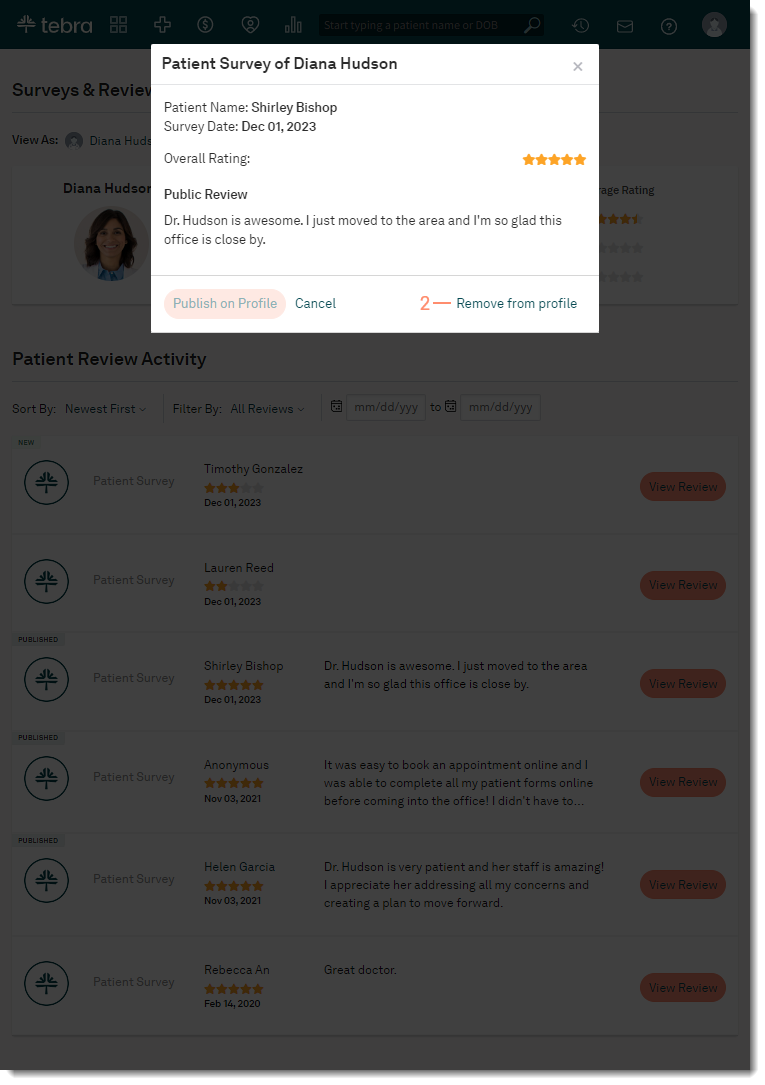 |
|
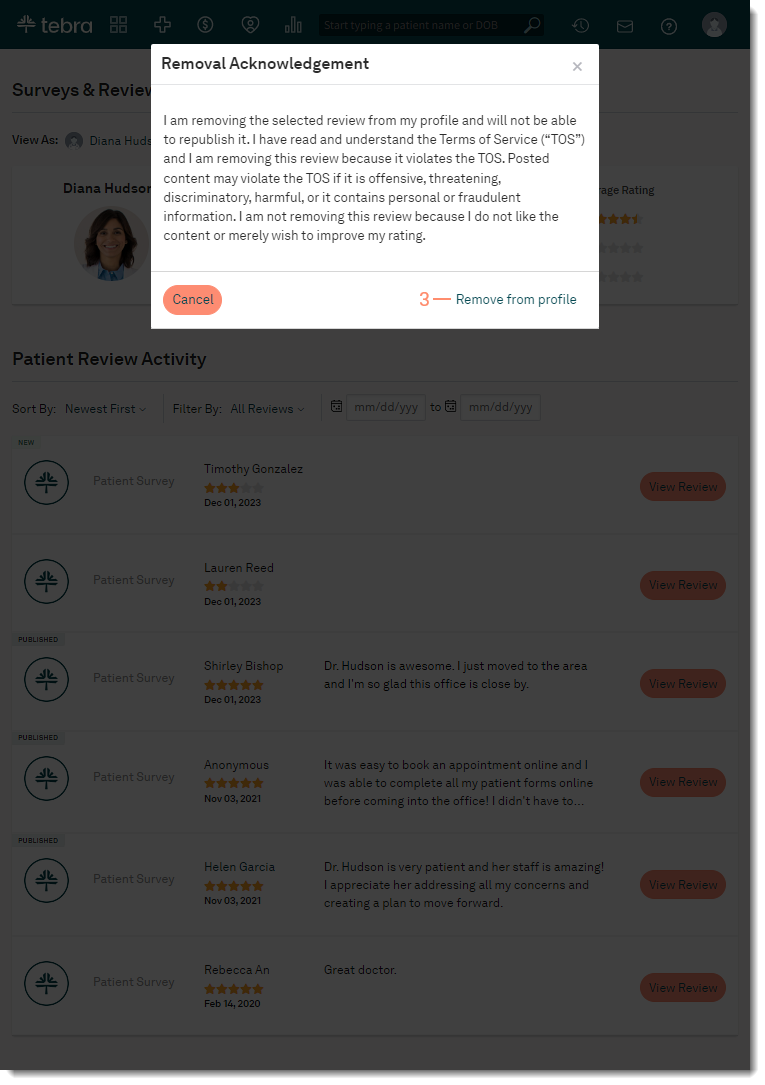 |
