Create Patient Group
The Patient Groups feature allows you send a bulk email message to all of your patients or to a specific group. Your account includes a list of preset Patient Groups and also provides the flexibility for you to create and edit custom groups to meet the needs of your patients and practice. Patient Group messages can be sent on-demand or, when using a Message Template, scheduled for future delivery on a day and time that you choose. All preset and custom Patient Groups are accessible to every user in your practice.
Note: Messages to Patient Groups are sent by email, which is non-secure and is not a HIPAA-compliant channel to share confidential patient information.
Access Message Center
|
 |
Create Patient Group
|
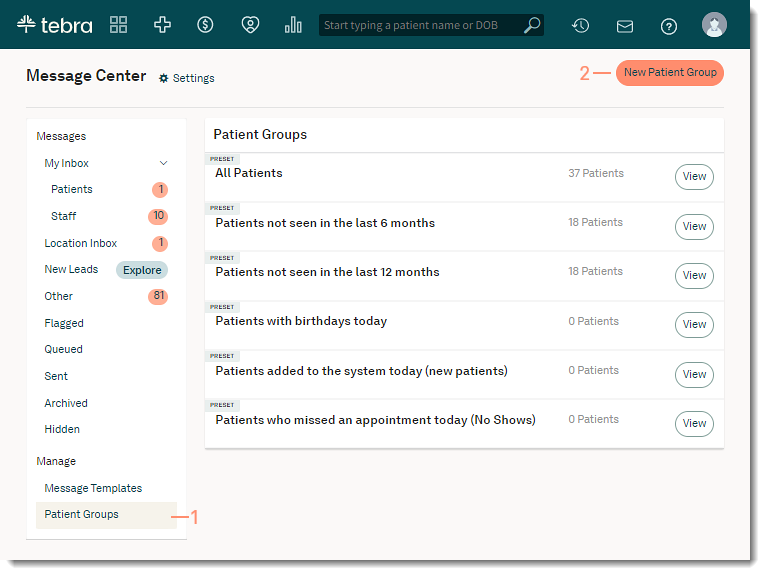 |
|
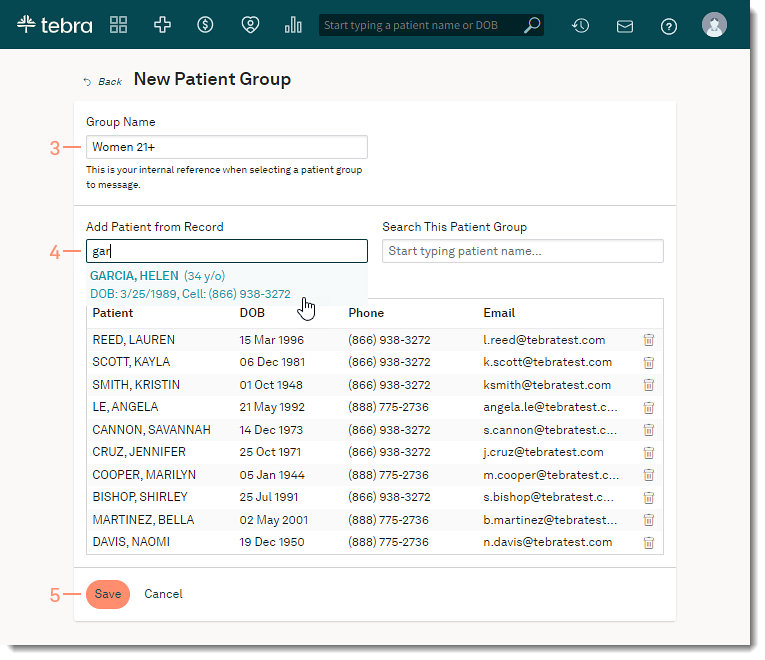 |
