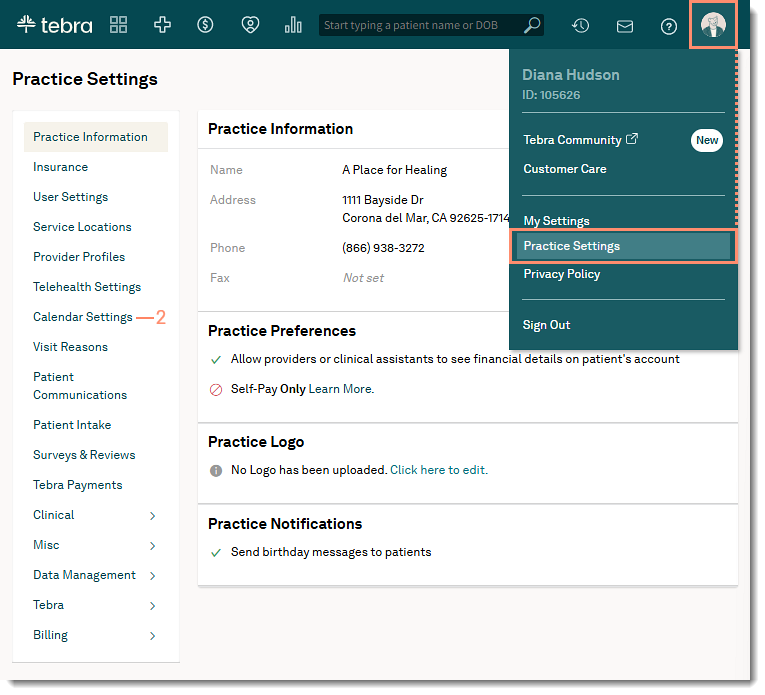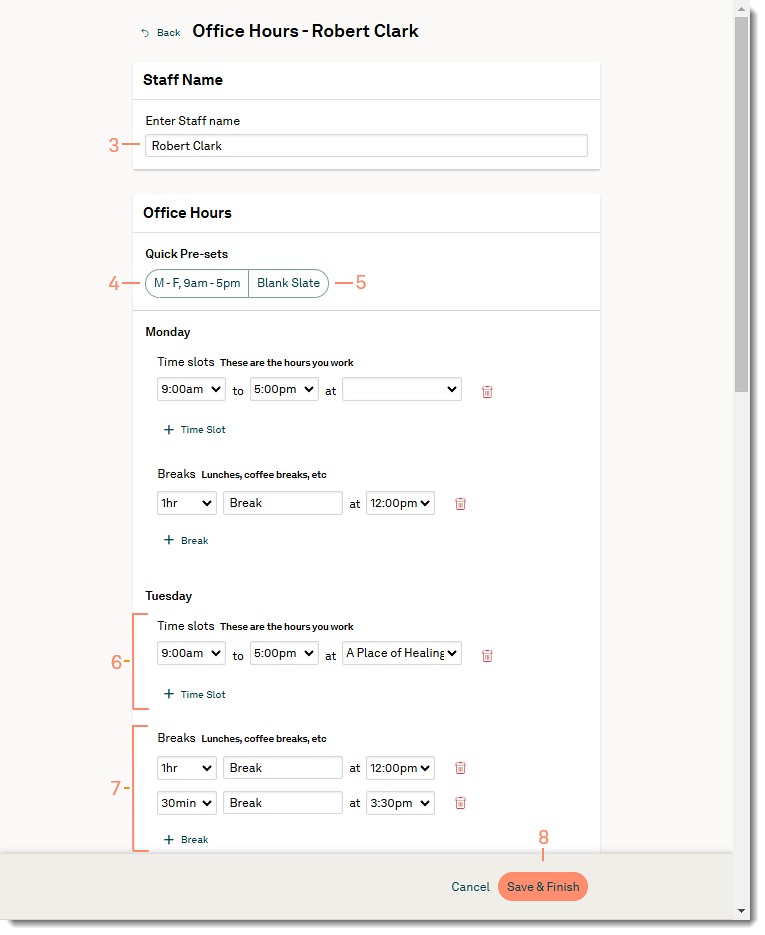Add or Edit Staff Office Hours
- Last updated
-
-
Save as PDF
Updated: 02/01/2025 | Views: 6536
Tebra offers features that help you manage patient appointments more efficiently. In Calendar Settings, you have the ability to create individual appointment schedules for non-provider members of your staff who see patients. In addition, you can set individualized office hours and breaks for staff that automatically appear in the calendar.
As schedules and hours change for your staff, you can easily update them under Calendar Settings so that they are accurately reflected in the Calendar.
Access Calendar Settings
- Hover over the User icon and click on Practice Settings. The Practice Settings page opens.
- Click Calendar Settings. The Calendar Settings page opens.
|
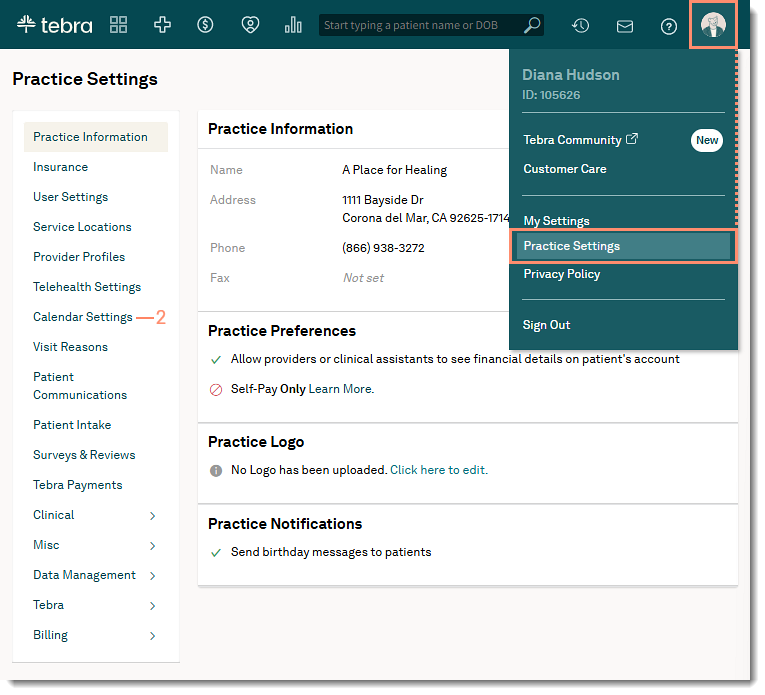 |
Add Staff and Office Hours
- Click Office Hours. The Office Hours page opens.
- Click +New Staff. The Office Hours for staff page opens.
|
 |
- Enter the Staff Name.
- To quickly set Monday through Friday hours, click M-F, 9am-5pm. The time slots for Monday through Friday populates with 9am - 5pm with a one hour break at 12pm. Adjust the time slots and breaks as necessary.
- If the practice has multiple service locations, select the location.
- If the practice has one service location, the location is automatically selected.
- To remove all time slots and breaks to start over, click Blank Slate.
- To set custom appointment hours for the day, click +Time Slot. Then, click the drop-down arrows and select a start time, end time, and location.
- To edit a time slot, click the drop-down arrows and select a different start time, end time, or location.
- To remove a time slot, click the trash icon.
- To set breaks in appointment hours (e.g., when the practice closes for lunch), click +Break. Then, click the drop-down arrows and select a duration and time.
- To edit a break, click the drop-down arrows and select a different duration and time.
- To remove a break, click the trash icon.
- Click Save & Finish when office hours are added for all applicable days.
Note: Once saved, a staff member cannot be deleted.
|
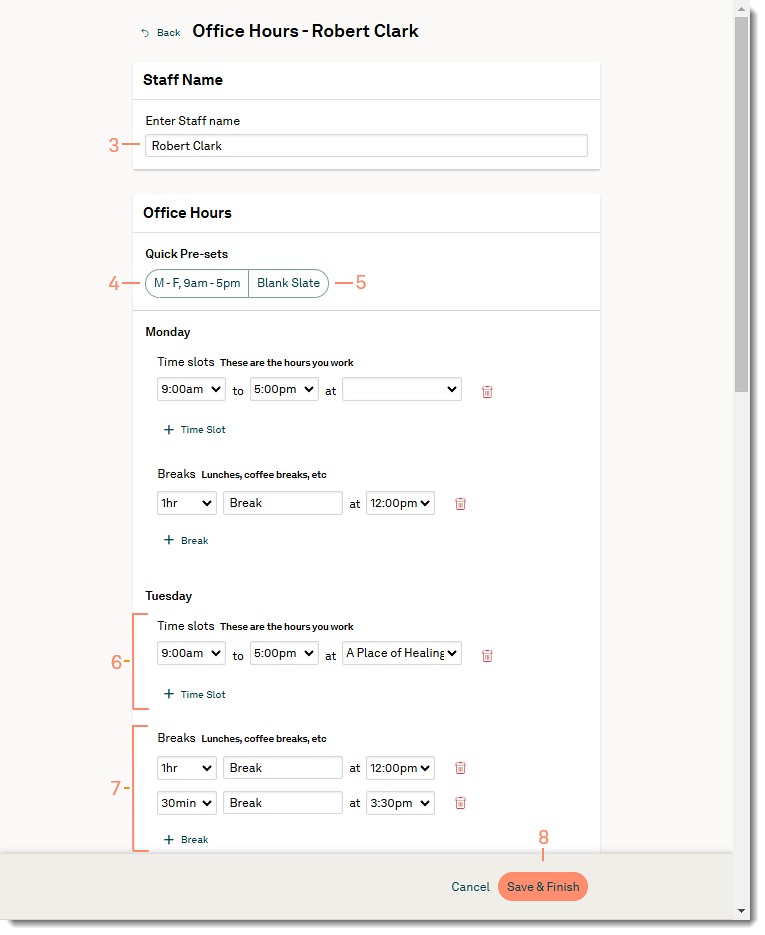 |
Edit Staff Office Hours
- Click Office Hours. The Office Hours page opens.
- Click Edit to the right of the staff's name. The Office Hours for staff page opens.
- Make necessary edits to the staff's Time Slot and Breaks.
- Click Save & Finish when finished.
|
 |