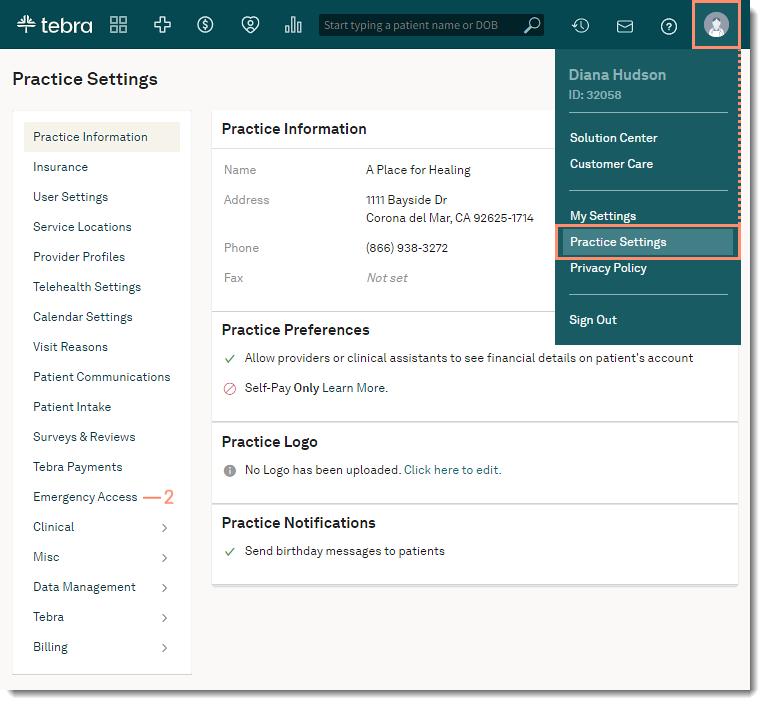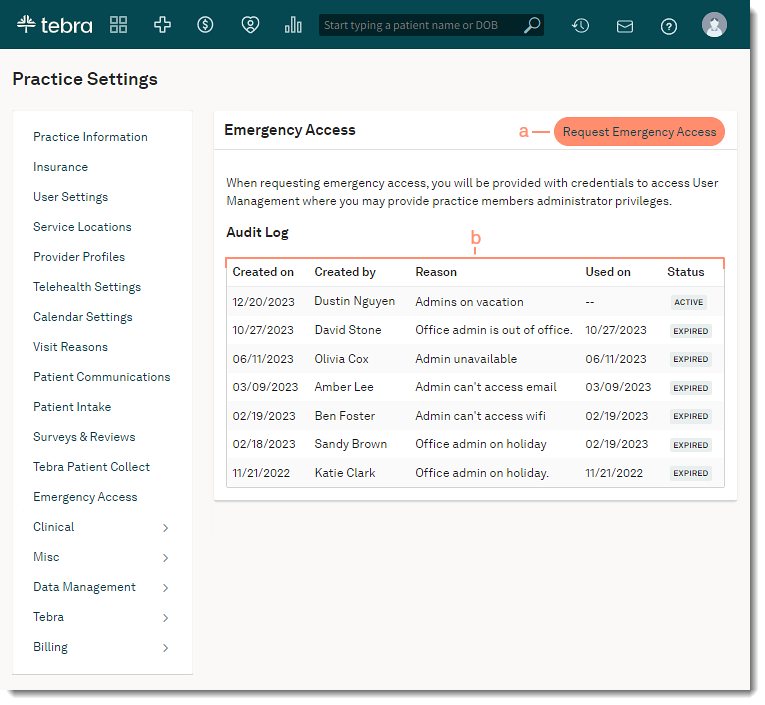Updated: 12/21/2023 | Views: 3733
The Emergency Access feature allows System Administrators to give users of their practice admin permissions in the event of an emergency. This allows the practice greater control over platform access and can self manage their users.
To allow users to request emergency access, a System Administrator must first grant access to this feature in the user's account settings.
Access Emergency Access
- Hover over the User icon and click on Practice Settings. The Practice Settings page opens.
- Click Emergency Access. The Emergency Access page opens.
Note: If this option is not available, a System Administrator has not granted access for the user.
|
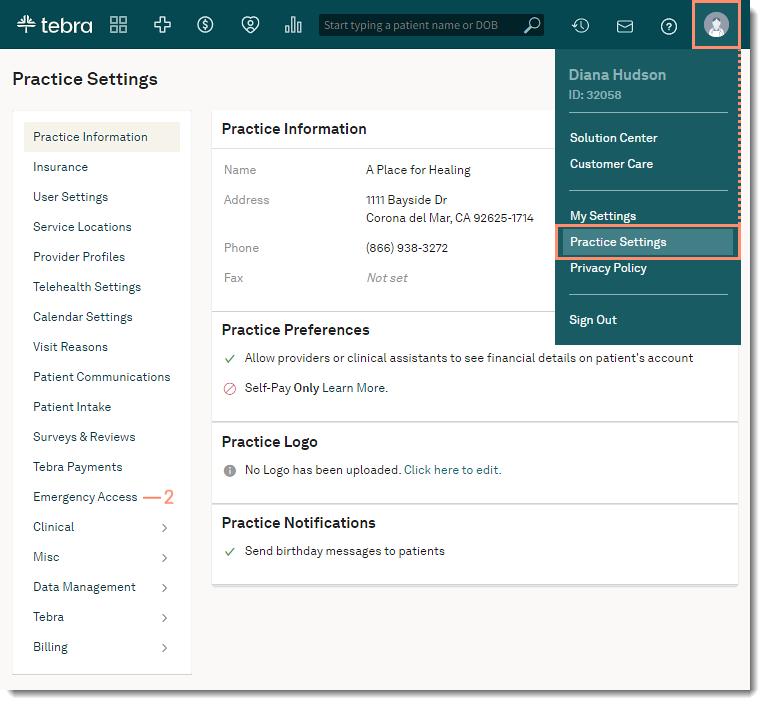 |
Navigate Emergency Access
- Request Emergency Access: Click to request temporary credentials to assign user(s) admin permissions.
- Audit Log: Displays which user requested access, on what day, and the reason for the request. Also displays when the user used the emergency access credentials and the status of the request.
- Active: The status of the request remains active until the provided credentials are used.
- Expired: The status of the request expires after the provided credentials is used or 24 hours has passed since the request was made.
|
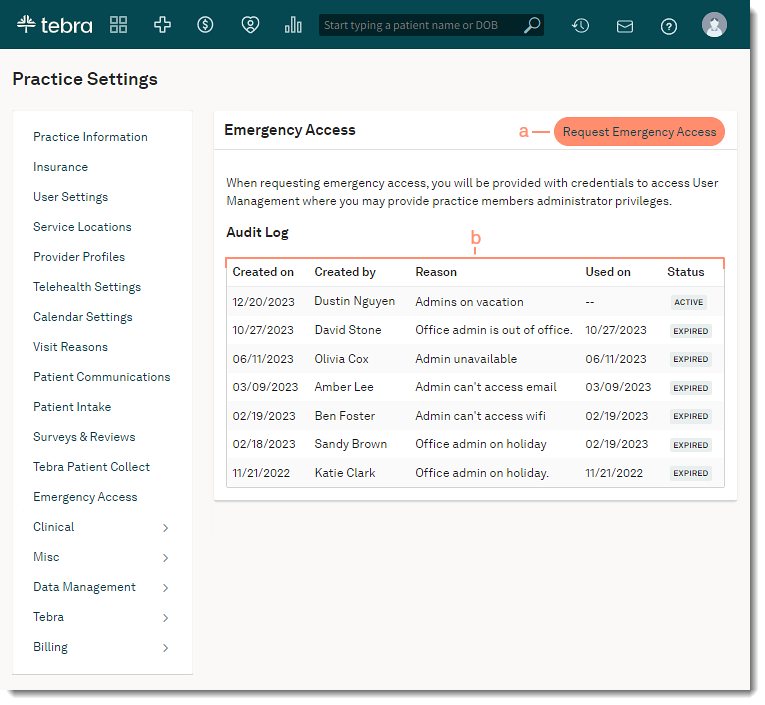 |