Process Virtual Card Payment
Updated: 10/09/2025 Views: 3505Virtual cards are a payment method for insurance companies, health plans, and third-party payment vendors to issue payments to practices for patient services. Tebra Payments activated practices can use this feature to securely deposit funds from a virtual card into the designated bank account. Virtual card payments are displayed in the Transactions with Virtual Card as the Type.
For Patient Collect (Stripe) activated practices, review Patient Collect (Stripe): Process Virtual Card Payment.
Note: Processing a virtual card payment does not transfer to the Desktop Application (PM) as an unapplied insurance payments. If applicable, enter an insurance payment in the Desktop Application (PM) to manually apply payments to the appropriate service lines. To learn how to process virtual card payments in the Desktop Application (PM), review Process Virtual Card Payment.
Process Virtual Card
|
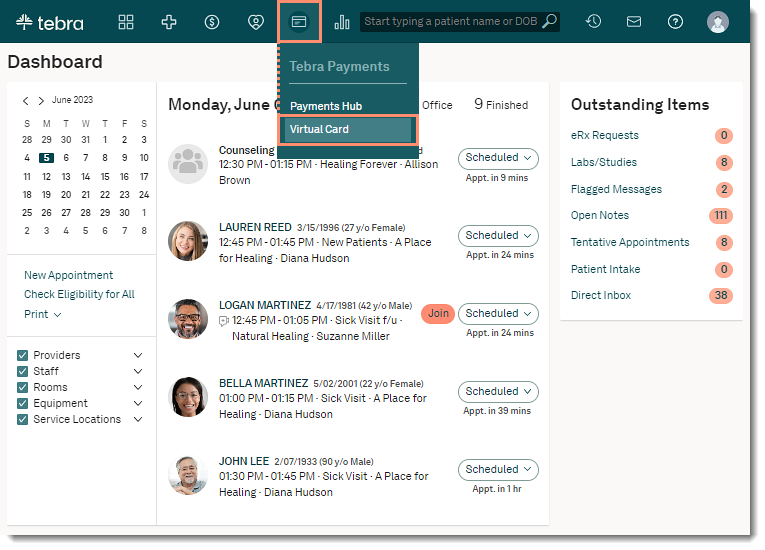 |
|
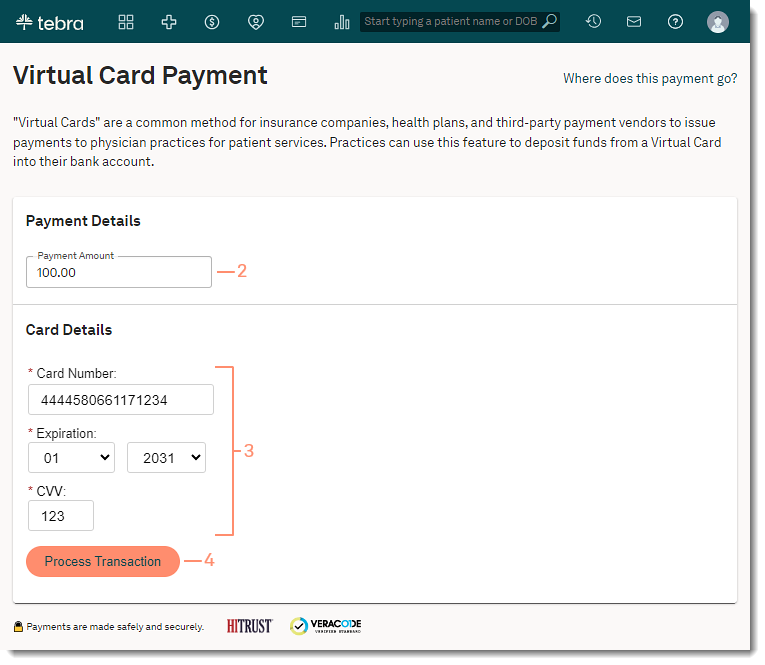 |
Payment ReceiptThe virtual card payment receipt details the payment method, payment date, amount processed, and transaction ID.
|
 |