Change Password
You can change the existing password associated with your login email from the web application.
To successfully change your own password, you must have access to the email inbox associated with your login email. If you don't have access to the inbox, the practice's System Administrator can change your user's email address to a valid email and set a temporary password in Edit User for you to reset.
Access Forgot Password
|
 |
Change Password
|
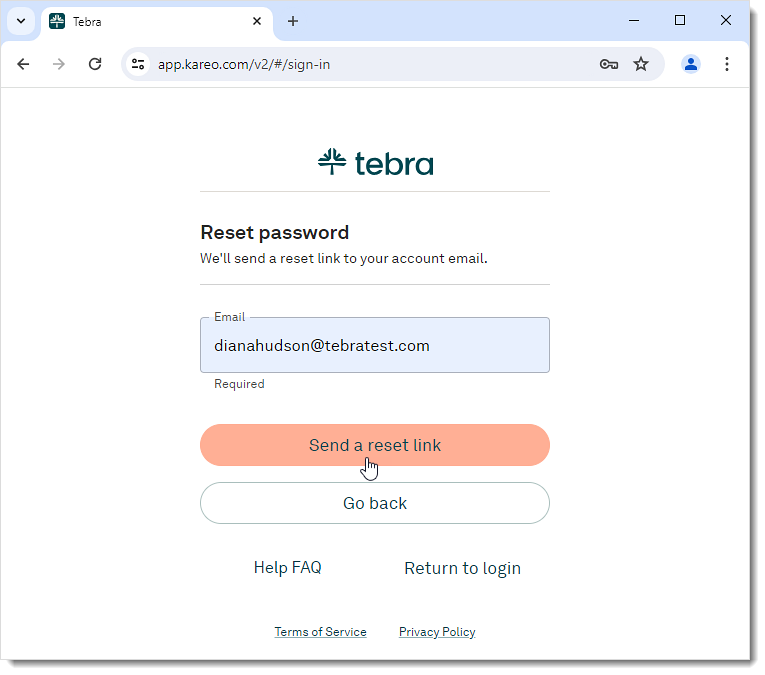 |
|
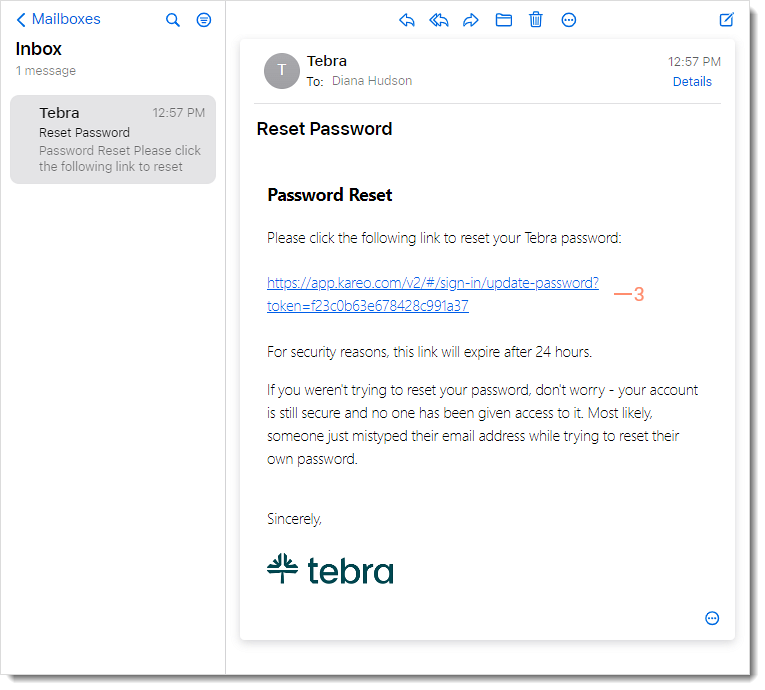 |
|
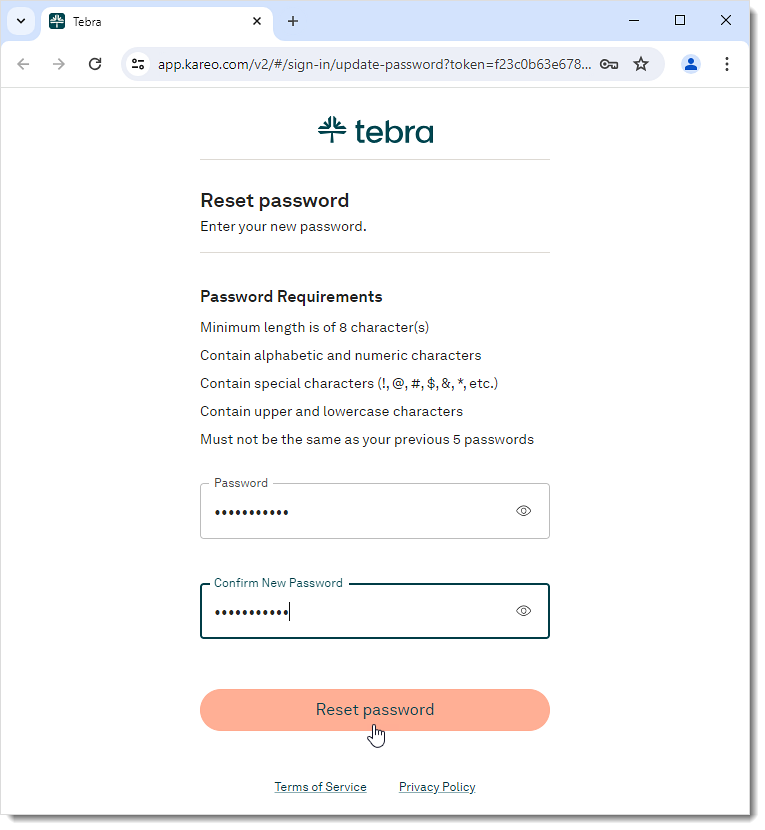 |
