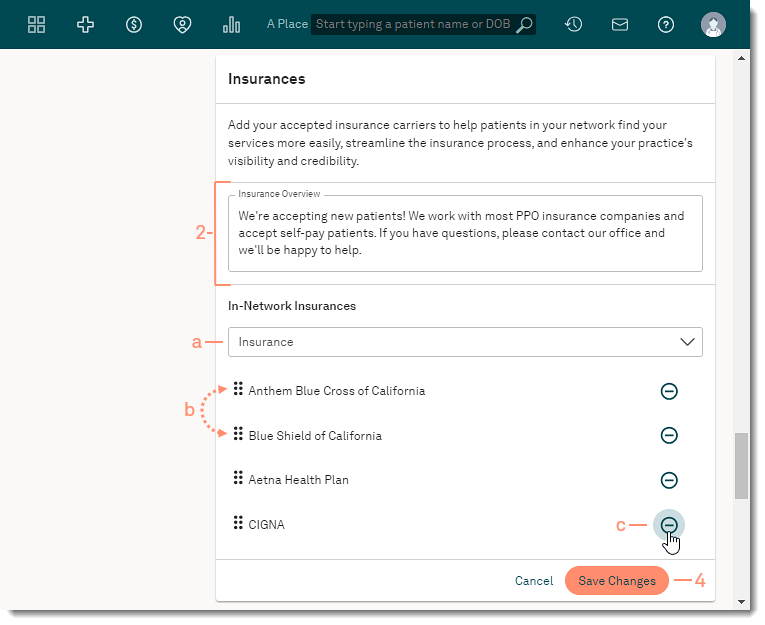Updated: 06/06/2024 | Views: 2111
Provider Profile is an online tool that helps you highlight key information about your practice and promote your services to the public. Complete your profile to help attract more patients and expand your digital presence. Add your accepted insurance carriers to help patients in your network find your services and streamline the insurance process.
Review all Manage Provider Profile help articles to learn how to update or populate all sections of the profile.
 Important Note: Allow 24-48 hours for saved changes to take effect.
Important Note: Allow 24-48 hours for saved changes to take effect.
Access Provider Profile Editor
- Hover over the Platform icon and click on Provider Profiles. The Provider Profiles page opens.
- Click Manage on the right of the provider name. The Provider Profile page opens.
- Scroll to the Insurances section of the Provider Profile.
|
 |
Manage Insurances
- Click Edit. The editor opens.
- Insurance Overview: Enter or edit a description of the provider's insurance services (up to 500 characters).
- In-Network Insurances: Add, reorder, or remove accepted insurances.
- To add an insurance, click the Insurance drop-down arrow and select an insurance.
- To search for an insurance, click the Insurance field and enter the insurance name. Then, select an insurance from the results.
- To remove an insurance, click the minus icon.
- To reorder the list of insurances, click the bar icon on the left of the insurance name and drag it up or down into the new position.
- Click Save Changes when finished.
Note: Allow 24-48 hours for saved changes to take effect.
|
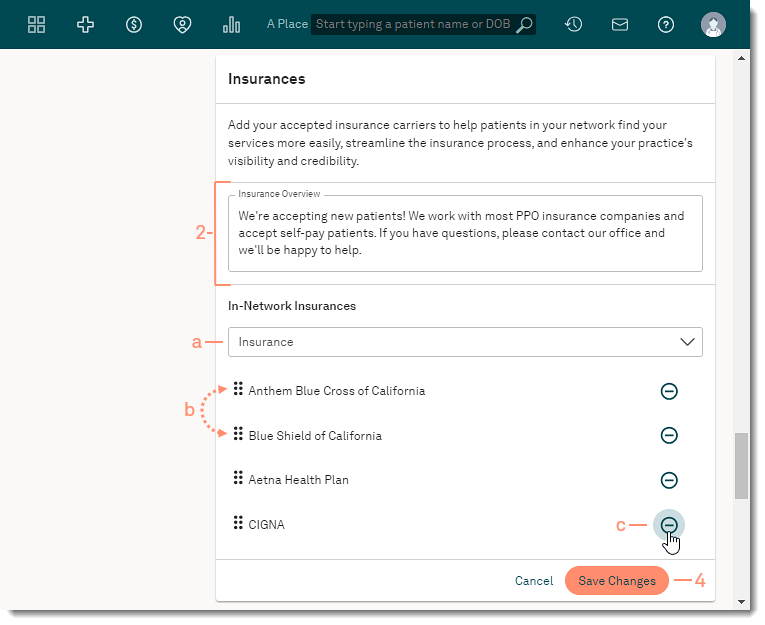 |
![]() Important Note: Allow 24-48 hours for saved changes to take effect.
Important Note: Allow 24-48 hours for saved changes to take effect.