How to update payment information
Change the credit card or ACH payment information used to process payments for the account.
Update Payment Method
|
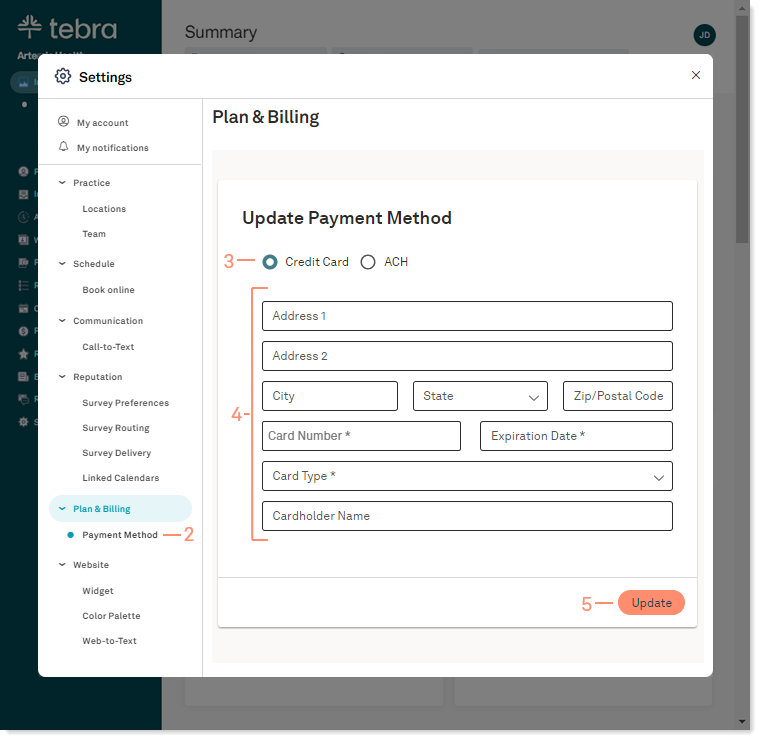 |
Change the credit card or ACH payment information used to process payments for the account.
Update Payment Method
|
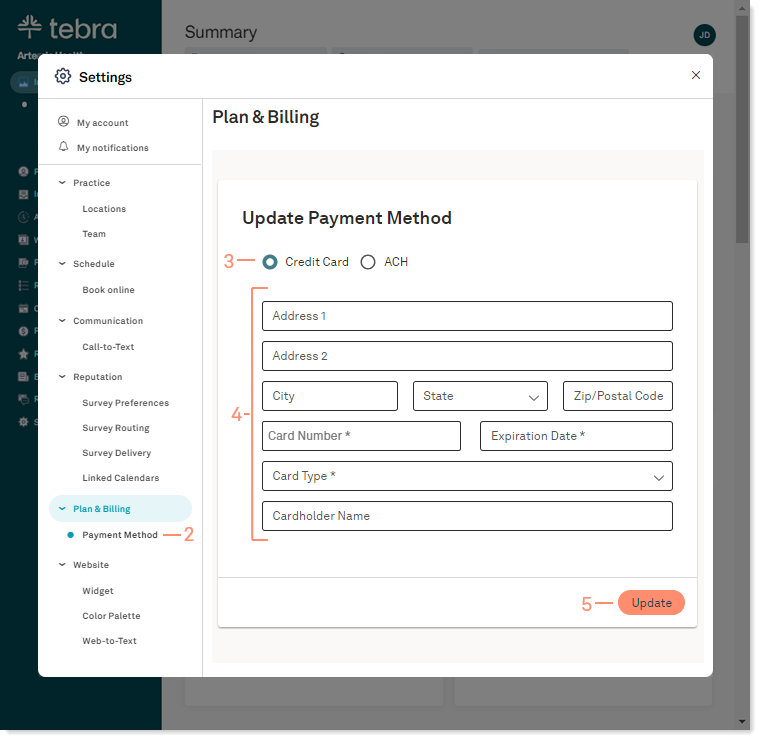 |