How to Update Your Care Connect Profile (Practice Growth)
Tebra Care Connect is an online directory designed for patients to easily discover, identify, and book an appointment with the best healthcare provider near them. At this time, Tebra Care Connect is exclusively offered to current Tebra customers both with and without a Tebra website.
Self-service content editing allows Practice Growth customers to access the content editor in the portal and make updates directly to their Tebra Care Connect provider profile without needing to contact Customer Care.
Please note, all edits are also connected to and synced with your website content, if you have a website with Tebra.
Whenever there are any changes at the practice, Practice Growth and Patient Experience customers can create, edit, or update their profile and website content, ensuring the profile website remains a consistent reflection of the practice at every moment. Not every aspect of the Care Connect profile can be updated in the Tebra portal. For details on what information can be edited, review the below section.
For specific instruction on the expansive capabilities of full self-service content editing related to the website, review Content Editing in Portal.
Where can I find my Tebra Care Connect profile link?
To find your respective provider Care Connect profile, select the “Tebra Care Connect profile” navigation option, navigate to the relevant provider profile, and select “view profile” to view the public link displayed to patients.
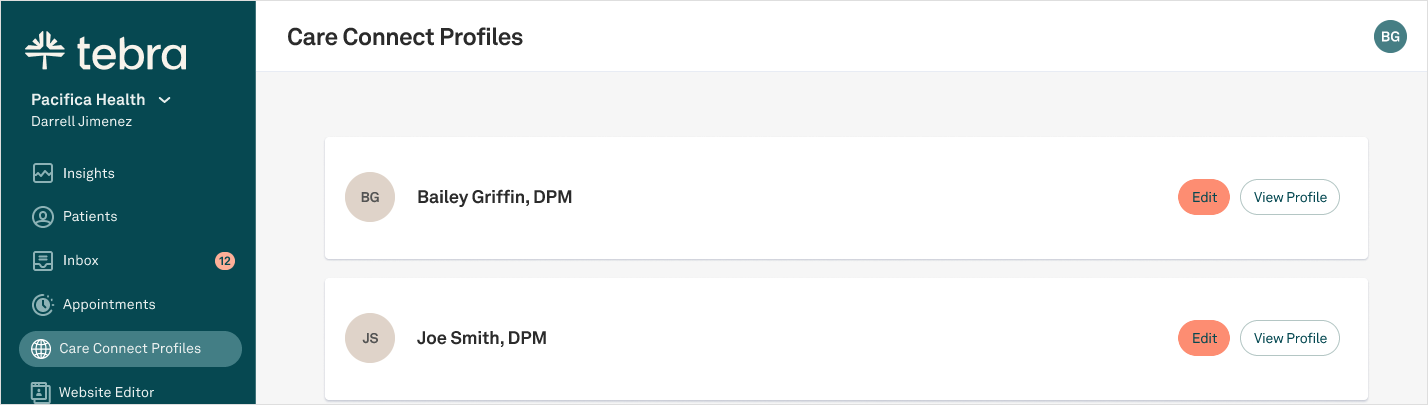
What can I edit in my Tebra Care Connect profile manager?
In your Tebra portal, you are able to edit select information associated and displayed on your Tebra Care Connect profile. To make edits, select the “Tebra Care Connect profile” navigation option and select “Edit” next to the relevant provider’s information you would like to edit.
Here you are able to update your:
- Individual NPI
- Provider About & thumbnail image*
- Online Booking
For information that is not managed directly in the profile manager, there are clear indicators of where the information can be updated in the portal, if applicable.
If you cannot make changes within the portal, you will be directed to the Customer Care team as several critical pieces of information that live on the backend of your platform. For instance, you are able to view your location address and phone number. However, changes are required to be submitted to Customer Care as it impacts your platform beyond Care Connect.
Information updated can take up to 24 hours to be reflected on your public profile.
*Changes made in the profile manager will also impact content and images displayed on your Tebra website.
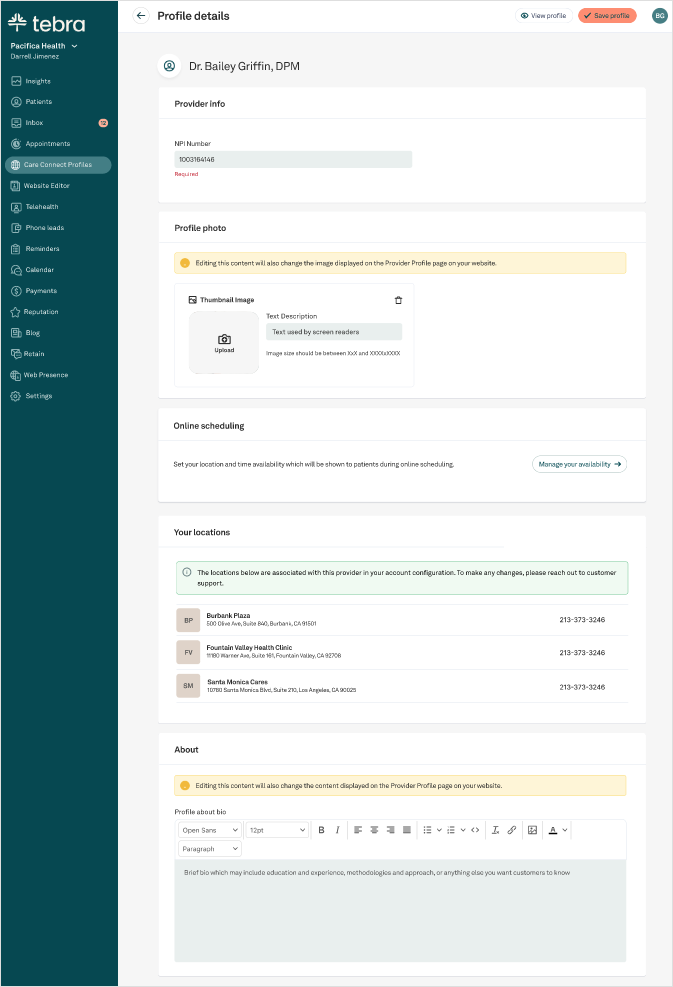
At this time, services can be edited using your Tebra Website content editor as information is synced between the website and Tebra Care Connect profile. To edit this section, review Content Editing in Portal. Updates to the website and profile can take up to 24 hours to be reflected.
Online booking information can be updated using your portal calendar and settings. The same settings will apply across your Tebra products including your Tebra Care Connect profile, website, Google Business Profile, and any booking widgets.
Where are reviews pulled from on my profile?
Reviews are populated specifically for the relevant Tebra provider. These reviews are collected with Tebra’s patient feedback surveys that are sent to patients after their visit.
For any concerns regarding your reviews such as violation to content publishing outlined by the Federal Trade Commission, contact Customer Care.
Where is my name, specialty, and NPI pulled from?
When onboarding with Practice Growth, the onboarding team collected your provider name, specialty, and NPI. This information was placed in your platform backend. If there are any corrections needed to your provider name and specialty, please contact Customer Care. At this time, your name and specialty is pulled from your individual NPI (with exception to Urgent Care organization NPI).
If there are any corrections needed to your provider NPI or your NPI is missing, please
- Navigate to your Tebra portal
- Select “Tebra Care Connect profiles” on the left navigation
- Select “Edit” to update your profile details
- Add your NPI number under the Provider Information section
- Click “Save Profile” to ensure changes are saved
Please note that updates to your profile can take up to 24 hours to be reflected.
