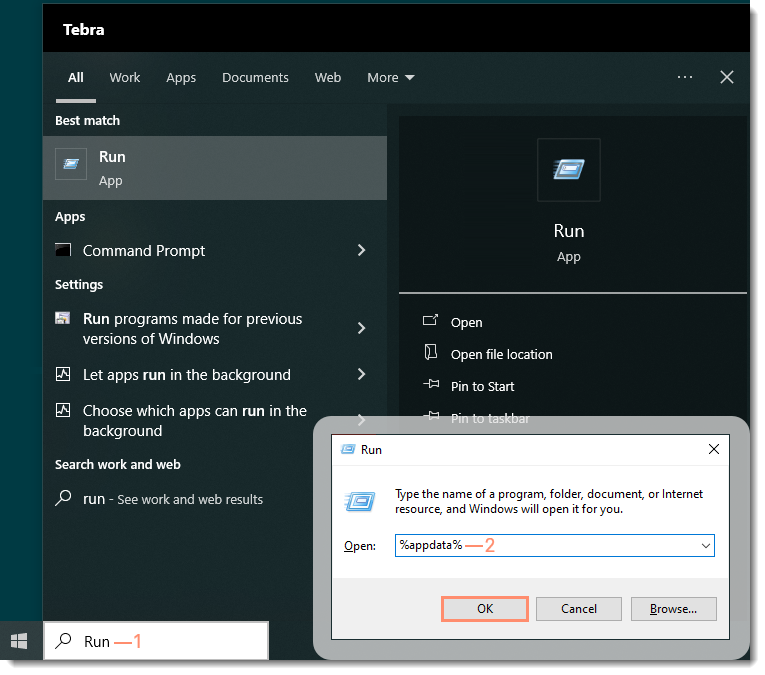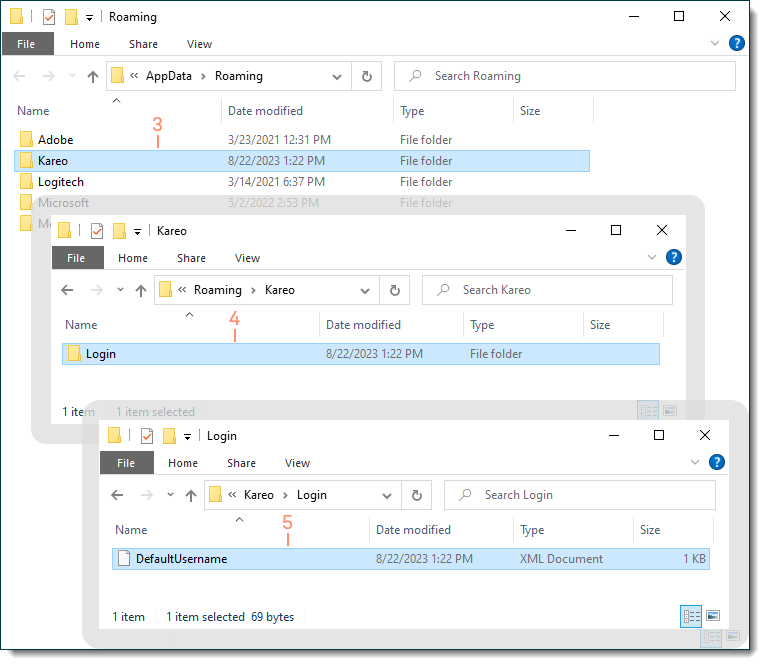Stuck Checking for New Version
- Last updated
-
-
Save as PDF
Updated: 08/24/2023 | Views: 11452
When Tebra releases an update, you may be prompted to install a new version upon logging into the Desktop Application (PM). If the program is stuck checking for a new version, a certain XML document may have been corrupted during the install and needs to be deleted.
Delete XML Document
Close the Desktop Application (PM) and follow the below steps to delete the XML document.
- Type "Run" in the Search box then press Enter on the keyboard. The Run window opens.
- If the Search box is not available on the taskbar, click the Search icon in the lower left corner. The Search box opens.
- Type "%appdata%" in the Open field then press Enter on the keyboard or click OK. The Roaming file folder opens.
|
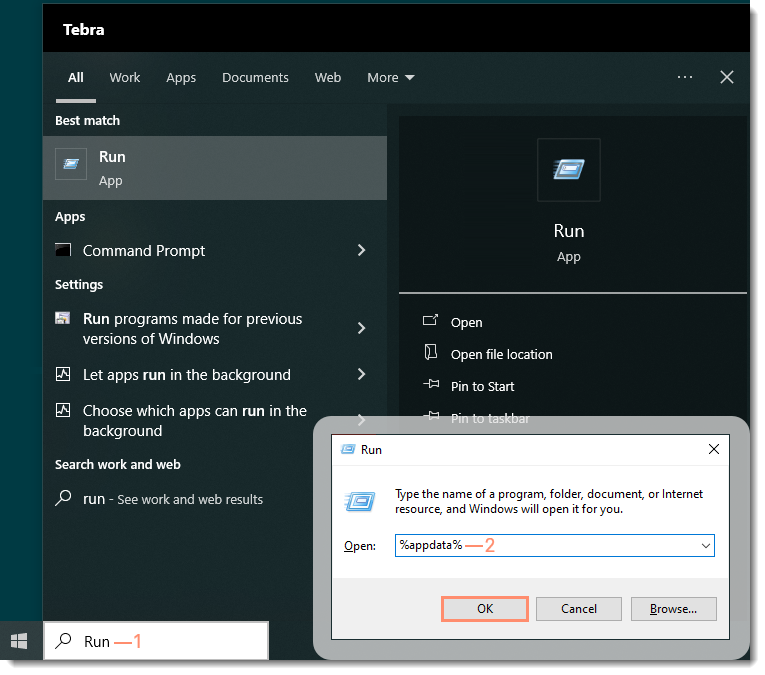 |
- Locate and double click the Kareo file folder. The Kareo file folder opens.
- Double click the Login file folder. The Login file folder opens.
- Click to select the XML document (typically named DefaultUsername.xml) and press Delete on the keyboard. The XML document is deleted.
Once finished, open the Desktop Application (PM) and attempt to install the new version again.
|
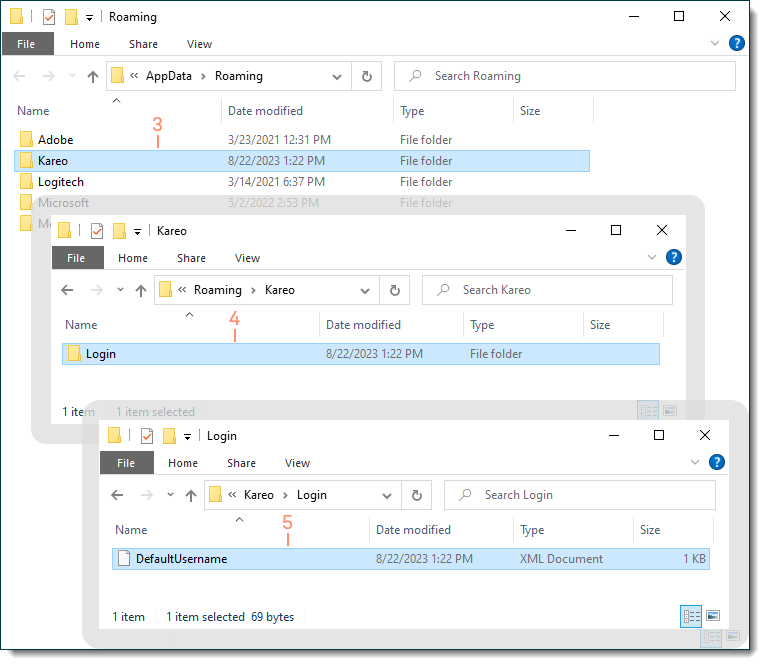 |