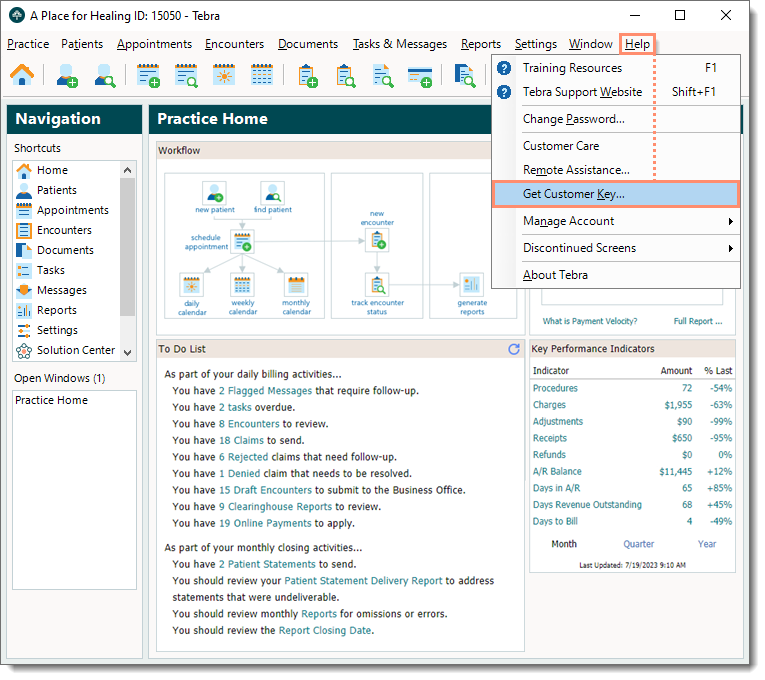Updated: 12/16/2025 | Views: 23042
As an added security measure, the Add-In for Microsoft Excel and the Tebra SOAP API require the use of a customer key (in addition to Tebra login credentials) to access your data. System Administrators can request and view the customer key which is an account-specific identifier and the same for all users on the account. The customer key never changes or expires.
Request Customer Key
- Create a Customer Care case with the following information to request access to view the customer key.
Note: The request must be submitted by a System Administrator.
- Category: Select Product Support.
- Issue: Select Product API.
- Issue Detail: Select API Inquiry.
- Subject and Description: Enter a subject for the request and the reason for the request as the description (e.g., to use the Excel Add-In and/or SOAP API).
|
 |
View Customer Key
Once the request is completed by the Customer Care Team, System Administrators can view the customer key.
- Click Help > Get Customer Key. The Get Customer Key page opens in a browser.
Note: To access the Get Customer Key page through My Account, review the Get Customer Key section of My Account.
|
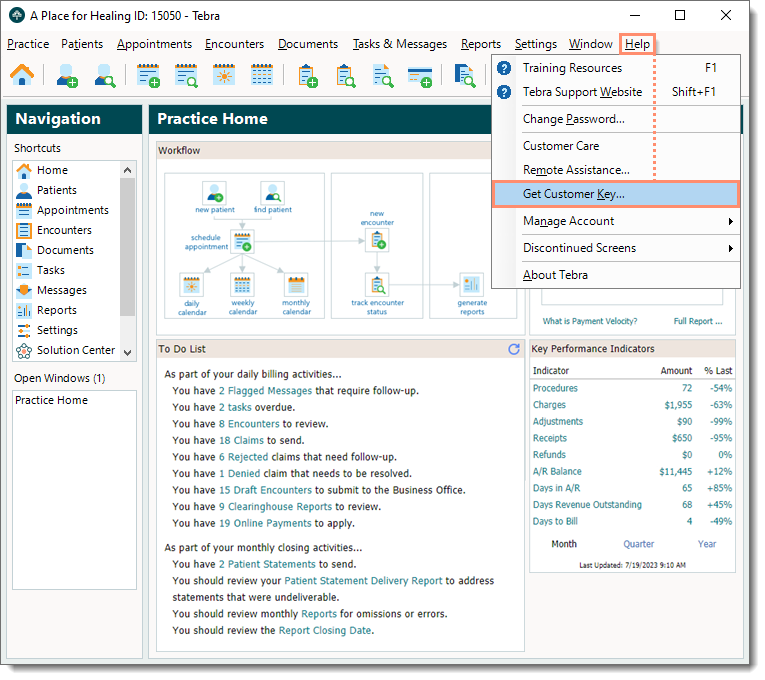 |
- The customer key displays next to Your key.
|
 |