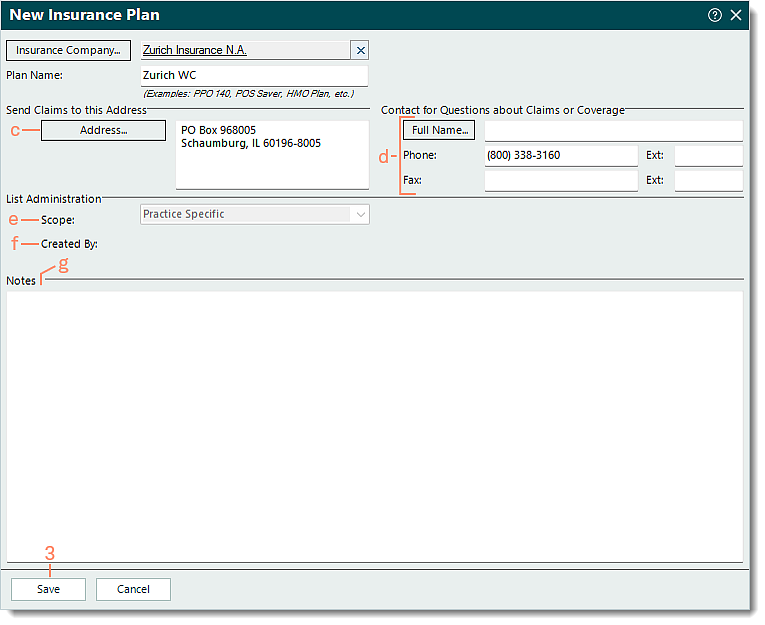Add Workers' Compensation or Auto Insurance Plan
- Last updated
-
-
Save as PDF
Updated: 03/19/2025 | Views: 1541
Workers' compensation and auto insurance plan information can be added to an existing Insurance Company record. Once entered, the Insurance Plan record can be used when creating patient cases for workers' compensation or auto insurances.
Add Workers' Compensation or Auto Insurance Plan
- To prevent duplication, attempt to find the insurance plan to verify it is not in the system.
- If the insurance plan already exists, double click to open then review and edit the information as necessary.
- If the insurance plan is not in the system, click New at the bottom of the Find Insurance Plan window. The New Insurance Plan window opens then proceed to step 2.
- Enter the information.
- Insurance Company: Click Insurance Company to search and select the plan's carrier/network.
- If the insurance company is not listed, click New at the bottom of the Select Insurance Company window and add the insurance company before continuing.
- Plan Name: The insurance plan name as it should appear on claims.
|
 |
- Address: The address where claims should be sent. This is required for electronic and paper claims submission.
- Contact for Questions about Claims or Coverage: If available, enter the insurance plan's contact name and/or phone/fax number(s).
- Scope: Applicable for Tebra accounts with multiple practices.
- If the insurance company selected for this plan has a scope of Practice Specific, the plan's scope auto-populates with Practice Specific and cannot be edited.
- If the insurance company selected for this plan has a scope of All Practices, the plan's scope can be selected in the drop-down menu.
- If the is plan should only be available within the currently open practice (to which it is being added), leave as Practice Specific (by default).
- If the insurance plan should be available for selection across all practices within the Tebra account, select All Practices.
- Created By: Once the plan record is saved, the name of the practice where the insurance plan was created displays.
- Notes: If applicable, enter notes related to the insurance plan.
- Click Save.
|
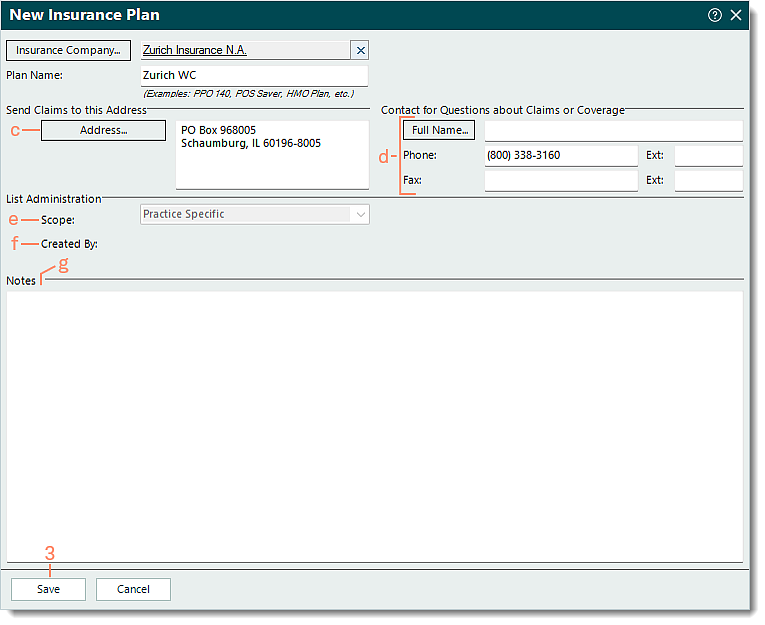 |