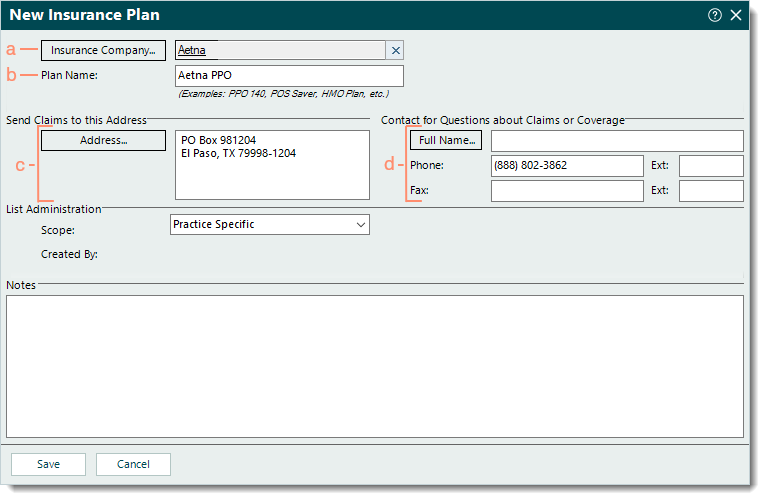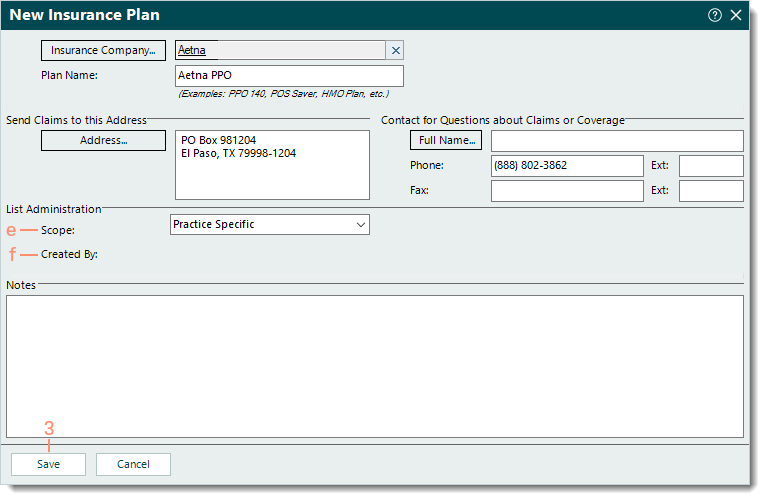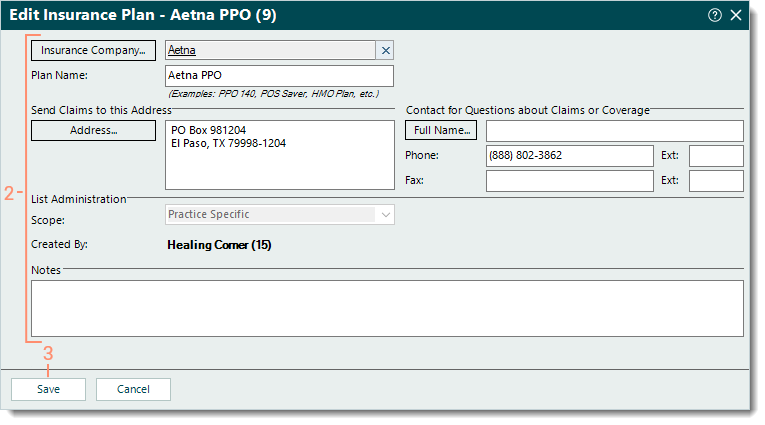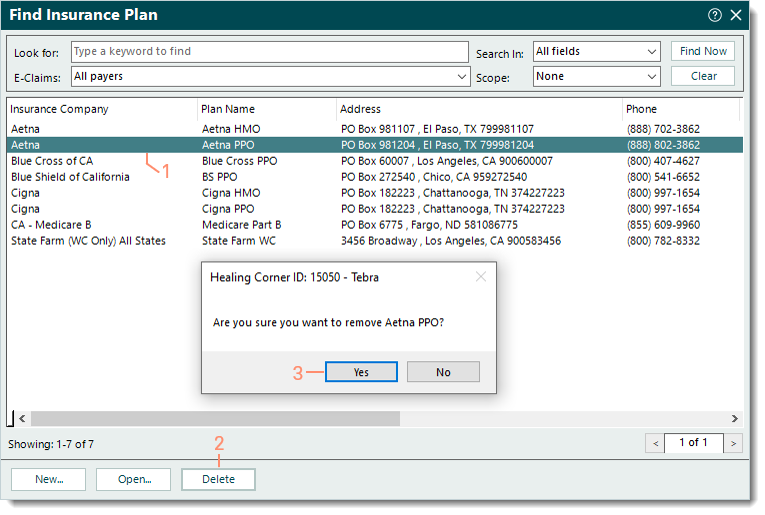Updated: 11/22/2024 | Views: 12649
Insurance plans represent a specific policy, group or program (e.g., PPO, POS, HMO) governed by the insurance company. In Tebra, the Insurance Plan record stores the claims billing address required for sending claims.
You always begin with finding the insurance plan before adding, editing, or deleting an insurance plan.
Find Insurance Plan
- Click Settings > Insurance > Find Insurance Plan. The Find Insurance Plan window opens.
 Tip: When there are multiple insurance plans listed, use the Look For search bar to enter all or part of a keyword for the insurance plan. Then, click Find Now. Tip: When there are multiple insurance plans listed, use the Look For search bar to enter all or part of a keyword for the insurance plan. Then, click Find Now.
|
 |
New Insurance Plan
- To prevent duplication, verify the insurance plan is not in the system then click New at the bottom. The New Insurance Plan window opens.
- Enter the information.
- Insurance Company: Click Insurance Company to search and select the plan's carrier/network.
- If the insurance company is not listed, click New at the bottom of the Select Insurance Company window and add the insurance company before continuing.
- Plan Name: The insurance plan name as it should appear on claims (e.g., Anthem PPO, Cigna HMO).
- Address: The address where claims should be sent. This is required for electronic and paper claims submission.
- Contact for Questions about Claims or Coverage: If available, enter the insurance plan's contact name and/or phone/fax number(s).
|
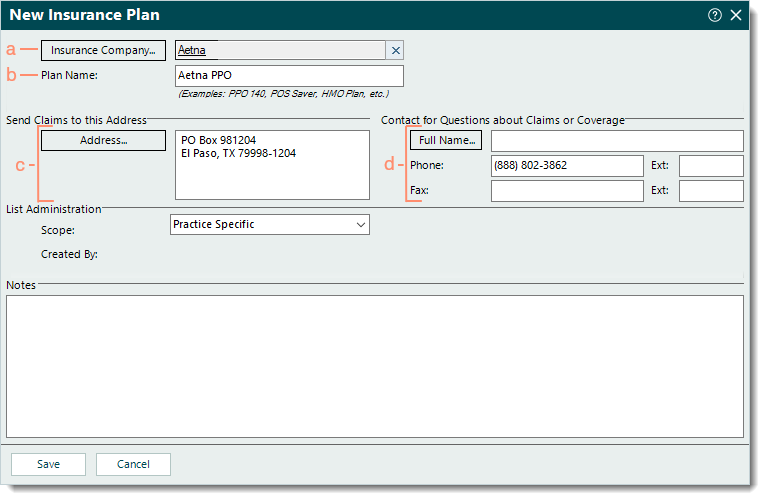 |
- Scope: Applicable for Tebra accounts with multiple practices.
- If the insurance company selected for this plan has a scope of Practice Specific, the plan's scope auto-populates with Practice Specific and cannot be edited.
- If the insurance company selected for this plan has a scope of All Practices, the plan's scope can be selected in the drop-down menu.
- If the plan should only be available within the currently open practice (to which it is being added), leave as Practice Specific (by default).
- If the insurance plan should be available for selection across all practices within the Tebra account, select All Practices.
- Created By: Once the plan record is saved, the name of the practice where this insurance plan was created displays.
- Notes: If applicable, enter notes related to the insurance plan.
- Click Save.
|
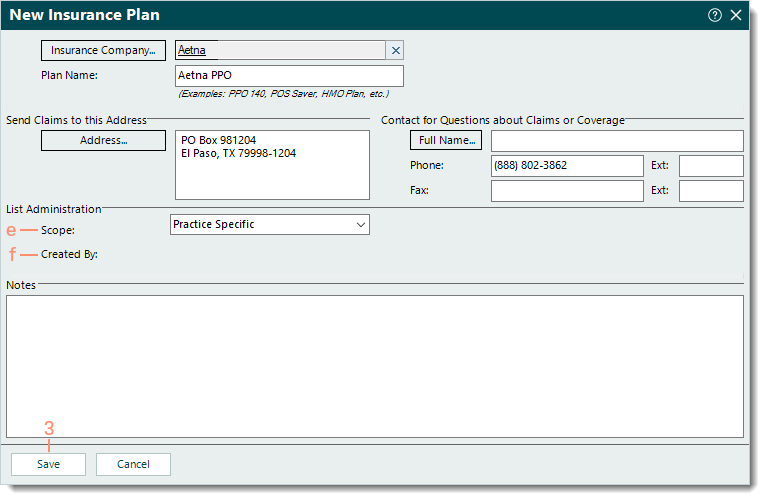 |
Edit Insurance Plan
- Find the insurance plan then double click to open. The Edit Insurance Plan window opens.
- Make the necessary changes.
- Click Save.
|
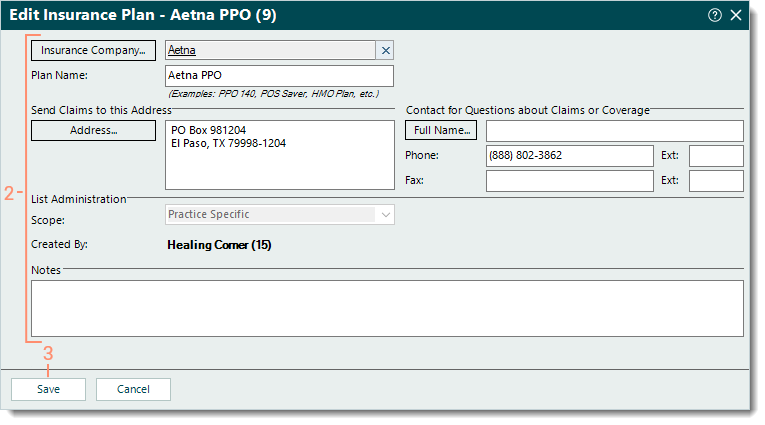 |
Delete Insurance Plan
- Find the insurance plan then click once to select it.
- Click Delete. A confirmation pop-up appears.
- Click Yes to confirm the deletion. The insurance plan is deleted.
Note: Only insurance plans with no other records associated, such as an encounter, can be deleted.
|
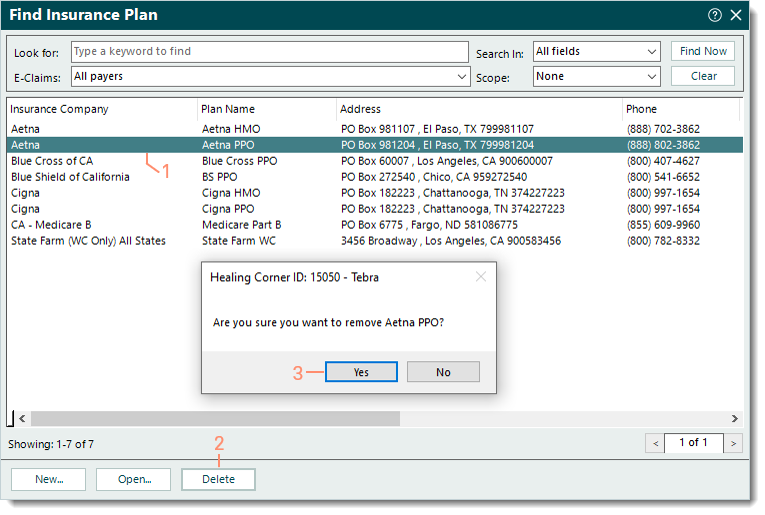 |