Custom Self-Pay Insurance Company and Plan
There are times self-pay practices may have to print a claim that is not associated to an insurance company and plan. In order to do so, a custom self-pay insurance company and plan can be created.
Add Custom Self-Pay Insurance Company
|
 |
|
 |
Add Self-Pay Insurance PlanOnce the custom self-pay insurance company is created, add a new self-pay insurance plan.
|
 |
|
 |
Next, create an additional self-pay case with a self-pay policy for the patient whose claim(s) needs to be printed. |
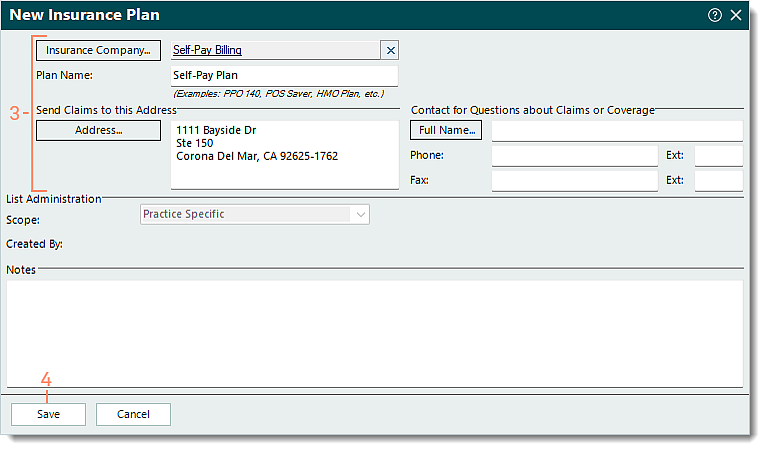 |
