Closing the Books
Set a closing the books date for the practice to help prevent changes to financial transactions dated prior to the closing date. Once set, users will not be able to enter new payments with a posting date that is prior to the closing date, and users modifying existing payments that belong to a closed period will receive a confirmation in order to proceed.
![]() Important Note: Setting a new closing date is irreversible and once the date is moved forward, it cannot be moved backward.
Important Note: Setting a new closing date is irreversible and once the date is moved forward, it cannot be moved backward.
Set Closing the Books Date
|
 |
|
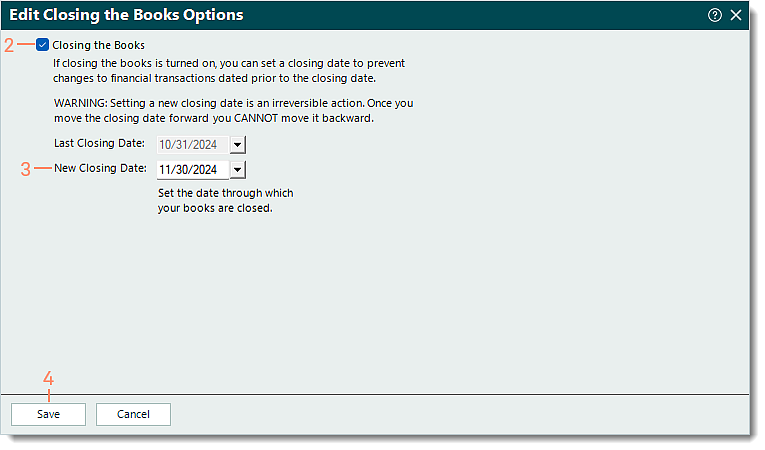 |
