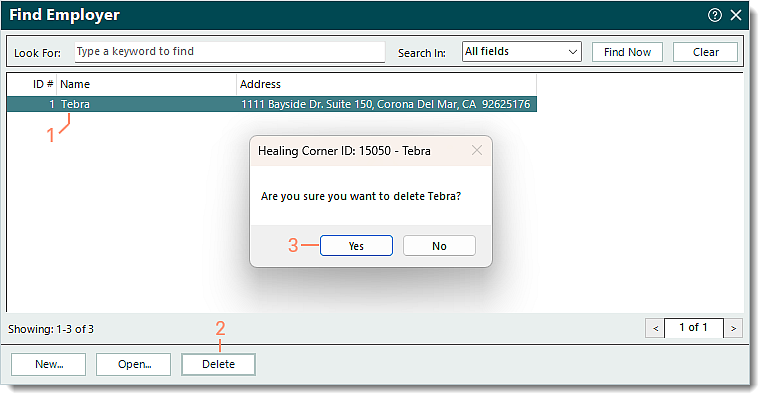Updated: 02/20/2025 | Views: 1212
The list of employers available for selection when associating an Employer record to a Patient record can be managed by creating, editing, or deleting employers.
Note: Employer records are not practice specific and are shared across all practices within the Tebra account.
You always begin with finding the employer before creating, editing, or deleting an employer.
Find Employer
- Click Settings > Other Lists > Find Employers. The Find Employer window opens.
 Tip: To narrow down the list when there are numerous employers, use the Look For search bar to enter all or part of a keyword for the employer. Then, click Find Now. Tip: To narrow down the list when there are numerous employers, use the Look For search bar to enter all or part of a keyword for the employer. Then, click Find Now.
|
 |
New Employer
- To prevent duplication, verify the employer is not in the system then click New at the bottom. The New Employer window opens.
- Enter the information.
- Employer Name: The name of the employer.
- Address: The address of the employer.
- Click Save.
|
 |
Edit Employer
- Find the employer then double click to open. The Edit Employer window opens.
- Make the necessary changes.
- Click Save.
|
 |
Delete Employer
- Find the employer then click once to select it.
- Click Delete. A confirmation pop-up appears.
- Click Yes to confirm the deletion. The employer is deleted.
Note: Only employers with no other records associated, such as a Patient record, can be deleted.
|
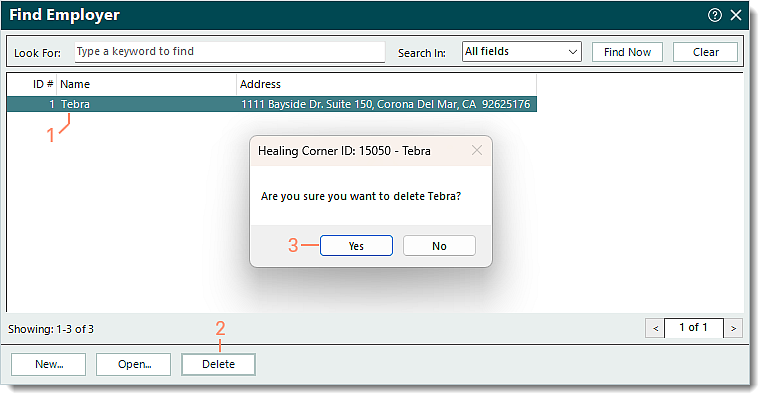 |