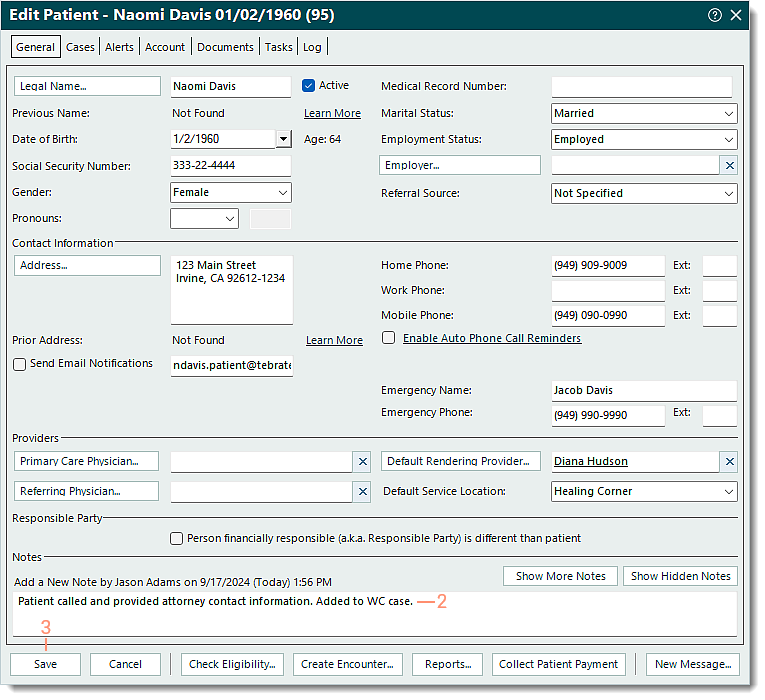Updated: 09/25/2024 | Views: 7943
The Notes section (also known as the patient journal notes) on the General tab of the Patient record allows you to include information specific to that patient. Each note is captured as a separate entry and tracks who entered the note and when it was added. These notes are permanently added but can be hidden and later restored when necessary.
Note: By default, the last 25 notes display under the Notes section. To display 25 more notes at a time, click Show More Notes.
You always begin with finding the patient before adding a new note, hiding a note, or viewing and restoring hidden notes.
Add New Note
- Find the patient then double click to open. The General tab of the Edit Patient window opens by default.
- Under the Notes section on the bottom of the window, enter the note.
Note: Ensure the note is correct. Once saved, the note is permanent and cannot be deleted, only hidden and later restored when necessary.
- Click Save.
|
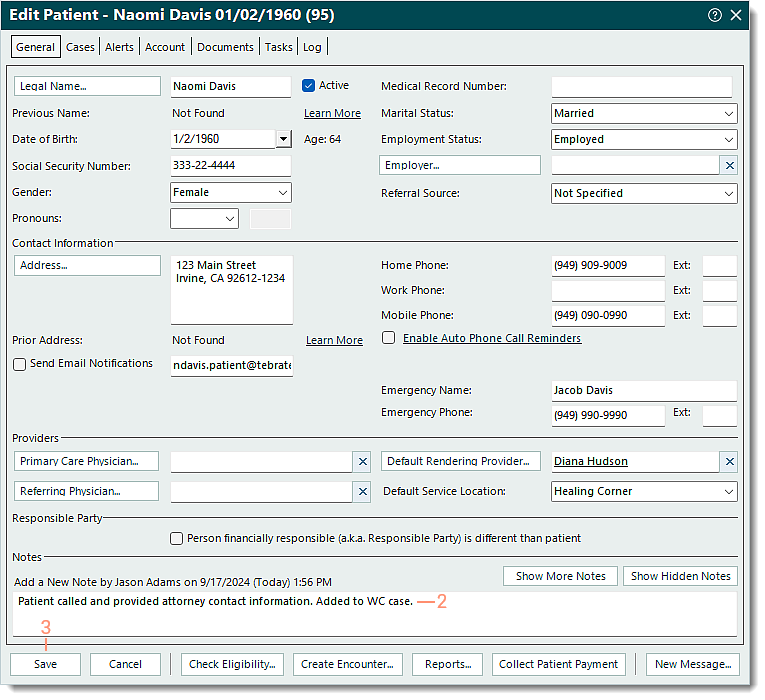 |
Hide Note
You can hide a note then view and restore the note as necessary.
Note: Hidden notes do not appear on the Patient Details report.
- Find the patient then double click to open. The General tab of the Edit Patient window opens by default.
- Under the Notes section on the bottom of the window, locate the note then click Hide Note. If there are more than 25 notes, click Show More Notes as necessary to locate the note.
- Click Save.
|
 |
Show/Restore Hidden Note
- Find the patient then double click to open. The General tab of the Edit Patient window opens by default.
- Under the Notes section on the bottom of the window, click Show Hidden Notes to view notes that are hidden.
- If there are more than 25 notes, click Show More Notes as necessary.
- If a hidden note needs to be restored, click Restore Note > Save.
|
 |