Export EDI 837 File
Views: 10819
You can export or batch export and save an EDI 837 (ANSI X12 837P/I) file for electronically submitted encounters. EDI files can often be used with third party analytical applications and reporting.
Export 837
|
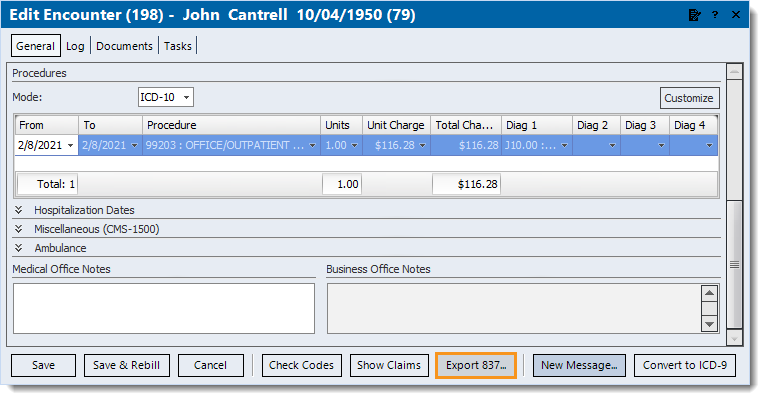 |
Batch Export 837In order to batch export 837 data, all claims within that batch must have been submitted electronically at least one through Kareo.
|
Export_Navigate.png?revision=1) |
|
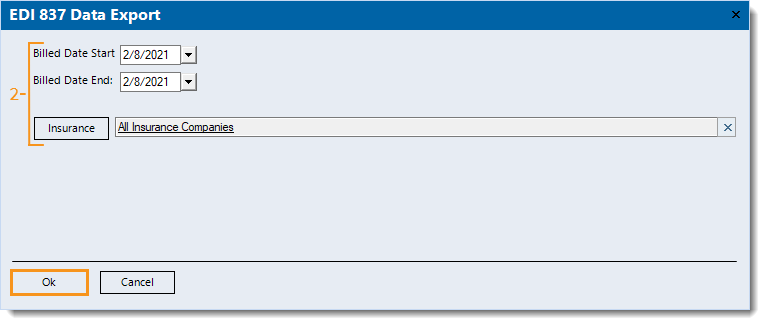 |
