Generate Paper Remit from ERA
Views: 10843
CMS provides a free tool for Windows operating systems called Medicare Remit Easy Print (MREP). The MREP application can import ANSI 835 files and generate remittance advice information for printing. If you have received an electronic remittance advice (ERA) from a primary payer but need a paper remittance advice for a specific patient (e.g., to bill a secondary payer), MREP can be used to view and print that remittance advice information from the ERA ANSI 835 text file (*.txt).
Note: You are solely responsible for ensuring that your use of third party products and services meets your requirements and those of all applicable laws. Kareo shall not have any responsibility or liability for or related to your use of any third party products or services.
Save ERA as ANSI 835 Text FileReview the information and follow the Medicare Remit Easy Print (MREP) download and installation instructions on the CMS website. Once installed, log into Kareo and follow the steps below.
|
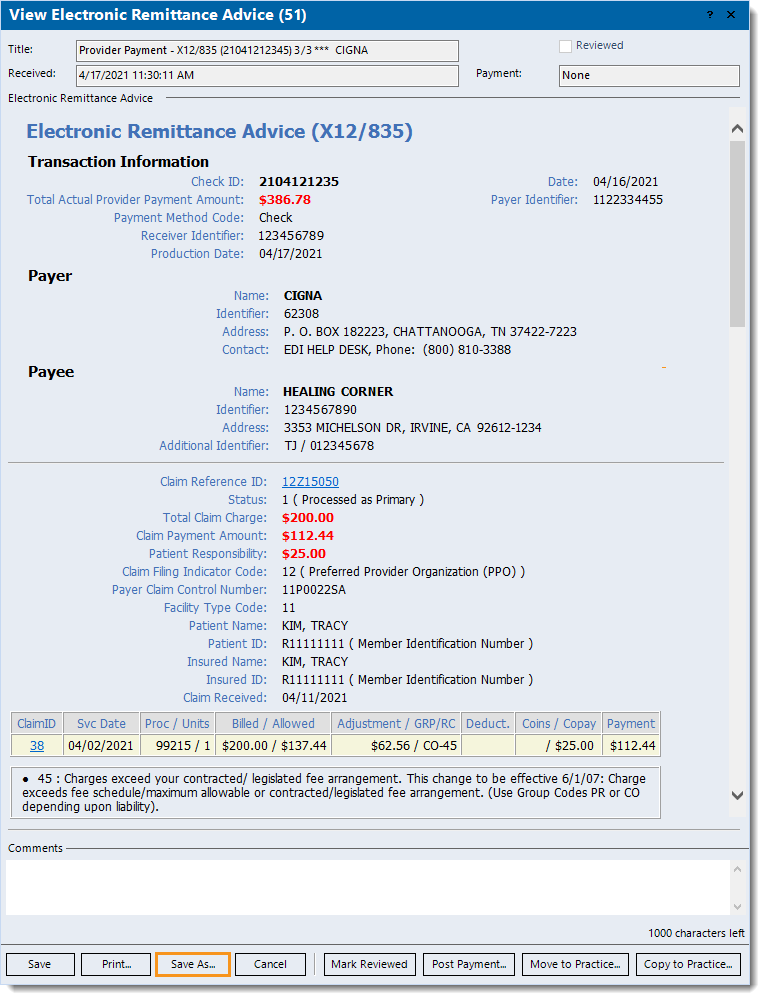 |
Use MREP to View/Print Remittance Advice
|
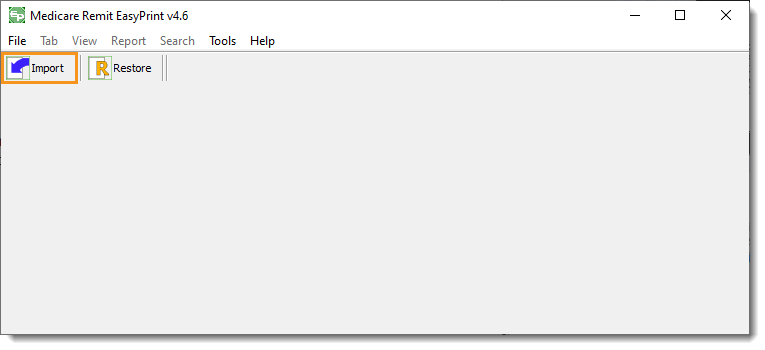 |
|
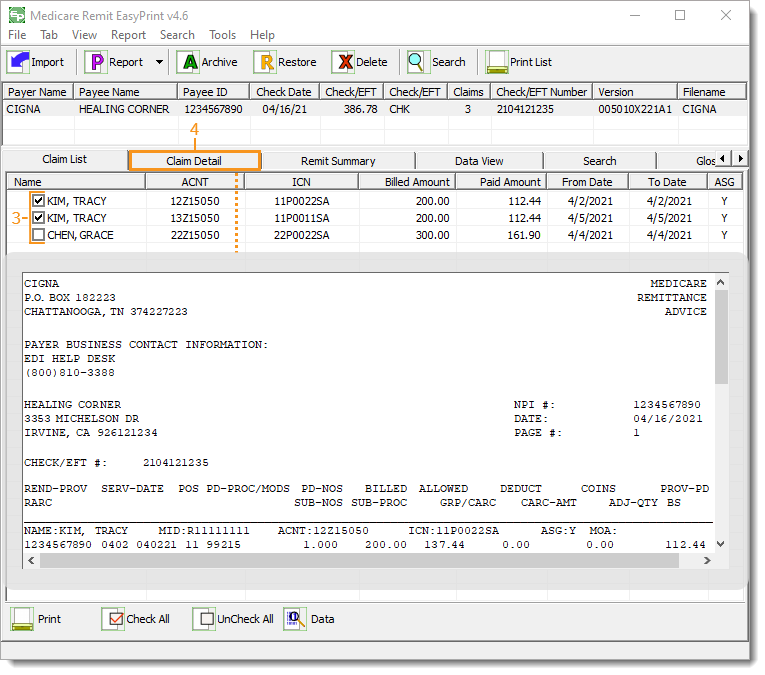 |
